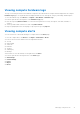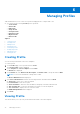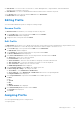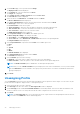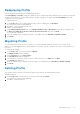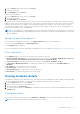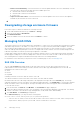Users Guide
Table Of Contents
- Dell EMC OpenManage Enterprise-Modular Edition for PowerEdge MX7000 Chassis User's Guide
- Contents
- Overview
- Updating firmware for PowerEdge MX solution
- MX7000 Solution Baselines
- Upgrading ethernet switch using DUP
- OME-Modular licenses
- Logging in to OME-Modular
- Logging in to OME–Modular as local, Active Directory, or LDAP user
- Logging in to OME-Modular using OpenID Connect
- OME-Modular home page
- Viewing device health
- Setting up chassis
- Initial configuration
- Configuring chassis settings
- Managing chassis
- Chassis groups
- Controlling chassis power
- Backing up chassis
- Restoring chassis
- Exporting chassis profiles
- Managing chassis failover
- Troubleshooting in chassis
- Blinking LEDs
- Interfaces to access OME-Modular
- Viewing chassis hardware
- Viewing chassis alerts
- Viewing chassis hardware logs
- Configuring OME–Modular
- Viewing current configuration
- Configuring users and user settings
- Configuring login security settings
- Configuring alerts
- Managing compute sleds
- Managing Profiles
- Managing storage
- Managing templates
- Managing identity pools
- Ethernet IO Modules
- MX Scalable Fabric architecture
- SmartFabric Services
- Managing networks
- Managing Fibre Channel IOMs
- Managing firmware
- Monitoring alerts and logs
- Monitoring audit logs
- Use case scenarios
- Troubleshooting
- Storage
- Firmware update is failing
- Storage assignment is failing
- SAS IOM status is downgraded
- SAS IOM health is downgraded
- Drives on compute sled are not visible
- Storage configuration cannot be applied to SAS IOMs
- Drives in OpenManage are not visible
- iDRAC and OpenManage drive information do not match
- The assignment mode of storage sled is unknown
- Unable to access OME-Modular using Chassis Direct
- Troubleshooting lead chassis failure
- Storage
- Recommended slot configurations for IOMs
- Creating validated firmware solution baseline using Dell Repository Manager
- Upgrading networking switch using different OS10 DUP versions
- Upgrading networking switch using CLI
1. On the Profiles page, select a profile and click Assign.
The Deploy Profile wizard is displayed.
2. On the Details tab, verify the details and click Next.
The Target tab is displayed.
3. Select Attach to Slots or Deploy to Devices and click Select Slots.
The Select Device wizard is displayed.
4. Select the device from All Devices, click Finish and then click Next.
The Boot to Network ISO tab is displayed.
5. Select Boot to Network ISO and enter the following file share information and click Next.
● Share Type—Select CIFS or NFS as required.
●
ISO Information—Enter the ISO path.
● Share Information—Enter the Share IP Address, Workgroup, Username, and Password.
● Time to Attach ISO—Select the time duration to attach ISO from the dropdown.
● Test Connection—Displays the test connection status.
The iDRAC Management IP tab is displayed.
6. Select Target IP setiings and click Next. The available options are:
● Don't change IP settings—No changes are made.
● Set as DHCP—Select Enable IPv4 or Enable IPv6.
● Set as static IP—Select Enable IPv4 or Enable IPv6 and enter the corresponding details.
The Target Attributes tab is displayed.
7. Select Target Attributes components and click Next. The available options are:
● BIOS
● FC
● System
● NIC
● iDRAC
The Virtual Identities tab is displayed.
8. View Virtual Identity Pool information and click Next.
The Schedule tab is displayed.
9. Select Schedule option from the following:
● Run Now—Select this option to deploy the profile to the server immediately.
● Enable Schedule—Select this option to select the date and time for the profile deployment.
NOTE: The Enable Schedule option is disabled for slot-based profile deployment.
NOTE: When you select Enable Schedule, the profile deployment runs at the scheduled time, even if you have already
performed Run Now before the schedule. The Deploy Profile job fails when it is run at the scheduled time and an error
message is displayed.
10. Click Finish.
Unassigning Profile
You can Unassign the profile from the selected targets and disassociate the profiles from the targets. You can select only the
profiles that are in assigned or deployed state. To unassign the profile:
1. Select the profile that you want to unassign.
2. Click Unassign from the actions menu. The Unassign Profile window is displayed.
3. On the Unassign profile wizard, Force Reclaim Identities is checked by default. This action reclaims the identities from
this device, and the server is forcefully rebooted. All the VLANs configured on the server are removed.
4. Click Finish.
NOTE:
The Unassign profile job is not created when the action is performed on the assigned profile that has the Last
Action Status as Scheduled for device-based deployment.
74 Managing Profiles