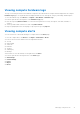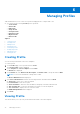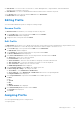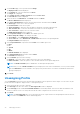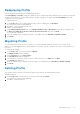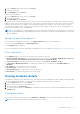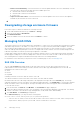Users Guide
Table Of Contents
- Dell EMC OpenManage Enterprise-Modular Edition for PowerEdge MX7000 Chassis User's Guide
- Contents
- Overview
- Updating firmware for PowerEdge MX solution
- MX7000 Solution Baselines
- Upgrading ethernet switch using DUP
- OME-Modular licenses
- Logging in to OME-Modular
- Logging in to OME–Modular as local, Active Directory, or LDAP user
- Logging in to OME-Modular using OpenID Connect
- OME-Modular home page
- Viewing device health
- Setting up chassis
- Initial configuration
- Configuring chassis settings
- Managing chassis
- Chassis groups
- Controlling chassis power
- Backing up chassis
- Restoring chassis
- Exporting chassis profiles
- Managing chassis failover
- Troubleshooting in chassis
- Blinking LEDs
- Interfaces to access OME-Modular
- Viewing chassis hardware
- Viewing chassis alerts
- Viewing chassis hardware logs
- Configuring OME–Modular
- Viewing current configuration
- Configuring users and user settings
- Configuring login security settings
- Configuring alerts
- Managing compute sleds
- Managing Profiles
- Managing storage
- Managing templates
- Managing identity pools
- Ethernet IO Modules
- MX Scalable Fabric architecture
- SmartFabric Services
- Managing networks
- Managing Fibre Channel IOMs
- Managing firmware
- Monitoring alerts and logs
- Monitoring audit logs
- Use case scenarios
- Troubleshooting
- Storage
- Firmware update is failing
- Storage assignment is failing
- SAS IOM status is downgraded
- SAS IOM health is downgraded
- Drives on compute sled are not visible
- Storage configuration cannot be applied to SAS IOMs
- Drives in OpenManage are not visible
- iDRAC and OpenManage drive information do not match
- The assignment mode of storage sled is unknown
- Unable to access OME-Modular using Chassis Direct
- Troubleshooting lead chassis failure
- Storage
- Recommended slot configurations for IOMs
- Creating validated firmware solution baseline using Dell Repository Manager
- Upgrading networking switch using different OS10 DUP versions
- Upgrading networking switch using CLI
Viewing compute hardware logs
The logs of activities performed on the hardware components associated with the compute sled are displayed on the compute
Hardware Logs page. The log details that are displayed include severity, message ID, category, timestamp, and description.
To view the hardware logs, click Devices > Compute > View Details > Hardware Logs.
You can also perform the following tasks on the Hardware Logs page:
● Filter the logs using Advanced Filter—You can filter the logs based on severity, message ID, start date, end date, or
category.
● Select logs and include comments for them using Add Comment.
● Export logs displayed on the current page or export specific logs using Export.
Viewing compute alerts
You can view the list of alerts and warnings for compute sleds on the Alerts page.
To view the compute alerts, click Devices > Compute > View Details > Alerts.
You can sort the list of alerts based on the following advanced filters:
● Severity
● Acknowledge
● Start Date
● End Date
● Category
● Subcategory
● Message
Select an alert to view the summary on the right side of the Alerts.
You can also perform the following activities on the Alerts page.
● Acknowledge
● Unacknowledge
● Ignore
● Export
● Delete
Managing compute sleds
71