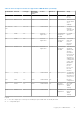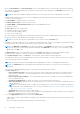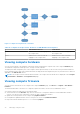Users Guide
Table Of Contents
- Dell EMC OpenManage Enterprise-Modular Edition for PowerEdge MX7000 Chassis User's Guide
- Contents
- Overview
- Updating firmware for PowerEdge MX solution
- MX7000 Solution Baselines
- Upgrading ethernet switch using DUP
- OME-Modular licenses
- Logging in to OME-Modular
- Logging in to OME–Modular as local, Active Directory, or LDAP user
- Logging in to OME-Modular using OpenID Connect
- OME-Modular home page
- Viewing device health
- Setting up chassis
- Initial configuration
- Configuring chassis settings
- Managing chassis
- Chassis groups
- Controlling chassis power
- Backing up chassis
- Restoring chassis
- Exporting chassis profiles
- Managing chassis failover
- Troubleshooting in chassis
- Blinking LEDs
- Interfaces to access OME-Modular
- Viewing chassis hardware
- Viewing chassis alerts
- Viewing chassis hardware logs
- Configuring OME–Modular
- Viewing current configuration
- Configuring users and user settings
- Configuring login security settings
- Configuring alerts
- Managing compute sleds
- Managing Profiles
- Managing storage
- Managing templates
- Managing identity pools
- Ethernet IO Modules
- MX Scalable Fabric architecture
- SmartFabric Services
- Managing networks
- Managing Fibre Channel IOMs
- Managing firmware
- Monitoring alerts and logs
- Monitoring audit logs
- Use case scenarios
- Troubleshooting
- Storage
- Firmware update is failing
- Storage assignment is failing
- SAS IOM status is downgraded
- SAS IOM health is downgraded
- Drives on compute sled are not visible
- Storage configuration cannot be applied to SAS IOMs
- Drives in OpenManage are not visible
- iDRAC and OpenManage drive information do not match
- The assignment mode of storage sled is unknown
- Unable to access OME-Modular using Chassis Direct
- Troubleshooting lead chassis failure
- Storage
- Recommended slot configurations for IOMs
- Creating validated firmware solution baseline using Dell Repository Manager
- Upgrading networking switch using different OS10 DUP versions
- Upgrading networking switch using CLI
Managing compute sleds
OME–Modular enables you to allocate and manage compute sleds to balance workload demands.
You can view the list and details of compute sleds on the Compute page. The details are—health, power state, name, IP
address, service tag, and model of the chassis. You can also select a compute sled to view the graphical representation and
summary of the compute sled, on the right side of the Compute page.
Select a compute sled from the list to view a summary of the sled on the right side. The summary includes links to launch the
iDRAC and virtual consoles, name of the compute sled, device type, service tag, management IP, model, and health.
If you have the Compute Manager privileges, you can perform the following tasks in this tab:
● Power Control tasks:
○ Power Off (Non-graceful)
○ Power Cycle System (Cold Boot)
○ System Reset (Warm Boot)
○ Power Off (Graceful)
○ System Reseat
○ Power On
● Turn-on or turn off LEDs using Blink LED.
● Refresh Inventory.
NOTE:
When a compute sled is inserted into a chassis, sometimes the message, "No device image found", is displayed.
To resolve the issue, manually refresh the inventory of the compute sled.
After performing a power operation on compute sleds, some sleds do not transition to the intended state immediately. In such
cases, actual state of the compute sled is updated during the next health or inventory refresh.
NOTE:
If the compute sled and fabric IOM mismatch, the health status of the compute or IOM is displayed as "Warning"
in the chassis subsystem health. However, the health status is not displayed in the chassis graphical representation on the
Chassis page, I/O Modules, and Compute pages.
NOTE: Occasionally, you may see messages stating the device is offline. The messages are logged when the status poll for
the device indicates that the device transitioned to "off" from "on".
Topics:
• Viewing compute overview
• Configuring compute settings
• Replacing compute sleds
• Viewing compute hardware
•
Viewing compute firmware
• Viewing compute hardware logs
• Viewing compute alerts
Viewing compute overview
On the compute Overview page, you can view a graphical representation of the compute on the left side. The compute
information is displayed below the graphical representation. The information includes details such as iDRAC DNS name, model,
service tag, asset service tag, express service code, management IP, system up time, populated DIMM slots, and total number
of DIMM slots in the compute. You can also see the operating system and location information details.
NOTE:
The Peak Power value that is displayed is the last peak value irrespective of the power state of the device or
component.
The midsection of the Overview page displays the number of different Recent Alerts triggered in the compute. The details of
the alerts are displayed below.
5
Managing compute sleds 67