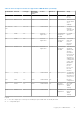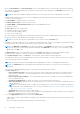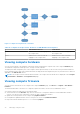Users Guide
Table Of Contents
- Dell EMC OpenManage Enterprise-Modular Edition for PowerEdge MX7000 Chassis User's Guide
- Contents
- Overview
- Updating firmware for PowerEdge MX solution
- MX7000 Solution Baselines
- Upgrading ethernet switch using DUP
- OME-Modular licenses
- Logging in to OME-Modular
- Logging in to OME–Modular as local, Active Directory, or LDAP user
- Logging in to OME-Modular using OpenID Connect
- OME-Modular home page
- Viewing device health
- Setting up chassis
- Initial configuration
- Configuring chassis settings
- Managing chassis
- Chassis groups
- Controlling chassis power
- Backing up chassis
- Restoring chassis
- Exporting chassis profiles
- Managing chassis failover
- Troubleshooting in chassis
- Blinking LEDs
- Interfaces to access OME-Modular
- Viewing chassis hardware
- Viewing chassis alerts
- Viewing chassis hardware logs
- Configuring OME–Modular
- Viewing current configuration
- Configuring users and user settings
- Configuring login security settings
- Configuring alerts
- Managing compute sleds
- Managing Profiles
- Managing storage
- Managing templates
- Managing identity pools
- Ethernet IO Modules
- MX Scalable Fabric architecture
- SmartFabric Services
- Managing networks
- Managing Fibre Channel IOMs
- Managing firmware
- Monitoring alerts and logs
- Monitoring audit logs
- Use case scenarios
- Troubleshooting
- Storage
- Firmware update is failing
- Storage assignment is failing
- SAS IOM status is downgraded
- SAS IOM health is downgraded
- Drives on compute sled are not visible
- Storage configuration cannot be applied to SAS IOMs
- Drives in OpenManage are not visible
- iDRAC and OpenManage drive information do not match
- The assignment mode of storage sled is unknown
- Unable to access OME-Modular using Chassis Direct
- Troubleshooting lead chassis failure
- Storage
- Recommended slot configurations for IOMs
- Creating validated firmware solution baseline using Dell Repository Manager
- Upgrading networking switch using different OS10 DUP versions
- Upgrading networking switch using CLI
a. Lockout Fail Count: The number of failed login attempts. Valid values are between 2 and 16.
b. Lockout Fail Window: The time within which subsequent failed logins are registered. Valid time is between 2 seconds and
65,535 seconds.
c. Lockout Penalty Time: Time for which the logins are restricted. Valid time is between 2 seconds and 65,535 seconds.
If the IP is still unavailable, ensure that:
● The network cable is connected.
● If DHCP is configured, ensure that the cable is connected to a ToR switch that has connectivity to the DHCP server.
Enabling FIPS mode
The United States government agencies and contractors use the FIPS standards. FIPS Mode is intended to meet the
requirements of FIPS 140-2 level 1.
To enable FIPS mode, click Application Settings > Security > Federal Information Processing Standards (FIPS)
NOTE: After enabling the FIPS mode or reset configuration operation, wait for sometime for the application to become
stable.
Managing certificates
You can view details of the SSL certificates on the Certificates page. The information includes the details of:
● The organization the certificate is issued to.
● The issuing authority of the certificate.
● The validity of the certificate.
If you have the security setup privilege, you can perform the following tasks:
● View the SSL certificate that is deployed.
● Generate a new certificate signing request (CSR)
● Upload the server certificate that is based on the CSR generated, to replace the default or currently deployed certificate.
Uploading certificates
To upload the certificate:
1. Click Application Settings > Security > Certificates.
2. Click Upload to browse and upload the certificate.
Generating certificate signing request
1. Click Application Settings > Security > Certificates.
2. At the bottom-right of the page, click Generate Certificate Signing Request.
3. Enter the required details such as Distinguished Name, Business Name, Primary Subject Alternative Name, Secondary
Subject Alternative Name, Tertiary Subject Alternative Name (SAN), and Quaternary Subject Alternative Name.
The SAN must contain a valid domain name. OME-Modular does not support wildcard entries for SAN.
4. Click Generate.
● OME–Modular does not create an SSL certificate on time change or on every boot or time change and boot
simultaneously.
● OME–Modular generates a new SSL certificate with validity from build_time until (build_time +10 years) only during first
boot scenarios such as firmware update, racresetcfg, and FIPS mode changes.
NOTE: Only the users with the chassis administrator privileges can generate certificate signing requests.
Configuring alerts
This section allows you to configure the email, SNMP, and the syslog settings to trigger alerts.
Logging in to OME-Modular
65