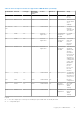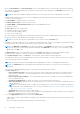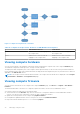Users Guide
Table Of Contents
- Dell EMC OpenManage Enterprise-Modular Edition for PowerEdge MX7000 Chassis User's Guide
- Contents
- Overview
- Updating firmware for PowerEdge MX solution
- MX7000 Solution Baselines
- Upgrading ethernet switch using DUP
- OME-Modular licenses
- Logging in to OME-Modular
- Logging in to OME–Modular as local, Active Directory, or LDAP user
- Logging in to OME-Modular using OpenID Connect
- OME-Modular home page
- Viewing device health
- Setting up chassis
- Initial configuration
- Configuring chassis settings
- Managing chassis
- Chassis groups
- Controlling chassis power
- Backing up chassis
- Restoring chassis
- Exporting chassis profiles
- Managing chassis failover
- Troubleshooting in chassis
- Blinking LEDs
- Interfaces to access OME-Modular
- Viewing chassis hardware
- Viewing chassis alerts
- Viewing chassis hardware logs
- Configuring OME–Modular
- Viewing current configuration
- Configuring users and user settings
- Configuring login security settings
- Configuring alerts
- Managing compute sleds
- Managing Profiles
- Managing storage
- Managing templates
- Managing identity pools
- Ethernet IO Modules
- MX Scalable Fabric architecture
- SmartFabric Services
- Managing networks
- Managing Fibre Channel IOMs
- Managing firmware
- Monitoring alerts and logs
- Monitoring audit logs
- Use case scenarios
- Troubleshooting
- Storage
- Firmware update is failing
- Storage assignment is failing
- SAS IOM status is downgraded
- SAS IOM health is downgraded
- Drives on compute sled are not visible
- Storage configuration cannot be applied to SAS IOMs
- Drives in OpenManage are not visible
- iDRAC and OpenManage drive information do not match
- The assignment mode of storage sled is unknown
- Unable to access OME-Modular using Chassis Direct
- Troubleshooting lead chassis failure
- Storage
- Recommended slot configurations for IOMs
- Creating validated firmware solution baseline using Dell Repository Manager
- Upgrading networking switch using different OS10 DUP versions
- Upgrading networking switch using CLI
Configuring users and user settings
In OME–Modular, you can create up to 64 local users and assign them specific roles and privileges. Using the options available
under Application Settings > Users, you can add and edit users, import a directory group, and view and terminate active user
sessions.
NOTE: You can create, delete, enable, or disable users only if you have the security setup privilege.
Viewing and editing user accounts
1. Click Application Settings > Users
On this page, you can view a list of user's accounts and their roles, the user types, and whether the account is enabled or
not.
2. Select a user and click Edit on the right side of the page.
3. Edit the required settings.
NOTE: You can change only the password of the default "root" account.
Adding users
1. Click Application Settings > Users
2. Click Add.
3. Enter the Username.
The default user name is "root", and you cannot edit it. You cannot disable the default account or edit the role associated
with the default account. The length of the user name can be 1-16 characters long and contain white spaces and
alphanumeric characters. The special characters - §, ", /, :, @, and ` are not supported.
NOTE:
For the OME–Modular serial interface, ensure that the length of the local or remote user name does not exceed
35 characters.
NOTE: Do not use "system" as a user name.
4. Enter the Password and Confirm Password.
The password can be 8-32 characters long and contain at least one of the following:
● Number
● Special character—The supported special characters are - +, &, ?, >, -, }, |, ., !, (, ', ,, _, [, ", @, #, ), *, ;, $, ], /, %, =,
<, :, {, I
● Uppercase letter
● Lowercase letter
5. Select a role.
6. Select Enabled to enable the account immediately after you create it.
NOTE: For more information about the fields, see the integrated help in the OME–Modular web interface.
Enabling, disabling, and deleting users
1. Click Application Settings > Users.
A list of user account is displayed.
2. Select the account, and then click the required option above the list of accounts.
Recovering passwords
You must have physical access to the chassis to reset the login credentials to defaults.
62
Logging in to OME-Modular