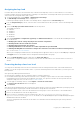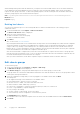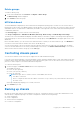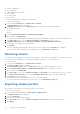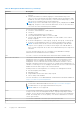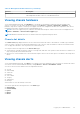Users Guide
Table Of Contents
- Dell EMC OpenManage Enterprise-Modular Edition for PowerEdge MX7000 Chassis User's Guide
- Contents
- Overview
- Updating firmware for PowerEdge MX solution
- MX7000 Solution Baselines
- Upgrading ethernet switch using DUP
- OME-Modular licenses
- Logging in to OME-Modular
- Logging in to OME–Modular as local, Active Directory, or LDAP user
- Logging in to OME-Modular using OpenID Connect
- OME-Modular home page
- Viewing device health
- Setting up chassis
- Initial configuration
- Configuring chassis settings
- Managing chassis
- Chassis groups
- Controlling chassis power
- Backing up chassis
- Restoring chassis
- Exporting chassis profiles
- Managing chassis failover
- Troubleshooting in chassis
- Blinking LEDs
- Interfaces to access OME-Modular
- Viewing chassis hardware
- Viewing chassis alerts
- Viewing chassis hardware logs
- Configuring OME–Modular
- Viewing current configuration
- Configuring users and user settings
- Configuring login security settings
- Configuring alerts
- Managing compute sleds
- Managing Profiles
- Managing storage
- Managing templates
- Managing identity pools
- Ethernet IO Modules
- MX Scalable Fabric architecture
- SmartFabric Services
- Managing networks
- Managing Fibre Channel IOMs
- Managing firmware
- Monitoring alerts and logs
- Monitoring audit logs
- Use case scenarios
- Troubleshooting
- Storage
- Firmware update is failing
- Storage assignment is failing
- SAS IOM status is downgraded
- SAS IOM health is downgraded
- Drives on compute sled are not visible
- Storage configuration cannot be applied to SAS IOMs
- Drives in OpenManage are not visible
- iDRAC and OpenManage drive information do not match
- The assignment mode of storage sled is unknown
- Unable to access OME-Modular using Chassis Direct
- Troubleshooting lead chassis failure
- Storage
- Recommended slot configurations for IOMs
- Creating validated firmware solution baseline using Dell Repository Manager
- Upgrading networking switch using different OS10 DUP versions
- Upgrading networking switch using CLI
If you customize the https port, OME-Modular tries to redirect to the new port automatically. However, the redirection may
not work owing to security limitations of the browser. In such cases, open a new window or tab of the browser and enter the
OME-Modular URL using the customized port. For example, https://10.0.0.1:1443
NOTE: Disabling the OME-Modular web server does not affect the launching of OME-Modular GUI on the phonebook
page while using Chassis USB Direct.
NOTE: To update the webservice timeout and session configuration timeout, use the same chassis profile. Using the
same chassis profile ensures that the webservice timeout and the session configuration timeout are synchronized.
Else, when the webservice timeout is updated and the session configuration is processed, the session configuration
overwrites the web service settings.
Configuring session inactivity timeout
1. In the Universal Timeout section, select the Enable check box and enter the time in minutes after which all the sessions
must end. The duration can be in 1-1440 minutes.
If you enter the universal inactivity timeout duration, the inactivity options for the API, web interface, SSH, and Serial
sessions are disabled.
2. In the API, Web Interface, SSH, and Serial sections, enter the time in minutes after the sessions must end and the
maximum number of sessions you want to enable.
The timeout duration can be 1-1440 minutes, and the maximum number of sessions can be between one and 100. The
inactivity timeout duration can be 1-1440 minutes for API and Serial sessions, 1-120 minutes for web interface sessions, and
1-180 minutes for SSH sessions.
The maximum number of sessions for the interfaces are as follows:
● API—1-100
● Web interface—1-6
● SSH—1-4
● Serial—1
When you downgrade from the current version of OME-Modular to an earlier version, maximum number of API sessions
supported is 32. However, if you upgrade OME-Modular to the latest version that supports 100 sessions, but the API Session
attribute value that is displayed is 32. You can manually set the attribute value to 100 sessions.
Configuring OME–Modular date and time settings
1. Click Application Settings > Network > Time Configuration.
2. Select the Use NTP check box, if required, and enter the NTP server details.
3. Select the required time zone.
NOTE:
Any change in the attribute settings leads to IP drop or unavailability of the OME–Modular web interface for
some time. However, the OME–Modular web interface recovers automatically.
NOTE: Some time zones which are supported in OME-M might not be supported on Brocade FC IOMs.
Configuring OME–Modular proxy settings
1. Click Application Settings > Network > Proxy Configuration.
2. Select Enable HTTP Proxy Settings.
3. Enter the proxy address and the port number.
4. If the proxy requires authentication, select Enable Proxy Authentication and enter the credentials.
You can enable proxy authentication only if the Enable HTTP Proxy Settings option is selected.
5. Enter the proxy user credentials.
6. Select Ignore Certificate Validation,
7. Click Apply to save changes or Discard to clear the changes.
Logging in to OME-Modular
59