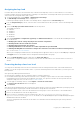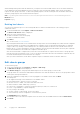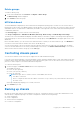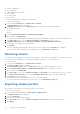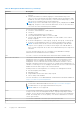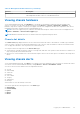Users Guide
Table Of Contents
- Dell EMC OpenManage Enterprise-Modular Edition for PowerEdge MX7000 Chassis User's Guide
- Contents
- Overview
- Updating firmware for PowerEdge MX solution
- MX7000 Solution Baselines
- Upgrading ethernet switch using DUP
- OME-Modular licenses
- Logging in to OME-Modular
- Logging in to OME–Modular as local, Active Directory, or LDAP user
- Logging in to OME-Modular using OpenID Connect
- OME-Modular home page
- Viewing device health
- Setting up chassis
- Initial configuration
- Configuring chassis settings
- Managing chassis
- Chassis groups
- Controlling chassis power
- Backing up chassis
- Restoring chassis
- Exporting chassis profiles
- Managing chassis failover
- Troubleshooting in chassis
- Blinking LEDs
- Interfaces to access OME-Modular
- Viewing chassis hardware
- Viewing chassis alerts
- Viewing chassis hardware logs
- Configuring OME–Modular
- Viewing current configuration
- Configuring users and user settings
- Configuring login security settings
- Configuring alerts
- Managing compute sleds
- Managing Profiles
- Managing storage
- Managing templates
- Managing identity pools
- Ethernet IO Modules
- MX Scalable Fabric architecture
- SmartFabric Services
- Managing networks
- Managing Fibre Channel IOMs
- Managing firmware
- Monitoring alerts and logs
- Monitoring audit logs
- Use case scenarios
- Troubleshooting
- Storage
- Firmware update is failing
- Storage assignment is failing
- SAS IOM status is downgraded
- SAS IOM health is downgraded
- Drives on compute sled are not visible
- Storage configuration cannot be applied to SAS IOMs
- Drives in OpenManage are not visible
- iDRAC and OpenManage drive information do not match
- The assignment mode of storage sled is unknown
- Unable to access OME-Modular using Chassis Direct
- Troubleshooting lead chassis failure
- Storage
- Recommended slot configurations for IOMs
- Creating validated firmware solution baseline using Dell Repository Manager
- Upgrading networking switch using different OS10 DUP versions
- Upgrading networking switch using CLI
Viewing chassis hardware logs
The logs of activities performed on the hardware components associated with the chassis are displayed on the OME–Modular
Hardware Logs page. The log details that are displayed include severity, message ID, category, timestamp, and description. You
can also view the chassis hardware logs by clicking Devices > Chassis > View Details > Hardware Logs.
You can perform the following tasks on the Hardware Logs page:
● Click Advanced Filter to filter the logs based on severity, message ID, start date, end date, or category.
● Click Export > Export Current Page to export all the displayed logs.
● Select a specific log and click Export.
NOTE: If a racrestcfg is performed, the message, "CMC8709 and CMC8710 logs are appearing 2 times each, one for
slot 1 and other for slot 2", is displayed on the Hardware Logs page.
Configuring OME–Modular
The Application Settings menu on the home page enables you to configure various settings for OME–Modular. The settings
include the following:
● Network
● Users
● Security
● Alerts
Viewing current configuration
Click Application Settings > Network > Current Settings.
The current network, IPv4, and IPv6 settings are displayed.
Configuring OME–Modular IP address
1. Click Application Settings > Network > Address Configuration.
2. Ensure that the Enable NIC option is selected.
3. Enable the required IP version-IPv4 or IPv6.
NOTE:
The IOM and OME–Modular must be registered in the DNS. Else, the message, "Warning: Unit file of
rsyslog.service changed on disk, 'systemctl daemon-reload' recommended.", is displayed.
NOTE: After rebooting OME–Modular, the public interface with the OME–Modular IP is available after 12 minutes
approximately.
4. Enable the DHCP option, and enter the IP address and other details.
Configuring OME–Modular web server
1. Click Application Settings > Network > Web Server Configuration.
2. Ensure that the Enable Web Server option is selected.
3. Enter the timeout value in minutes.
4. Enter the port number for the web server.
You can enter a port number in the 10-65535 range. The default port number is 443.
When the web server https port settings from the lead chassis are applied to member chassis as part of the add or join
member task, refresh the inventory for the lead chassis manually to see the correct https port for the member chassis,
on the Hardware > Device Management Info page. Launch the member chassis from the lead chassis to see the port
number.
58
Logging in to OME-Modular