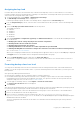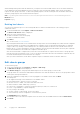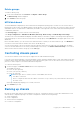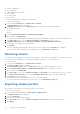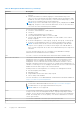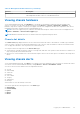Users Guide
Table Of Contents
- Dell EMC OpenManage Enterprise-Modular Edition for PowerEdge MX7000 Chassis User's Guide
- Contents
- Overview
- Updating firmware for PowerEdge MX solution
- MX7000 Solution Baselines
- Upgrading ethernet switch using DUP
- OME-Modular licenses
- Logging in to OME-Modular
- Logging in to OME–Modular as local, Active Directory, or LDAP user
- Logging in to OME-Modular using OpenID Connect
- OME-Modular home page
- Viewing device health
- Setting up chassis
- Initial configuration
- Configuring chassis settings
- Managing chassis
- Chassis groups
- Controlling chassis power
- Backing up chassis
- Restoring chassis
- Exporting chassis profiles
- Managing chassis failover
- Troubleshooting in chassis
- Blinking LEDs
- Interfaces to access OME-Modular
- Viewing chassis hardware
- Viewing chassis alerts
- Viewing chassis hardware logs
- Configuring OME–Modular
- Viewing current configuration
- Configuring users and user settings
- Configuring login security settings
- Configuring alerts
- Managing compute sleds
- Managing Profiles
- Managing storage
- Managing templates
- Managing identity pools
- Ethernet IO Modules
- MX Scalable Fabric architecture
- SmartFabric Services
- Managing networks
- Managing Fibre Channel IOMs
- Managing firmware
- Monitoring alerts and logs
- Monitoring audit logs
- Use case scenarios
- Troubleshooting
- Storage
- Firmware update is failing
- Storage assignment is failing
- SAS IOM status is downgraded
- SAS IOM health is downgraded
- Drives on compute sled are not visible
- Storage configuration cannot be applied to SAS IOMs
- Drives in OpenManage are not visible
- iDRAC and OpenManage drive information do not match
- The assignment mode of storage sled is unknown
- Unable to access OME-Modular using Chassis Direct
- Troubleshooting lead chassis failure
- Storage
- Recommended slot configurations for IOMs
- Creating validated firmware solution baseline using Dell Repository Manager
- Upgrading networking switch using different OS10 DUP versions
- Upgrading networking switch using CLI
● Location configuration
● Slot configuration
● OME–Modular network settings
● Users settings
● Security settings
● Alert settings
You can use the backed-up configuration in other chassis.
To create a chassis backup:
1. On the chassis Overview page, click More Actions > Backup.
The Backup Chassis window is displayed.
2. In Backup File Location, select the Share Type where you want to store the chassis backup file.
The available options are:
● CIFS
● NFS
3. Enter the Network Share Address and Network Share Filepath.
4. Enter a name for the Backup File.
The file name can contain alphanumeric characters and the special characters, hyphen (-), period (.), and underscore (_).
5. If the Share Type is CIFS, enter the Domain, User Name, and Password. Else, go to step 5.
6. In Backup File Password, enter the Encryption Password and Confirm Encryption Password.
The backup file is encrypted and cannot be edited.
7. Click Backup.
A message is displayed indicating that the backup is successful, and the chassis Overview page is displayed.
You can check the status and details of the backup process on the Montitoring > Jobs page.
Restoring chassis
You can restore the configuration of a chassis using a backup file, if the backed-up configuration is of the same chassis. You
must have the chassis administrator role with device configuration privilege to restore the chassis.
To restore a chassis:
1. On the chassis Overview page, click More Actions > Restore.
The Restore Chassis window is displayed.
2. Under Restore File Location, select the Share Type where the configuration backup file is located.
3. Enter the Network Share Address, and Network Share Filepath where the backup file is stored.
4. Enter the name of the Backup File.
5. If the Share Type is CIFS, enter the Domain, Username, and Password to access shared location. Else, go to step 6.
6. In the Restore File Password section, enter the Encryption Password to open the encrypted backup file.
7. Click Restore to restore the chassis.
A message is displayed indicating that the chassis is successfully restored.
You can check the status and details of the restore process on the Montitoring > Jobs page.
Exporting chassis profiles
You can export chassis profiles for cloning the settings to other chassis.
To export the chassis profile:
1. On the OME–Modular home page, click More Actions > Export Profile.
The Export Profile window is displayed.
2. Select the Share Type.
3. Enter the network share address and path.
4. If the Share Type is CIFS, enter the Domain, User Name, and Password to access the shared location.
5. Click Export.
54
Logging in to OME-Modular