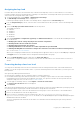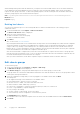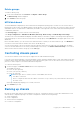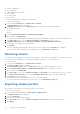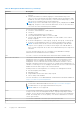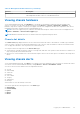Users Guide
Table Of Contents
- Dell EMC OpenManage Enterprise-Modular Edition for PowerEdge MX7000 Chassis User's Guide
- Contents
- Overview
- Updating firmware for PowerEdge MX solution
- MX7000 Solution Baselines
- Upgrading ethernet switch using DUP
- OME-Modular licenses
- Logging in to OME-Modular
- Logging in to OME–Modular as local, Active Directory, or LDAP user
- Logging in to OME-Modular using OpenID Connect
- OME-Modular home page
- Viewing device health
- Setting up chassis
- Initial configuration
- Configuring chassis settings
- Managing chassis
- Chassis groups
- Controlling chassis power
- Backing up chassis
- Restoring chassis
- Exporting chassis profiles
- Managing chassis failover
- Troubleshooting in chassis
- Blinking LEDs
- Interfaces to access OME-Modular
- Viewing chassis hardware
- Viewing chassis alerts
- Viewing chassis hardware logs
- Configuring OME–Modular
- Viewing current configuration
- Configuring users and user settings
- Configuring login security settings
- Configuring alerts
- Managing compute sleds
- Managing Profiles
- Managing storage
- Managing templates
- Managing identity pools
- Ethernet IO Modules
- MX Scalable Fabric architecture
- SmartFabric Services
- Managing networks
- Managing Fibre Channel IOMs
- Managing firmware
- Monitoring alerts and logs
- Monitoring audit logs
- Use case scenarios
- Troubleshooting
- Storage
- Firmware update is failing
- Storage assignment is failing
- SAS IOM status is downgraded
- SAS IOM health is downgraded
- Drives on compute sled are not visible
- Storage configuration cannot be applied to SAS IOMs
- Drives in OpenManage are not visible
- iDRAC and OpenManage drive information do not match
- The assignment mode of storage sled is unknown
- Unable to access OME-Modular using Chassis Direct
- Troubleshooting lead chassis failure
- Storage
- Recommended slot configurations for IOMs
- Creating validated firmware solution baseline using Dell Repository Manager
- Upgrading networking switch using different OS10 DUP versions
- Upgrading networking switch using CLI
Delete groups
To delete a chassis group:
1. On the chassis dashboard, click Overview > Configure > Delete Group.
The Delete Group wizard is displayed.
2. Click Confirm to delete the group.
MCM dashboard
The MCM dashboard is displayed only when a multi-chassis management (MCM) group is created. You can view the name of
MCM group on the left side of the dashboard. Below the group name, you can view the names, IPs, and service tags of the lead
and member chassis. The lead chassis is indicated by the "LEAD" on the right side of the chassis name, and the backup chassis
is indicated by "BACKUP".
Click View Topology to view the structure of the MCM group.
Click Group Configuration to Add/Remove Member, Edit Group, Delete Group, and Edit Backup Lead Settings
The mid section of the MCM dashboard displays the health summary of all chassis, compute, networking, and storage devices
in the MCM group. You can view the list of all the devices in the group by clicking All Devices at the upper right corner of the
dashboard.
Below the health summary, you can view the alerts that are based on criticality of the alert and device type. Click All Alerts to
view the list of the alerts that are related to all events in the MCM group.
You can view the details of the recent activities that are related to the group on the right side of the dashboard. The details
consist of the name and status of the activity, and timestamp of the activity. Click All User Initiated Activity to view a list of
all the activities that are related to the group, on the Jobs page.
Controlling chassis power
You can turn on and turn off the chassis power supply from the OME–Modular home page.
If you turn off the chassis manually or a power grid failure results in turning off multiple chassis, IOMs, and compute sleds, then,
turning on all the chassis and compute sleds may result in failed inventory jobs for two to three hours. However, the inventory
jobs recover with no impact to the chassis and related components.
To control the chassis power:
1. On the home page, click Power Control and select the required option.
The available options are:
● Power Off (Non-graceful)
● Power Cycle System (Cold Boot)
● Power Off (Graceful)
NOTE:
After login, wait for 7 minutes, if the IP is unavailable, then check if:
○ The cable is connected.
○ DHCP is configured, ensure that the cable is connected to a Top of Rack (TOR) switch that has connectivity to
the DHCP server.
A message is displayed prompting you to confirm your action.
2. Click Confirm to proceed.
Backing up chassis
Back up the chassis and compute sled configuration for later use. To backup the chassis, you must have administrator access
with the device configuration privilege. The chassis configuration contains the following settings:
● Setup configuration
● Power configuration
● Chassis network configuration
● Local access configuration
Logging in to OME-Modular
53