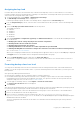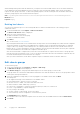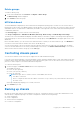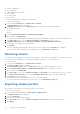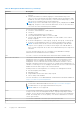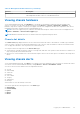Users Guide
Table Of Contents
- Dell EMC OpenManage Enterprise-Modular Edition for PowerEdge MX7000 Chassis User's Guide
- Contents
- Overview
- Updating firmware for PowerEdge MX solution
- MX7000 Solution Baselines
- Upgrading ethernet switch using DUP
- OME-Modular licenses
- Logging in to OME-Modular
- Logging in to OME–Modular as local, Active Directory, or LDAP user
- Logging in to OME-Modular using OpenID Connect
- OME-Modular home page
- Viewing device health
- Setting up chassis
- Initial configuration
- Configuring chassis settings
- Managing chassis
- Chassis groups
- Controlling chassis power
- Backing up chassis
- Restoring chassis
- Exporting chassis profiles
- Managing chassis failover
- Troubleshooting in chassis
- Blinking LEDs
- Interfaces to access OME-Modular
- Viewing chassis hardware
- Viewing chassis alerts
- Viewing chassis hardware logs
- Configuring OME–Modular
- Viewing current configuration
- Configuring users and user settings
- Configuring login security settings
- Configuring alerts
- Managing compute sleds
- Managing Profiles
- Managing storage
- Managing templates
- Managing identity pools
- Ethernet IO Modules
- MX Scalable Fabric architecture
- SmartFabric Services
- Managing networks
- Managing Fibre Channel IOMs
- Managing firmware
- Monitoring alerts and logs
- Monitoring audit logs
- Use case scenarios
- Troubleshooting
- Storage
- Firmware update is failing
- Storage assignment is failing
- SAS IOM status is downgraded
- SAS IOM health is downgraded
- Drives on compute sled are not visible
- Storage configuration cannot be applied to SAS IOMs
- Drives in OpenManage are not visible
- iDRAC and OpenManage drive information do not match
- The assignment mode of storage sled is unknown
- Unable to access OME-Modular using Chassis Direct
- Troubleshooting lead chassis failure
- Storage
- Recommended slot configurations for IOMs
- Creating validated firmware solution baseline using Dell Repository Manager
- Upgrading networking switch using different OS10 DUP versions
- Upgrading networking switch using CLI
When a backup lead is promoted as the lead chassis, join requests from other member chassis sent to the earlier lead chassis,
are not displayed on the MCM dashboard of the new lead. As a result, the particular member chassis cannot send joining
requests to other groups in the stack. To unblock the pending requests, run the following API from the member chassis from
which the joining requests were sent and resend the requests:
URI—/api/ManagementDomainService/Actions/ManagementDomainService.DeletePendingDomains
Method—POST
Payload—empty
Retiring lead chassis
You can use the retirement process of the existing lead chassis to make it a member chassis of the existing group or a
stand-alone chassis.
1. On the MCM dashboard, click Configure > Retire Lead Chassis.
The Retire Lead Chassis window is displayed.
2. Select one of the following options:
● Make it a member of the current group.
● Make it a stand-alone chassis.
3. Click Retire.
Also, see the section, Use case scenarios.
Any existing firmware baselines on the old lead chassis are imported to the new lead during retire, and a firmware compliance
check job is initiated. The old lead is on-boarded after the compliance check for imported firmware baselines is completed
owing to rediscovery ordering of chassis during retire. The ordering excludes the devices in the old lead chassis from the
baseline report. To resolve this limitation, rerun the compliance check on the promoted lead after the retire job is completed
so that the old lead devices are listed in the compliance or baseline report.
After the retire lead task is completed, the system runs some internal tasks to complete the association of the groups that
may take some time. Discrepancies, if any, occur for the devices information after the retire lead task is completed, they are
reconciled automatically after the internal tasks are complete.
After you retire a lead chassis, refresh all the compliance reports for baselines that are created for all devices.
Edit chassis groups
To edit a chassis group:
1. On the chassis dashboard, click Overview > Configure > Edit Group.
The Edit Chassis Group wizard is displayed.
2. In the Define Group pane, edit group name and description for the chassis group you want to edit.
The group names can contain letters and numbers and must be fewer than 48 characters. However, the group names cannot
contain spaces and special characters.
3. Select the configuration settings that you want to propagate to the member chassis and click Next.
The settings are:
● All—Applies all settings of the lead chassis to the member chassis
● User Authentication—Directory services, local users
● Network Services—SNMP, SSH, remote RACADM, web server
● Alert Destination—Email, SNMP trap, system log
● Local Access Configuration—Chassis power button, quick sync, KVM, LCD, serial access
● Power—Cap, redundancy, compute sled priority
● Proxy Settings—All settings
● Security Settings—Login IP range, log on lockout policy
● Session Inactivity Timeout Configuration—Session Inactivity Timeout
The Add Members pane is displayed.
4. You can add or remove the chassis as required. Select the chassis from the available chassis list and click Add Chassis.
5. Click Finish.
52
Logging in to OME-Modular