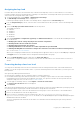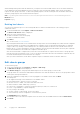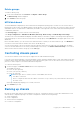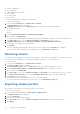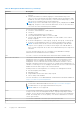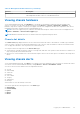Users Guide
Table Of Contents
- Dell EMC OpenManage Enterprise-Modular Edition for PowerEdge MX7000 Chassis User's Guide
- Contents
- Overview
- Updating firmware for PowerEdge MX solution
- MX7000 Solution Baselines
- Upgrading ethernet switch using DUP
- OME-Modular licenses
- Logging in to OME-Modular
- Logging in to OME–Modular as local, Active Directory, or LDAP user
- Logging in to OME-Modular using OpenID Connect
- OME-Modular home page
- Viewing device health
- Setting up chassis
- Initial configuration
- Configuring chassis settings
- Managing chassis
- Chassis groups
- Controlling chassis power
- Backing up chassis
- Restoring chassis
- Exporting chassis profiles
- Managing chassis failover
- Troubleshooting in chassis
- Blinking LEDs
- Interfaces to access OME-Modular
- Viewing chassis hardware
- Viewing chassis alerts
- Viewing chassis hardware logs
- Configuring OME–Modular
- Viewing current configuration
- Configuring users and user settings
- Configuring login security settings
- Configuring alerts
- Managing compute sleds
- Managing Profiles
- Managing storage
- Managing templates
- Managing identity pools
- Ethernet IO Modules
- MX Scalable Fabric architecture
- SmartFabric Services
- Managing networks
- Managing Fibre Channel IOMs
- Managing firmware
- Monitoring alerts and logs
- Monitoring audit logs
- Use case scenarios
- Troubleshooting
- Storage
- Firmware update is failing
- Storage assignment is failing
- SAS IOM status is downgraded
- SAS IOM health is downgraded
- Drives on compute sled are not visible
- Storage configuration cannot be applied to SAS IOMs
- Drives in OpenManage are not visible
- iDRAC and OpenManage drive information do not match
- The assignment mode of storage sled is unknown
- Unable to access OME-Modular using Chassis Direct
- Troubleshooting lead chassis failure
- Storage
- Recommended slot configurations for IOMs
- Creating validated firmware solution baseline using Dell Repository Manager
- Upgrading networking switch using different OS10 DUP versions
- Upgrading networking switch using CLI
Assigning backup lead
In a multi-chassis environment, the lead chassis may sometimes fail temporarily or retire. In such situations, it is necessary to
nominate a member chassis in the MCM group as a backup to the lead chassis. The backup lead chassis is promoted as a lead
chassis when the existing lead chassis fails or retires.
1. On the MCM dashboard, click Configure > Edit Backup Lead Settings.
The Edit Backup Lead Settings window is displayed.
If a backup is already assigned, the name of the backup chassis is displayed in the Current backup field.
2. From the Assign backup drop-down, select the name of the member chassis that you want to select as the backup lead
chassis.
3. Select the Backup Sync Failure Alert Timeout from the drop-down.
The available options are:
● 5 Minutes
● 10 Minutes
● 15 Minutes
● 30 Minutes
● 60 Minutes
4. Click the Lead Virtual IP Configuration (Optional) and Additional Information to view details about enabling the virtual
IP. The details are:
● Modifying the network settings may impact the virtual IP configuration
● Disabling the NIC will also disable the virtual IP
● Disabling IPv4 will not disable the virtual IP
● Enabling VLAN will leave the virtual IP accessible only within the specified VLAN
● Enabling/disabling DHCP for IPv4 will reconfigure the virtual IP to match the new subnet mask and gateway
Also, see the section, Use case scenarios.
When a job for assigning a member chassis as the backup lead is stopped, the status of the job on the Jobs page is displayed
as Stopped. However, the member chassis is assigned as the backup lead of the group.
5. Select the Enable Virtual IP check box and enter the Static IPv4 address.
The virtual IP, if configured, facilitates consistency in the IP when the lead chassis role is transferred from one chassis to
another.
Promoting backup chassis as lead
You can promote the backup chassis as the new lead chassis when the existing lead chassis fails. If the initial lead chassis is
available, you can also assign it as a member chassis. To promote the backup chassis as the lead chassis, you must log in to the
backup chassis.
After promoting a backup lead as lead chassis:
● Refresh all the compliance reports for baselines that are created for all devices.
● Detach and reattach any profiles that are attached to a slot containing a compute sled, in the new lead. Detaching and
reattaching the profiles ensures that the assignment is persistent. The "promote" task does not affect profiles that are
assigned to empty slots. Also, see the section, Use case scenarios.
1. On home page of the backup chassis, click Configure > Promote As Lead Chassis.
The Promote As Lead Chassis window is displayed.
2. Click Promote.
After promoting the backup lead as the new lead of the chassis group, if you have the chassis administrator privileges, perform
the following steps before putting the old lead chassis back into the production environment:
1. From the new lead chassis, remove the old lead chassis from the group to remove all references to the old lead chassis.
2. Remove the old lead chassis from the stacking network.
3. Run a forced reset configuration action by using the REST API, URI:/api/ApplicationService/Actions/
ApplicationService.ResetApplication For details, see the OpenManage Enterprise and OpenManage Enterprise -
Modular Edition RESTful API Guide.
The reset configuration task transitions the old chassis to a stand-alone chassis and ready to be part of the production
environment.
Logging in to OME-Modular
51