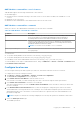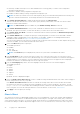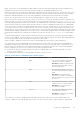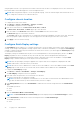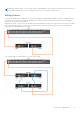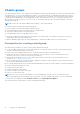Users Guide
Table Of Contents
- Dell EMC OpenManage Enterprise-Modular Edition for PowerEdge MX7000 Chassis User's Guide
- Contents
- Overview
- Updating firmware for PowerEdge MX solution
- MX7000 Solution Baselines
- Upgrading ethernet switch using DUP
- OME-Modular licenses
- Logging in to OME-Modular
- Logging in to OME–Modular as local, Active Directory, or LDAP user
- Logging in to OME-Modular using OpenID Connect
- OME-Modular home page
- Viewing device health
- Setting up chassis
- Initial configuration
- Configuring chassis settings
- Managing chassis
- Chassis groups
- Controlling chassis power
- Backing up chassis
- Restoring chassis
- Exporting chassis profiles
- Managing chassis failover
- Troubleshooting in chassis
- Blinking LEDs
- Interfaces to access OME-Modular
- Viewing chassis hardware
- Viewing chassis alerts
- Viewing chassis hardware logs
- Configuring OME–Modular
- Viewing current configuration
- Configuring users and user settings
- Configuring login security settings
- Configuring alerts
- Managing compute sleds
- Managing Profiles
- Managing storage
- Managing templates
- Managing identity pools
- Ethernet IO Modules
- MX Scalable Fabric architecture
- SmartFabric Services
- Managing networks
- Managing Fibre Channel IOMs
- Managing firmware
- Monitoring alerts and logs
- Monitoring audit logs
- Use case scenarios
- Troubleshooting
- Storage
- Firmware update is failing
- Storage assignment is failing
- SAS IOM status is downgraded
- SAS IOM health is downgraded
- Drives on compute sled are not visible
- Storage configuration cannot be applied to SAS IOMs
- Drives in OpenManage are not visible
- iDRAC and OpenManage drive information do not match
- The assignment mode of storage sled is unknown
- Unable to access OME-Modular using Chassis Direct
- Troubleshooting lead chassis failure
- Storage
- Recommended slot configurations for IOMs
- Creating validated firmware solution baseline using Dell Repository Manager
- Upgrading networking switch using different OS10 DUP versions
- Upgrading networking switch using CLI
● Alert Destination—Email, SNMP trap, system log
● Proxy Settings—All settings
● Security Settings—Login IP range, log on lockout policy
● Network Services—SNMP, SSH, remote RACADM, web server
● Local Access Configuration—Chassis power button, quick sync, KVM, LCD, serial access
● Session Inactivity Timeout Configuration—Session Inactivity Timeout
NOTE: Time settings from the lead chassis are synced automatically to all the member chassis in the stack.
5. Click Next to view the summary of the group.
The dashboard of a leader chassis displays a summary of the health information, recent activity, and recent alerts of the
member chassis. You can select a member chassis to view its details.
The current membership ID of the chassis is displayed on the left side.
Adding member chassis to groups
You can add members to the chassis groups from:
● Overview page of the lead chassis or from the member chassis.
● Group Configuration option from the MCM dashboard.
Adding member chassis from lead chassis
To add a member chassis to the group from the lead chassis:
1. On the lead chassis Overview page, click Configure > Add member.
The Modify Group Members window is displayed. The discovered chassis are displayed under Available chassis.
2. Select the number of chassis you want to add to the chassis group and click Add.
The list of added chassis is displayed at the bottom of the window.
3. Click Finish.
Adding individual chassis to chassis groups
To add an individual chassis to the chassis group:
1. On the chassis Overview page, click Configure > Join Chassis Group.
NOTE: Join Chassis Group job fails when the Management Module firmware is downgraded to an earlier version.
The Join Group window with all the existing MCM groups in the stack is displayed.
2. Select the chassis or MCM group to which to want to add the member, from the Select a Group drop-down.
3. Click Finish.
If the MCM group is created with manual on boarding policy, the join request is displayed in the pending list. The lead chassis
must confirm the addition of the member chassis. The lead chassis can approve or reject the request.
If the MCM group is created with automatic on boarding policy, no approval is required from the lead chassis. The individual
chassis is automatically added to the MCM group to become a member chassis.
4. Log in to the lead chassis and approve the request of the member chassis to join the chassis group.
Removing chassis from the chassis groups
To add an individual chassis to the chassis group:
1. On the chassis Overview page, click Configure > Add member.
The Modify Group Members window is displayed. The discovered chassis are displayed under Available chassis.
2. Select the chassis from the Current Members list.
3. Click Remove Chassis.
4. Click Finish.
50
Logging in to OME-Modular