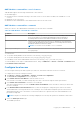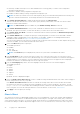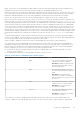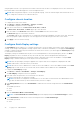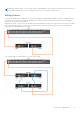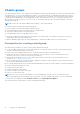Users Guide
Table Of Contents
- Dell EMC OpenManage Enterprise-Modular Edition for PowerEdge MX7000 Chassis User's Guide
- Contents
- Overview
- Updating firmware for PowerEdge MX solution
- MX7000 Solution Baselines
- Upgrading ethernet switch using DUP
- OME-Modular licenses
- Logging in to OME-Modular
- Logging in to OME–Modular as local, Active Directory, or LDAP user
- Logging in to OME-Modular using OpenID Connect
- OME-Modular home page
- Viewing device health
- Setting up chassis
- Initial configuration
- Configuring chassis settings
- Managing chassis
- Chassis groups
- Controlling chassis power
- Backing up chassis
- Restoring chassis
- Exporting chassis profiles
- Managing chassis failover
- Troubleshooting in chassis
- Blinking LEDs
- Interfaces to access OME-Modular
- Viewing chassis hardware
- Viewing chassis alerts
- Viewing chassis hardware logs
- Configuring OME–Modular
- Viewing current configuration
- Configuring users and user settings
- Configuring login security settings
- Configuring alerts
- Managing compute sleds
- Managing Profiles
- Managing storage
- Managing templates
- Managing identity pools
- Ethernet IO Modules
- MX Scalable Fabric architecture
- SmartFabric Services
- Managing networks
- Managing Fibre Channel IOMs
- Managing firmware
- Monitoring alerts and logs
- Monitoring audit logs
- Use case scenarios
- Troubleshooting
- Storage
- Firmware update is failing
- Storage assignment is failing
- SAS IOM status is downgraded
- SAS IOM health is downgraded
- Drives on compute sled are not visible
- Storage configuration cannot be applied to SAS IOMs
- Drives in OpenManage are not visible
- iDRAC and OpenManage drive information do not match
- The assignment mode of storage sled is unknown
- Unable to access OME-Modular using Chassis Direct
- Troubleshooting lead chassis failure
- Storage
- Recommended slot configurations for IOMs
- Creating validated firmware solution baseline using Dell Repository Manager
- Upgrading networking switch using different OS10 DUP versions
- Upgrading networking switch using CLI
Chassis groups
You can group many chassis to form a multi-chassis management (MCM) group. An MCM group can have one lead chassis and
19 member chassis. You can use any management module to create an MCM group. The management module that is used for
creating the MCM is the leader of the group, by default. The MCM group is of wired type, where the chassis is daisy-chained
or wired through a redundant port on the management module. The chassis that you select for creating the group must be
daisy-chained to at least one chassis. You can view a list of wired chassis and select all or the required number of chassis for
creating the MCM group.
NOTE: You must have the chassis administrator privilege to create an MCM group.
You can perform the following tasks using an MCM group:
● View the health of the MCM group and the member chassis.
● Automatically apply settings of the leader chassis to member chassis.
● Perform any chassis operation on the MCM group.
You can add member chassis to an MCM group in two ways:
● Automatic—Enables automatic inclusion of the member to the chassis group. The automatic inclusion process does not
require approval from the chassis administrator.
● Manual—Mandates approval by the chassis administrator to include the member chassis to the chassis group.
Prerequisites for creating a wired group
Following are the prerequisites to create a wired or daisy-chained chassis group:
● List of wired daisy-chained chassis—All the chassis must be on the private stack. You need not enter a password as the
machine to machine authentication trust is used.
● Ensure that you have added member chassis to the group using the automatic or manual method.
● Ensure that the chassis settings are selected for applying to the other chassis—Power, user authentication, alert
destination, time, proxy, security, network services, local access.
● Ensure that Auto Negotiation is set to true in all the chassis that are connected to form an MCM group. For more
information, see Configuring chassis network.
● Before stacking the chassis for creating a group or adding new members to the existing group, ensure that all the chassis
have the same OME-Modular firmware version.
Before creating an MCM group, ensure that the MX7000 management networks are wired together in a stacked configuration.
The stacked configuration helps in surviving:
● A single network cable failure
● A single management module failure
● Power loss owing to any chassis in the stack
● Failover of a chassis in the stack
NOTE:
If any of the issues that are listed above occur, the management network access to all components in the
daisy-chained group may be interrupted for up to 10 minutes. The OME - Modular web interface recovers automatically.
The wired chassis are displayed as under Available Chassis in the Group Deployment Wizard.
The following image is a representation of the recommended MCM wiring:
48
Logging in to OME-Modular