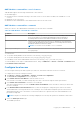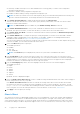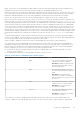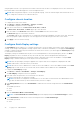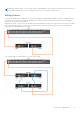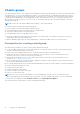Users Guide
Table Of Contents
- Dell EMC OpenManage Enterprise-Modular Edition for PowerEdge MX7000 Chassis User's Guide
- Contents
- Overview
- Updating firmware for PowerEdge MX solution
- MX7000 Solution Baselines
- Upgrading ethernet switch using DUP
- OME-Modular licenses
- Logging in to OME-Modular
- Logging in to OME–Modular as local, Active Directory, or LDAP user
- Logging in to OME-Modular using OpenID Connect
- OME-Modular home page
- Viewing device health
- Setting up chassis
- Initial configuration
- Configuring chassis settings
- Managing chassis
- Chassis groups
- Controlling chassis power
- Backing up chassis
- Restoring chassis
- Exporting chassis profiles
- Managing chassis failover
- Troubleshooting in chassis
- Blinking LEDs
- Interfaces to access OME-Modular
- Viewing chassis hardware
- Viewing chassis alerts
- Viewing chassis hardware logs
- Configuring OME–Modular
- Viewing current configuration
- Configuring users and user settings
- Configuring login security settings
- Configuring alerts
- Managing compute sleds
- Managing Profiles
- Managing storage
- Managing templates
- Managing identity pools
- Ethernet IO Modules
- MX Scalable Fabric architecture
- SmartFabric Services
- Managing networks
- Managing Fibre Channel IOMs
- Managing firmware
- Monitoring alerts and logs
- Monitoring audit logs
- Use case scenarios
- Troubleshooting
- Storage
- Firmware update is failing
- Storage assignment is failing
- SAS IOM status is downgraded
- SAS IOM health is downgraded
- Drives on compute sled are not visible
- Storage configuration cannot be applied to SAS IOMs
- Drives in OpenManage are not visible
- iDRAC and OpenManage drive information do not match
- The assignment mode of storage sled is unknown
- Unable to access OME-Modular using Chassis Direct
- Troubleshooting lead chassis failure
- Storage
- Recommended slot configurations for IOMs
- Creating validated firmware solution baseline using Dell Repository Manager
- Upgrading networking switch using different OS10 DUP versions
- Upgrading networking switch using CLI
● DHCP
6. If the IPv6 Network Type is Static, select the IPv6 Prefix Length and enter the IPv6 Gateway.
7. From the list of slots that is displayed, select the check box next to the slot number to which you want to apply the Quick
Deploy settings.
8. In the Network IOM Settings section, enter and confirm the password to log in to the IOM interface.
9. Select IPv4 Enabled to enable the IPv4 network settings and select the IPv4 Network Type.
The available options are:
● Static
● DHCP
10. Enter the IPv4 Subnet Mask and IPv4 Gateway.
NOTE: The IPv4 Subnet Mask and IPv4 Gateway options are displayed only if the IPv4 Network Type is "Static".
11. Select IPv6 Enabled to enable the IPv6 network settings and select the IPv6 Network Type.
The available options are:
● Static
● DHCP
12. If the IPv6 Network Type is Static, select the IPv6 Prefix Length and enter the IPv6 Gateway.
13. Click Apply to save the Quick Deploy settings.
Managing chassis
You can view the list of chassis and the chassis details on the Chassis page. The details are—health, power state, name, IP
address, service tag, and model of the chassis. You can also select a chassis to view the graphical representation and summary
of the chassis, on the right side of the Chassis page.
You can also perform the following tasks on the Chassis page:
● Control chassis power
● Update firmware
● Blink LED
● Refresh chassis inventory
● Filter the chassis list
NOTE:
When a chassis is power cycled, the inventory of the compute sleds and IOMs may be displayed in the OME–
Modular web interface after three to five minutes.
NOTE: Maintain a minimum interval of two minutes between removing and inserting each device.
NOTE: After a chassis power off, the compute SLEDs are polled based on the event from the chassis. Each event from the
chassis triggers a health-poll. You may see multiple connection loss events from compute SLEDs.
Creating chassis filters
You can sort the list of chassis that are displayed on the Devices > Chassis page, using filters.
To create filters:
On the Chassis page, click Advanced Filters to view the filter options.
The following options are displayed:
● Health
● State
● Name Contains
● IP Address Contains
● Service Tag Contains
● Model
Logging in to OME-Modular
45