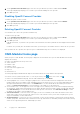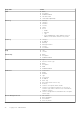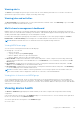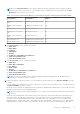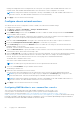Users Guide
Table Of Contents
- Dell EMC OpenManage Enterprise-Modular Edition for PowerEdge MX7000 Chassis User's Guide
- Contents
- Overview
- Updating firmware for PowerEdge MX solution
- MX7000 Solution Baselines
- Upgrading ethernet switch using DUP
- OME-Modular licenses
- Logging in to OME-Modular
- Logging in to OME–Modular as local, Active Directory, or LDAP user
- Logging in to OME-Modular using OpenID Connect
- OME-Modular home page
- Viewing device health
- Setting up chassis
- Initial configuration
- Configuring chassis settings
- Managing chassis
- Chassis groups
- Controlling chassis power
- Backing up chassis
- Restoring chassis
- Exporting chassis profiles
- Managing chassis failover
- Troubleshooting in chassis
- Blinking LEDs
- Interfaces to access OME-Modular
- Viewing chassis hardware
- Viewing chassis alerts
- Viewing chassis hardware logs
- Configuring OME–Modular
- Viewing current configuration
- Configuring users and user settings
- Configuring login security settings
- Configuring alerts
- Managing compute sleds
- Managing Profiles
- Managing storage
- Managing templates
- Managing identity pools
- Ethernet IO Modules
- MX Scalable Fabric architecture
- SmartFabric Services
- Managing networks
- Managing Fibre Channel IOMs
- Managing firmware
- Monitoring alerts and logs
- Monitoring audit logs
- Use case scenarios
- Troubleshooting
- Storage
- Firmware update is failing
- Storage assignment is failing
- SAS IOM status is downgraded
- SAS IOM health is downgraded
- Drives on compute sled are not visible
- Storage configuration cannot be applied to SAS IOMs
- Drives in OpenManage are not visible
- iDRAC and OpenManage drive information do not match
- The assignment mode of storage sled is unknown
- Unable to access OME-Modular using Chassis Direct
- Troubleshooting lead chassis failure
- Storage
- Recommended slot configurations for IOMs
- Creating validated firmware solution baseline using Dell Repository Manager
- Upgrading networking switch using different OS10 DUP versions
- Upgrading networking switch using CLI
to the enclosure. If there is a grid or PSU failure, then the enclosure power is distributed among the remaining PSUs with
the intent that a single healthy grid continues to provide power to the system without degrading the performance.
● PSU Redundancy—This policy distributes the enclosure power load across all PSUs. There are no specific PSU
population requirements for redundant PSUs. PSU redundancy is optimized for a population of six PSUs, and the
enclosure limits the power enablement of devices to fit within five PSUs. If there is a single PSU failure, then the
enclosure power is distributed among the remaining PSUs without degrading the performance. If there are fewer than six
PSUs, then the enclosure limits the power enablement of devices to fit within all populated PSUs. If there is a single PSU
failure, then the enclosure limits the performance to operate within the power capabilities of the remaining PSUs.
4. In the Hot Spare Configuration section, select the Enable Hot Spare to configure the Hot Spare primary grid.
The Hot Spare feature facilitates voltage regulation when power utilization by Power Supply Unit (PSUs) is low, considering
the total output capacity of the PSU. By default, the Hot Spare is enabled. When the Hot Spare is enabled, a redundant PSU
is put in sleep state when the power utilization is low. The Hot Spare is not enabled if the:
● PSU redundancy is inactive.
● Power budget of the system configuration exceeds the PSU output capacity.
● Grid Redundancy Policy is not selected.
The MX7000 PSUs support the Hot Spare feature with three PSU pairs. The feature enables a PSU pair to have one active
PSU and one PSU in sleep mode while the enclosure power consumption is low, and the three PSU pairs meet all the power
requirements for the enclosure. This enables efficient power utilization when the overall enclosure power requirement is low.
The partner PSU wakes the paired PSU from sleep mode by sending a WAKE signal when the enclosure power requirement
increases. The PSU pairs for MX7000 are PSUs: 1 & 4, 2 & 5, and 3 & 6.
5. From the Primary Grid option, select the PSU where you want to enable the Hot Spare, from the drop-down.
6. Click Apply to save the chassis power settings.
Configure chassis management network
You can configure the network settings for the management modules that are inserted into an MX7000 chassis.
● LAN/NIC interface
● IPv4
● IPv6
● DNS Information
● Management VLAN
To configure the chassis network:
1. Click Devices > Chassis > View Details > Settings > Network.
The Network configuration section is expanded.
2. In the General Settings section, you can enable or disable NIC, Register with DNS, and Auto Negotiation. By default,
the Enable NIC check box is selected.
If you enable Register with DNS, then enter the DNS Name of the chassis that you want to register with a DNS
server. You can access OME-Modular using the existing FQDN even after the Register with DNS option is disabled in
the application. This is because the earlier option remains in the Network cache or the DNS Server cache, based on the
configured Time to live (TTL).
NOTE: You can only access the FQDN temporarily.
NOTE: Clear the cache in the DNS after the Register with DNS is disabled, to prevent logging in with the FQDN
address.
NOTE: If the Register with DNS option is enabled, you cannot modify the Enable VLAN option.
3. Enter the DNS Name. The DNS name can have a maximum of 58 characters. The first character must be an alphanumeric
character (a-z, A-Z, 0-9), followed by numeric characters or a hyphen (-).
4. Enable or disable the Use DHCP for DNS Domain Name option and turn the Auto Negotiation on or off.
If the Use DHCP for DNS Domain Name is disabled, then enter the DNS Domain Name.
NOTE:
You can enable Use DHCP for DNS Name only if IPv4 or IPv6 has DHCP configured. OME–Modular obtains its
DNS domain name from either a DHCP or DHCPv6 server when Use DHCP for DNS Name is enabled.
If Auto Negotiation is false or disabled, you can choose network port speed.
38
Logging in to OME-Modular