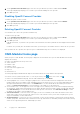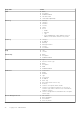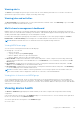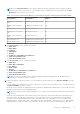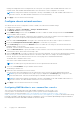Users Guide
Table Of Contents
- Dell EMC OpenManage Enterprise-Modular Edition for PowerEdge MX7000 Chassis User's Guide
- Contents
- Overview
- Updating firmware for PowerEdge MX solution
- MX7000 Solution Baselines
- Upgrading ethernet switch using DUP
- OME-Modular licenses
- Logging in to OME-Modular
- Logging in to OME–Modular as local, Active Directory, or LDAP user
- Logging in to OME-Modular using OpenID Connect
- OME-Modular home page
- Viewing device health
- Setting up chassis
- Initial configuration
- Configuring chassis settings
- Managing chassis
- Chassis groups
- Controlling chassis power
- Backing up chassis
- Restoring chassis
- Exporting chassis profiles
- Managing chassis failover
- Troubleshooting in chassis
- Blinking LEDs
- Interfaces to access OME-Modular
- Viewing chassis hardware
- Viewing chassis alerts
- Viewing chassis hardware logs
- Configuring OME–Modular
- Viewing current configuration
- Configuring users and user settings
- Configuring login security settings
- Configuring alerts
- Managing compute sleds
- Managing Profiles
- Managing storage
- Managing templates
- Managing identity pools
- Ethernet IO Modules
- MX Scalable Fabric architecture
- SmartFabric Services
- Managing networks
- Managing Fibre Channel IOMs
- Managing firmware
- Monitoring alerts and logs
- Monitoring audit logs
- Use case scenarios
- Troubleshooting
- Storage
- Firmware update is failing
- Storage assignment is failing
- SAS IOM status is downgraded
- SAS IOM health is downgraded
- Drives on compute sled are not visible
- Storage configuration cannot be applied to SAS IOMs
- Drives in OpenManage are not visible
- iDRAC and OpenManage drive information do not match
- The assignment mode of storage sled is unknown
- Unable to access OME-Modular using Chassis Direct
- Troubleshooting lead chassis failure
- Storage
- Recommended slot configurations for IOMs
- Creating validated firmware solution baseline using Dell Repository Manager
- Upgrading networking switch using different OS10 DUP versions
- Upgrading networking switch using CLI
● Update firmware
● Blink LED
● Refresh inventory
NOTE: When you initiate a Leave chassis group request while the inventory refresh is in-progress, an error message is
displayed on the All Devices page even if the Leave Chassis Group task is successful.
NOTE: When a compute sled is inserted into a chassis, sometimes the message, "No device image found", is displayed. To
resolve the issue, refresh the inventory of the compute sled, manually.
NOTE: When you refresh inventory and power on the chassis after you perform complete AC/DC power cycle, the
inventory of the compute sled and IOM may be displayed after three to five minutes.
Setting up chassis
When you log in to the OME–Modular web interface for the first time, the configuration wizard is displayed. If you close the
wizard, you can access it again by clicking Configure > Initial Configuration. This option is displayed only if the chassis is not
yet configured.
To configure the chassis:
1. Log into OME–Modular.
The Home page is displayed.
2. Click Configure > Initial Configuration.
The Chassis Deployment Wizard is displayed.
For further steps, see Initial configuration.
Initial configuration
Dell EMC recommends the following configuration threshold for better performance of the chassis. If the configuration exceeds
the threshold, then some features including firmware update, backup, and restore may not work as expected. It may also affect
system performance.
Component
Count
Templates 320
Alert Policy 50
Identity pool 501
Network (VLAN) 214
Catalog 50
Baseline 50
To configure a chassis:
1. Click Devices > Chassis > View Details > Configure > Initial Configuration.
The Chassis Deployment Wizard is displayed.
NOTE: You can configure the chassis using an existing chassis profile.
2. In the Import Profile tab, click Import to open the Import Profile window.
Enter details of the network share, where the chassis profile is located and click Import.
3. In the Time Configuration tab, select the Configure Time Settings to configure the time zone and timestamp of the
configuration.
4. Select the Use NTP check box to configure the primary, secondary, or tertiary NTP addresses and click Next.
NOTE:
It is recommended that at least three valid NTP servers, which synchronize to a single time source, are used to
ensure reliable synchronization.
If you select multiple NTP servers, OME–Modular selects the NTP server algorithmically.
The Activity and Alerts tab is displayed.
36
Logging in to OME-Modular