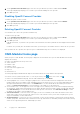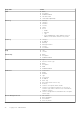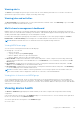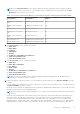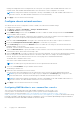Users Guide
Table Of Contents
- Dell EMC OpenManage Enterprise-Modular Edition for PowerEdge MX7000 Chassis User's Guide
- Contents
- Overview
- Updating firmware for PowerEdge MX solution
- MX7000 Solution Baselines
- Upgrading ethernet switch using DUP
- OME-Modular licenses
- Logging in to OME-Modular
- Logging in to OME–Modular as local, Active Directory, or LDAP user
- Logging in to OME-Modular using OpenID Connect
- OME-Modular home page
- Viewing device health
- Setting up chassis
- Initial configuration
- Configuring chassis settings
- Managing chassis
- Chassis groups
- Controlling chassis power
- Backing up chassis
- Restoring chassis
- Exporting chassis profiles
- Managing chassis failover
- Troubleshooting in chassis
- Blinking LEDs
- Interfaces to access OME-Modular
- Viewing chassis hardware
- Viewing chassis alerts
- Viewing chassis hardware logs
- Configuring OME–Modular
- Viewing current configuration
- Configuring users and user settings
- Configuring login security settings
- Configuring alerts
- Managing compute sleds
- Managing Profiles
- Managing storage
- Managing templates
- Managing identity pools
- Ethernet IO Modules
- MX Scalable Fabric architecture
- SmartFabric Services
- Managing networks
- Managing Fibre Channel IOMs
- Managing firmware
- Monitoring alerts and logs
- Monitoring audit logs
- Use case scenarios
- Troubleshooting
- Storage
- Firmware update is failing
- Storage assignment is failing
- SAS IOM status is downgraded
- SAS IOM health is downgraded
- Drives on compute sled are not visible
- Storage configuration cannot be applied to SAS IOMs
- Drives in OpenManage are not visible
- iDRAC and OpenManage drive information do not match
- The assignment mode of storage sled is unknown
- Unable to access OME-Modular using Chassis Direct
- Troubleshooting lead chassis failure
- Storage
- Recommended slot configurations for IOMs
- Creating validated firmware solution baseline using Dell Repository Manager
- Upgrading networking switch using different OS10 DUP versions
- Upgrading networking switch using CLI
Viewing alerts
The Alerts section displays the specific types of alerts such as Critical, Warning, and Unknown. You can also view alerts for
specific device types such as chassis, compute, networking, and storage.
Viewing jobs and activities
The Recent Activity section displays a list of recent jobs and activities, and their status. Click All Activity to go to the Jobs
page and view detailed information about the jobs.
Multi-chassis management dashboard
Multiple chassis are grouped to form domains called Multi-Chassis Management (MCM) groups. An MCM group can have 20
chassis, where one is the lead and the remaining 19 are members. OME–Modular supports wired MCM groups where the chassis
are daisy-chained through a redundant port on the management controller.
In a multi-chassis management (MCM) group, the number of events and jobs for the entire group is displayed. The Device
Health, Alerts, and Recent Activity sections display the consolidated details of all the devices in the group.
NOTE: Maintain a minimum interval of two minutes between removing and inserting each device.
Viewing MCM home page
You can view the following information about the MCM group:
● MCM group—You can view:
○ Name of the group
○ Topology of the group using View Topology
○ Name, IP address, and service tag of the lead chassis
○ Name, IP address, and service tag of the member chassis
● Device Health—Displays the health status of the chassis subsystems—chassis, compute sled, networking, and storage.
You can click the health status of the individual devices or click All Devices, to view a summary of the devices in the All
Devices page.
● Recent Alerts—Displays the most recent alerts for events occurring in the lead chassis and the subsystems. Click All
Alerts, to view the Alerts page for the lead and member chassis.
● Recent Activity—Displays the most recent activities occurring in the lead chassis and the subsystems. Click All Activity,
to view the Jobs page for the lead and member chassis.
NOTE:
If a member chassis is added to a chassis group based on a "Join Group" request from the member chassis, the
status of the member chassis is displayed as "Unknown" for some time, on the MCM dashboard.
Viewing lists of chassis in an MCM group
On the OME–Modular home page, the list of chassis that are part of the group is displayed on the left. The list displays the
model, IP address, and the Service Tag of the chassis. The lead chassis is labeled for easy identification. Click the name of the
chassis to access the details specific to the chassis. You can also use the listed IP address to directly access the OME–Modular
web interface of the chassis.
Viewing device health
The Devices > All Devices page displays the health summary of the chassis, compute and storage sleds, and networking
components.
A list of all the devices at the bottom of the All Devices page. You can select a device to view its summary on the right side of
the list. You can sort the list using Advanced Filters.
You can also perform the following tasks on the All Devices page:
● Power control
Logging in to OME-Modular
35