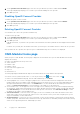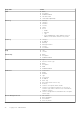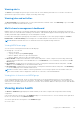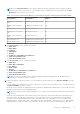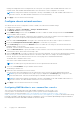Users Guide
Table Of Contents
- Dell EMC OpenManage Enterprise-Modular Edition for PowerEdge MX7000 Chassis User's Guide
- Contents
- Overview
- Updating firmware for PowerEdge MX solution
- MX7000 Solution Baselines
- Upgrading ethernet switch using DUP
- OME-Modular licenses
- Logging in to OME-Modular
- Logging in to OME–Modular as local, Active Directory, or LDAP user
- Logging in to OME-Modular using OpenID Connect
- OME-Modular home page
- Viewing device health
- Setting up chassis
- Initial configuration
- Configuring chassis settings
- Managing chassis
- Chassis groups
- Controlling chassis power
- Backing up chassis
- Restoring chassis
- Exporting chassis profiles
- Managing chassis failover
- Troubleshooting in chassis
- Blinking LEDs
- Interfaces to access OME-Modular
- Viewing chassis hardware
- Viewing chassis alerts
- Viewing chassis hardware logs
- Configuring OME–Modular
- Viewing current configuration
- Configuring users and user settings
- Configuring login security settings
- Configuring alerts
- Managing compute sleds
- Managing Profiles
- Managing storage
- Managing templates
- Managing identity pools
- Ethernet IO Modules
- MX Scalable Fabric architecture
- SmartFabric Services
- Managing networks
- Managing Fibre Channel IOMs
- Managing firmware
- Monitoring alerts and logs
- Monitoring audit logs
- Use case scenarios
- Troubleshooting
- Storage
- Firmware update is failing
- Storage assignment is failing
- SAS IOM status is downgraded
- SAS IOM health is downgraded
- Drives on compute sled are not visible
- Storage configuration cannot be applied to SAS IOMs
- Drives in OpenManage are not visible
- iDRAC and OpenManage drive information do not match
- The assignment mode of storage sled is unknown
- Unable to access OME-Modular using Chassis Direct
- Troubleshooting lead chassis failure
- Storage
- Recommended slot configurations for IOMs
- Creating validated firmware solution baseline using Dell Repository Manager
- Upgrading networking switch using different OS10 DUP versions
- Upgrading networking switch using CLI
● Chassis Subsystems—On the upper right corner of the page, you can view the health of the chassis subsystem
components—battery, fan, IOM slot, MM, miscellaneous, power supply, temperature, compute sleds and storage sleds. .
When the subsystem status is unhealthy, you can click in the Reason to view the list of fault messages.
● Recent Alerts—On the top center of the page, you can view the most recent alerts for events occurring in the chassis.
Click View All, to see all the alerts in the Alerts page.
● Recent Activity—Below the Recent Alerts widget, you can view the most recent activities occurring in the chassis. Click
View All, to view all the activities or jobs in the Jobs page.
● Environment—On the lower right corner of the page, you can view the power and temperature details of the chassis.
Click View Power Usage to the view the details of the power usage by the chassis on the Hardware page. Click View
Power Statistics to view information such as the current redundancy state, peak headroom, peak power, timestamp,
minimum power, and system energy consumption timestamp. Click View Temperature Statistics to view the temperature
information—duration, peak temperature timestamp, and minimum temperature timestamp.
NOTE: When you refresh inventory and power on the chassis after you perform complete AC/DC power cycle, the
inventory of the compute sled and IOM may be displayed after three to five minutes.
NOTE: If chassis has not been powered on after the complete AC/DC power cycle operation, the inventory status is
displayed as unknown.
NOTE: The maximum number of browser connections is limited to three connections per domain. Launching the console
multiple times within the same browser result in an error. Close all the unused sessions and refresh the page.
Search feature in OME-Modular
The search feature enables you to look for information about jobs, devices, alerts, links, alert policies, users, and audit logs. The
feature works in English only and is case insensitive. You can search for records as you type. For example: If you are looking for
alerts and start entering the word, OME-Modular suggests the matching terms.
The search feature supports:
● A maximum of 255 characters including special characters.
○ Supported special characters—#, @, %, -, :, =, &, $, +, |, /, ., _,(, and )
○ Unsupported special characters—*, <, >, {,}, ^, ~, [, ], `, ;, ?, ", \, and ‘
NOTE: The search feature does not support spelling errors.
You can use the special characters as prefix and suffix of the search text. For example, if you are looking for a device by ID,
but you know only part of the device ID, you can search for the device using a wildcard character in beginning and end of the
ID—*911*. The results matching the search are displayed below the search text box.
● Incremental search—Results are displayed as you type the search text. For example, if start typing "con.." to look for
configuration records, the relevant entries are displayed in the form of a list.
● Multiple words like an "OR" condition—Search words are separated by spaces. Examples:
○ Use the terms, service tag or IDs to look for devices by service tags or IDs.
○ Use the terms firmware or alerts to look for tasks that are related to firmware updates.
● Wildcard search—OME-Modular supports suffix and prefix wildcard search for records. If you are looking for a specific
model of a device, but you know only part of the model, for example, 5108, you can enter the partial information. A search is
run using the wildcard characters as—Prefix and suffix—*5108*
NOTE:
For a group of input search strings that are separated by space, the wildcard search is applicable only to the last
string. For example: str1 str2 str3 str4 is treated as str1 str2 str3 *str4*.
The most relevant results are displayed in a list. Click Show More to the view all the records. Select or clear check boxes of the
components which you want to include or exclude from the search results. By default, all the options are selected. Click a search
result record to go to the Alerts Log page.
You can use the search feature as described in the following examples:
● Search for jobs using Job IDs.
● Search for devices using the MAC address of the device as the search text.
● Search for alerts using parts of the alert message such as Message IDs.
● Search for IP addresses.
● Search audit log for information from logs.
You can use fields that are displayed on the OME-Modular pages to search for information using the search feature. The fields
are listed in the following table.
Logging in to OME-Modular
33