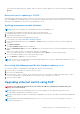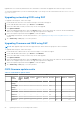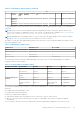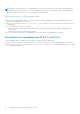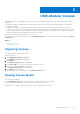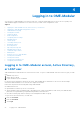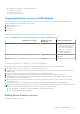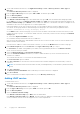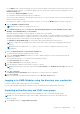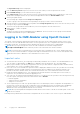Users Guide
Table Of Contents
- Dell EMC OpenManage Enterprise-Modular Edition for PowerEdge MX7000 Chassis User's Guide
- Contents
- Overview
- Updating firmware for PowerEdge MX solution
- MX7000 Solution Baselines
- Upgrading ethernet switch using DUP
- OME-Modular licenses
- Logging in to OME-Modular
- Logging in to OME–Modular as local, Active Directory, or LDAP user
- Logging in to OME-Modular using OpenID Connect
- OME-Modular home page
- Viewing device health
- Setting up chassis
- Initial configuration
- Configuring chassis settings
- Managing chassis
- Chassis groups
- Controlling chassis power
- Backing up chassis
- Restoring chassis
- Exporting chassis profiles
- Managing chassis failover
- Troubleshooting in chassis
- Blinking LEDs
- Interfaces to access OME-Modular
- Viewing chassis hardware
- Viewing chassis alerts
- Viewing chassis hardware logs
- Configuring OME–Modular
- Viewing current configuration
- Configuring users and user settings
- Configuring login security settings
- Configuring alerts
- Managing compute sleds
- Managing Profiles
- Managing storage
- Managing templates
- Managing identity pools
- Ethernet IO Modules
- MX Scalable Fabric architecture
- SmartFabric Services
- Managing networks
- Managing Fibre Channel IOMs
- Managing firmware
- Monitoring alerts and logs
- Monitoring audit logs
- Use case scenarios
- Troubleshooting
- Storage
- Firmware update is failing
- Storage assignment is failing
- SAS IOM status is downgraded
- SAS IOM health is downgraded
- Drives on compute sled are not visible
- Storage configuration cannot be applied to SAS IOMs
- Drives in OpenManage are not visible
- iDRAC and OpenManage drive information do not match
- The assignment mode of storage sled is unknown
- Unable to access OME-Modular using Chassis Direct
- Troubleshooting lead chassis failure
- Storage
- Recommended slot configurations for IOMs
- Creating validated firmware solution baseline using Dell Repository Manager
- Upgrading networking switch using different OS10 DUP versions
- Upgrading networking switch using CLI
NOTE: ONIE component firmware is not updated due to the issue of system not booting into ONIE, when GRUB menu is
displayed with serial control character. This issue is addressed in 3.35.1.1-15 ONIE firmware version. If ONIE update fails or
encounters ONIE booting issue, retry the ONIE component firmware update.
Workaround steps for IOM upgrade failure
● When IOMs are upgraded from 10.5.0.7 or 10.5.0.9 to 10.5.2.4 or10.5.2.6, Jobs page on OME-Modular displays the job as
failure, but software upgrade is successful.
● When you see job failure, run the show smartfabric nodes command on the IOM CLI and check if the failed IOM is in
OFFLINE state.
● If the OFFLINE IOM is in: 10.5.2.4 or 10.5.2.6
○ Full switch mode—No immediate action required, it recovers automatically when Fabric manager is upgraded to the
latest version.
○ Fabric mode—Restarts the IOM which is OFFLNE.
● If one of the nodes of the fabric is not upgraded due to the above failure, start upgrade job once again.
Prerequisites for upgrading from 10.5.0.7 or 10.5.0.9
● When updating, ensure to update the IOMs in groups no larger than six per upgrade job.
● If there are two switches in a full-switch mode VLT, each switch should be part of different upgrade batch for redundancy.
● If there are two switches in a SmartFabric, select only one switch. The other switch is automatically updated. This is counted
as "2" in that upgrade group.
24
Updating firmware for PowerEdge MX solution