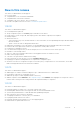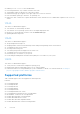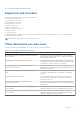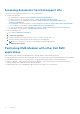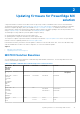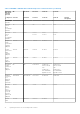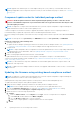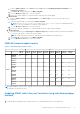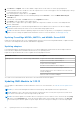Users Guide
Table Of Contents
- Dell EMC OpenManage Enterprise-Modular Edition for PowerEdge MX7000 Chassis User's Guide
- Contents
- Overview
- Updating firmware for PowerEdge MX solution
- MX7000 Solution Baselines
- Upgrading ethernet switch using DUP
- OME-Modular licenses
- Logging in to OME-Modular
- Logging in to OME–Modular as local, Active Directory, or LDAP user
- Logging in to OME-Modular using OpenID Connect
- OME-Modular home page
- Viewing device health
- Setting up chassis
- Initial configuration
- Configuring chassis settings
- Managing chassis
- Chassis groups
- Controlling chassis power
- Backing up chassis
- Restoring chassis
- Exporting chassis profiles
- Managing chassis failover
- Troubleshooting in chassis
- Blinking LEDs
- Interfaces to access OME-Modular
- Viewing chassis hardware
- Viewing chassis alerts
- Viewing chassis hardware logs
- Configuring OME–Modular
- Viewing current configuration
- Configuring users and user settings
- Configuring login security settings
- Configuring alerts
- Managing compute sleds
- Managing Profiles
- Managing storage
- Managing templates
- Managing identity pools
- Ethernet IO Modules
- MX Scalable Fabric architecture
- SmartFabric Services
- Managing networks
- Managing Fibre Channel IOMs
- Managing firmware
- Monitoring alerts and logs
- Monitoring audit logs
- Use case scenarios
- Troubleshooting
- Storage
- Firmware update is failing
- Storage assignment is failing
- SAS IOM status is downgraded
- SAS IOM health is downgraded
- Drives on compute sled are not visible
- Storage configuration cannot be applied to SAS IOMs
- Drives in OpenManage are not visible
- iDRAC and OpenManage drive information do not match
- The assignment mode of storage sled is unknown
- Unable to access OME-Modular using Chassis Direct
- Troubleshooting lead chassis failure
- Storage
- Recommended slot configurations for IOMs
- Creating validated firmware solution baseline using Dell Repository Manager
- Upgrading networking switch using different OS10 DUP versions
- Upgrading networking switch using CLI
i. From the Advance Filters, select Chassis from the Type and enter OpenManage Enterprise Modular in the
Component Contains box.
ii. Click Select all checkbox and then click Make Compliant.
iii. Go to the Monitor > Jobs page to view the job status.
iv. Wait for the Chassis updates to complete and then start the Network IOM update.
c. Network IOM
i. From the Advance Filters, select Network IOM from the Device Type. The list of Network IOM devices is
displayed.
ii. Select the required number of IOMs and click Make Compliant.
NOTE: See the IOM Firmware update matrix and Grouping IOMs for firmware update from updating Firmware
section to view the combination of IOMs that can be updated.
iii. Go to the Monitor > Jobs page to view the job status.
iv. Wait for the Network IOM updates to complete and then start the ONIE component update.
d. ONIE Component
i. Select the baseline and click View Report. Compliance Report page is displayed. After performing all the updates,
you can view only the list of ONIE component for update.
NOTE: ONIE component are listed only when all the IOMs are updated to 1.30.00 baseline.
ii. Click Select all checkbox and then click Make Compliant.
iii. Go to the Monitor > Jobs page to view the job status.
OME-M firmware update matrix
Table 3. OME-M firmware update matrix
To
OME-M
1.00.01
OME-M
1.00.10
OME-M
1.10.00
OME-M
1.10.10
OME-M
1.10.20
OME-M
1.20.00
OME-M
1.20.10
OME-M
1.30.00
OME-M
1.30.10
From
OME-M
1.00.01
Yes Yes
OME-M
1.00.10
Yes Yes Yes
OME-M
1.10.00
Yes Yes Yes Yes Yes Yes Yes
OME-M
1.10.10
Yes Yes Yes Yes Yes Yes
OME-M
1.10.20
Yes Yes Yes Yes Yes
OME-M
1.20.00
Yes Yes Yes Yes
OME-M
1.20.10
Yes Yes Yes
OME-M
1.30.00
Yes Yes
NOTE: Installing an earlier version of OME-M effectively resets the configuration to factory defaults. This option allows you
to maintain a certain firmware level.
Updating iDRAC with Lifecycle Controller using individual package
method
1. If OME-Modular is managing a chassis group, then log in to OME-Modular interface of the Lead chassis.
Updating firmware for PowerEdge MX solution
19