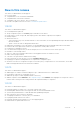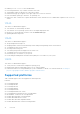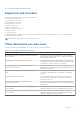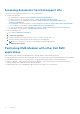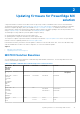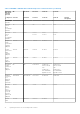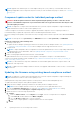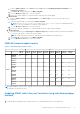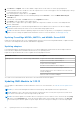Users Guide
Table Of Contents
- Dell EMC OpenManage Enterprise-Modular Edition for PowerEdge MX7000 Chassis User's Guide
- Contents
- Overview
- Updating firmware for PowerEdge MX solution
- MX7000 Solution Baselines
- Upgrading ethernet switch using DUP
- OME-Modular licenses
- Logging in to OME-Modular
- Logging in to OME–Modular as local, Active Directory, or LDAP user
- Logging in to OME-Modular using OpenID Connect
- OME-Modular home page
- Viewing device health
- Setting up chassis
- Initial configuration
- Configuring chassis settings
- Managing chassis
- Chassis groups
- Controlling chassis power
- Backing up chassis
- Restoring chassis
- Exporting chassis profiles
- Managing chassis failover
- Troubleshooting in chassis
- Blinking LEDs
- Interfaces to access OME-Modular
- Viewing chassis hardware
- Viewing chassis alerts
- Viewing chassis hardware logs
- Configuring OME–Modular
- Viewing current configuration
- Configuring users and user settings
- Configuring login security settings
- Configuring alerts
- Managing compute sleds
- Managing Profiles
- Managing storage
- Managing templates
- Managing identity pools
- Ethernet IO Modules
- MX Scalable Fabric architecture
- SmartFabric Services
- Managing networks
- Managing Fibre Channel IOMs
- Managing firmware
- Monitoring alerts and logs
- Monitoring audit logs
- Use case scenarios
- Troubleshooting
- Storage
- Firmware update is failing
- Storage assignment is failing
- SAS IOM status is downgraded
- SAS IOM health is downgraded
- Drives on compute sled are not visible
- Storage configuration cannot be applied to SAS IOMs
- Drives in OpenManage are not visible
- iDRAC and OpenManage drive information do not match
- The assignment mode of storage sled is unknown
- Unable to access OME-Modular using Chassis Direct
- Troubleshooting lead chassis failure
- Storage
- Recommended slot configurations for IOMs
- Creating validated firmware solution baseline using Dell Repository Manager
- Upgrading networking switch using different OS10 DUP versions
- Upgrading networking switch using CLI
NOTE: Upgrades from baselines prior to 1.20.00 might need a power cycle (cold boot) of the MX7000 chassis after
updating all applicable solution components may be necessary as a last troubleshooting step. For details, see Controlling
chassis power.
Component update order for individual package method
WARNING: Read the update instructions before implementing the update procedure. Collate the current
versions of the MX7000 components in your environment and note any special instructions that may be called
out in the update procedure.
NOTE: The migration of compute sled workloads in batches to perform compute sled updates is supported during the
required maintenance window for MX Solution update process.
Contact Dell support for assistance if needed, to upgrade the MX7000 components as it is a complex procedure. It is
recommended that you update all components within a scheduled single maintenance window.
Before proceeding with the update, review and resolve any recurring port alerts that are reported on the OME-Modular Alerts
page.
NOTE: The message ID for an operational port is NINT0001 and that for a not operational port, NINT0002.
Update the components in the following order:
1. Operating system drivers
● Update the device adapter operating system drivers followed by the device adapter firmware. See Updating MX7000
components using OME-Modular 1.30.00 for device adapters and the supported firmware versions.
2. Compute Sleds
NOTE:
Compute sled updates have no dependencies and can be updated directly to their corresponding OME-Modular
1.30.00 baseline versions identified in Table 2, in updating MX7000 components using OME-Modular 1.30.00.
3. OME-Modular application
4. Fabric Switching Engine MX9116n and/or Ethernet Switch MX5108n
To update MXG610s IOM, see the section, software upgrade or downgrade, in Chapter 6 of the MXG610s Fibre
Channel Switch Module Installation Guide, available at https://dl.dell.com/manuals/all-products/esuprt_networking_int/
esuprt_networking_switches_series.
NOTE:
If you have MX5016s storage sled or MX5000s SAS IOM installed, update them in the compute sled or IOM
component order respectively.
NOTE: To update Intel Device Adapter and BOSS firmware, first upgrade OME-Modular to 1.10.10 or later, or use the iDRAC
web interface.
Updating the firmware using catalog-based compliance method
NOTE:
The migration of compute sled workloads in batches to perform compute sled updates is supported during the
required maintenance window for MX Solution update process.
Updating firmware using catalog-based compliance is a best practice and a recommended update process.
To update the firmware using the catalog-based compliance method:
1. Update the device adapter operating system drivers followed by the device adapter firmware.
NOTE: For device adapter firmware versions, see, the respective user's guide and release notes.
2. Go to the Configuration Firmware page to create the catalog and baseline using Validated Stack catalog.
3. Select the baseline and click View Report. Compliance Report page is displayed.
4. Update the devices in the following sequential order.
a. Compute
i. From the Advance Filters, select Compute from the Type. The list of Compute devices is displayed.
ii. Click Select all checkbox and then click Make Compliant.
iii. Go to the Monitor > Jobs page to view the job status.
iv. Wait for the Compute updates to complete and then start the Chassis update.
b. Chassis
18
Updating firmware for PowerEdge MX solution