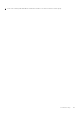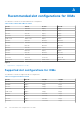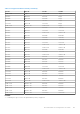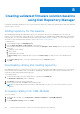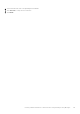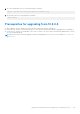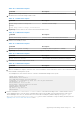Users Guide
Table Of Contents
- Dell EMC OpenManage Enterprise-Modular Edition for PowerEdge MX7000 Chassis User's Guide
- Contents
- Overview
- Updating firmware for PowerEdge MX solution
- MX7000 Solution Baselines
- Upgrading ethernet switch using DUP
- OME-Modular licenses
- Logging in to OME-Modular
- Logging in to OME–Modular as local, Active Directory, or LDAP user
- Logging in to OME-Modular using OpenID Connect
- OME-Modular home page
- Viewing device health
- Setting up chassis
- Initial configuration
- Configuring chassis settings
- Managing chassis
- Chassis groups
- Controlling chassis power
- Backing up chassis
- Restoring chassis
- Exporting chassis profiles
- Managing chassis failover
- Troubleshooting in chassis
- Blinking LEDs
- Interfaces to access OME-Modular
- Viewing chassis hardware
- Viewing chassis alerts
- Viewing chassis hardware logs
- Configuring OME–Modular
- Viewing current configuration
- Configuring users and user settings
- Configuring login security settings
- Configuring alerts
- Managing compute sleds
- Managing Profiles
- Managing storage
- Managing templates
- Managing identity pools
- Ethernet IO Modules
- MX Scalable Fabric architecture
- SmartFabric Services
- Managing networks
- Managing Fibre Channel IOMs
- Managing firmware
- Monitoring alerts and logs
- Monitoring audit logs
- Use case scenarios
- Troubleshooting
- Storage
- Firmware update is failing
- Storage assignment is failing
- SAS IOM status is downgraded
- SAS IOM health is downgraded
- Drives on compute sled are not visible
- Storage configuration cannot be applied to SAS IOMs
- Drives in OpenManage are not visible
- iDRAC and OpenManage drive information do not match
- The assignment mode of storage sled is unknown
- Unable to access OME-Modular using Chassis Direct
- Troubleshooting lead chassis failure
- Storage
- Recommended slot configurations for IOMs
- Creating validated firmware solution baseline using Dell Repository Manager
- Upgrading networking switch using different OS10 DUP versions
- Upgrading networking switch using CLI
Table 30. Command description
Command Description
OS10# show image status View the current software download status.
e. Install the 10.5.0.5 software image in EXEC mode.
Table 31. Command description
Command Description
OS10# image install image-url
Example:
OS10# image install image://filename.bin
Install the software image.
f. (Optional) View the status of the current software install in EXEC mode.
Table 32. Command description
Command Description
OS10# show image status View the status of the current software install.
g. Change the next boot partition to the standby partition in EXEC mode. Use the active parameter to set the next boot
partition from standby to active.
Table 33. Command description
Command Description
OS10# boot system standby Change the next boot partition to standby.
h. (Optional) Check whether the next boot partition has changed to standby in EXEC mode.
Table 34. Command description
Command Description
OS10# show boot detail Check whether the next boot partition has changed.
i. Reload the new software image in EXEC mode.
Table 35. Command description
Command Description
OS10# reload Reload the new software.
j. After the installation is complete, enter the show version command to check if the latest version of the software that you
have installed is running in the system.
The example below shows that the 10.5.0.5 software is installed and running on the system.
OS10# show version
MX9116N-A2# show version
Dell EMC Networking OS10 Enterprise
Copyright (c) 1999-2020 by Dell Inc. All Rights Reserved.
OS Version: 10.5.0.5
Build Version: 10.5.0.5.661
Build Time: 2020-02-15T00:45:32+0000
System Type: MX9116N-ON
Architecture: x86_64
Up Time: 1 day 20:37:53
MX9116N-A2#
2. Run the command, show smartfabric cluster member, in the main networking switch. Confirm that the STATUS
of the upgraded switch is ONLINE in the command output, after it has reloaded. The networking switches with version
10.5.01 and higher uses SFS CLI, whereas the lower versions like 10.4.0E(R3S) and 10.4.0E(R4S) use python /opt/
dell/os10/bin/rest-service/tool/dnv_cli.py show cluster command. For steps to identify the main IOM, see
upgrading from versions earlier than 10.5.0.5 section.
Upgrading networking switch using CLI
145