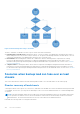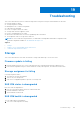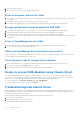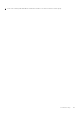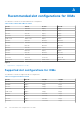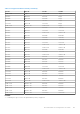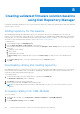Users Guide
Table Of Contents
- Dell EMC OpenManage Enterprise-Modular Edition for PowerEdge MX7000 Chassis User's Guide
- Contents
- Overview
- Updating firmware for PowerEdge MX solution
- MX7000 Solution Baselines
- Upgrading ethernet switch using DUP
- OME-Modular licenses
- Logging in to OME-Modular
- Logging in to OME–Modular as local, Active Directory, or LDAP user
- Logging in to OME-Modular using OpenID Connect
- OME-Modular home page
- Viewing device health
- Setting up chassis
- Initial configuration
- Configuring chassis settings
- Managing chassis
- Chassis groups
- Controlling chassis power
- Backing up chassis
- Restoring chassis
- Exporting chassis profiles
- Managing chassis failover
- Troubleshooting in chassis
- Blinking LEDs
- Interfaces to access OME-Modular
- Viewing chassis hardware
- Viewing chassis alerts
- Viewing chassis hardware logs
- Configuring OME–Modular
- Viewing current configuration
- Configuring users and user settings
- Configuring login security settings
- Configuring alerts
- Managing compute sleds
- Managing Profiles
- Managing storage
- Managing templates
- Managing identity pools
- Ethernet IO Modules
- MX Scalable Fabric architecture
- SmartFabric Services
- Managing networks
- Managing Fibre Channel IOMs
- Managing firmware
- Monitoring alerts and logs
- Monitoring audit logs
- Use case scenarios
- Troubleshooting
- Storage
- Firmware update is failing
- Storage assignment is failing
- SAS IOM status is downgraded
- SAS IOM health is downgraded
- Drives on compute sled are not visible
- Storage configuration cannot be applied to SAS IOMs
- Drives in OpenManage are not visible
- iDRAC and OpenManage drive information do not match
- The assignment mode of storage sled is unknown
- Unable to access OME-Modular using Chassis Direct
- Troubleshooting lead chassis failure
- Storage
- Recommended slot configurations for IOMs
- Creating validated firmware solution baseline using Dell Repository Manager
- Upgrading networking switch using different OS10 DUP versions
- Upgrading networking switch using CLI
Creating validated firmware solution baseline
using Dell Repository Manager
Dell Repository Manager (DRM) allows you to create a repository and access catalogs from OME-M which can be later imported
using CIFS, NFS, or HTTPS.
Adding repository for the baseline
After installing and launching the DRM, add a repository for the baseline that has to be standardized. You can select the
previous version from the Index Catalog, and the list of solution baselines are available in the Validated MX Stack Catalog under
catalog groups. The versions are numbered in the date year-month-number format. For example, JULYCY20 catalog is version
20-07-00. For more information about firmware versions, see MX7000 Solution Baselines.
To add repository:
1. On the DRM home page, click Add Repository.
2. Enter the Repository Name and Description of the repository.
3. Select the Base Catalog from the drop-down list. By default, the Enterprise Sever Catalog option is selected. The available
options are:
a. Enterprise Server Catalog
b. Index Catalog
c. Validated MX Stack Catalog
The Base Catalog window is displayed when you select the Index Catalog for earlier versions of the Validated Stack
Catalog.
4. On the Base Catalog window, select the required catalog from the Catalogs dropdown.
5. Click Add.
Downloading catalog and creating repository
After adding the repository, you must select a location to host the catalog and the Dell Update Packages (DUPs). The selected
location must be a network share which is accessible to OpenManage - Modular on the chassis which uses the baseline. The
downloads are done in the background through a job.
To download catalog:
1. On the DRM home page, select the catalog that you created, and click Download.
The Download Components window is displayed.
2. Click Browse. The browse window is displayed.
3. Select a shared folder and click Open to download the baseline.
NOTE:
The shared folder must be accessible to OME-M through CIFS, NFS, or HTTPS from the chassis to use the
baseline.
Accessing catalog from OME-Modular
To access catalog:
1. On the OME-M home page, click Configuration > Firmware Compliance > Catalog Management.
2. Click Add.
3. On the Add Update Catalog wizard, enter Name.
B
140 Creating validated firmware solution baseline using Dell Repository Manager