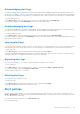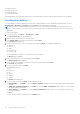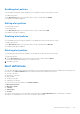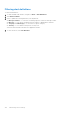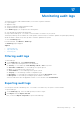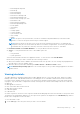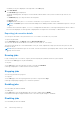Users Guide
Table Of Contents
- Dell EMC OpenManage Enterprise-Modular Edition for PowerEdge MX7000 Chassis User's Guide
- Contents
- Overview
- Updating firmware for PowerEdge MX solution
- MX7000 Solution Baselines
- Upgrading ethernet switch using DUP
- OME-Modular licenses
- Logging in to OME-Modular
- Logging in to OME–Modular as local, Active Directory, or LDAP user
- Logging in to OME-Modular using OpenID Connect
- OME-Modular home page
- Viewing device health
- Setting up chassis
- Initial configuration
- Configuring chassis settings
- Managing chassis
- Chassis groups
- Controlling chassis power
- Backing up chassis
- Restoring chassis
- Exporting chassis profiles
- Managing chassis failover
- Troubleshooting in chassis
- Blinking LEDs
- Interfaces to access OME-Modular
- Viewing chassis hardware
- Viewing chassis alerts
- Viewing chassis hardware logs
- Configuring OME–Modular
- Viewing current configuration
- Configuring users and user settings
- Configuring login security settings
- Configuring alerts
- Managing compute sleds
- Managing Profiles
- Managing storage
- Managing templates
- Managing identity pools
- Ethernet IO Modules
- MX Scalable Fabric architecture
- SmartFabric Services
- Managing networks
- Managing Fibre Channel IOMs
- Managing firmware
- Monitoring alerts and logs
- Monitoring audit logs
- Use case scenarios
- Troubleshooting
- Storage
- Firmware update is failing
- Storage assignment is failing
- SAS IOM status is downgraded
- SAS IOM health is downgraded
- Drives on compute sled are not visible
- Storage configuration cannot be applied to SAS IOMs
- Drives in OpenManage are not visible
- iDRAC and OpenManage drive information do not match
- The assignment mode of storage sled is unknown
- Unable to access OME-Modular using Chassis Direct
- Troubleshooting lead chassis failure
- Storage
- Recommended slot configurations for IOMs
- Creating validated firmware solution baseline using Dell Repository Manager
- Upgrading networking switch using different OS10 DUP versions
- Upgrading networking switch using CLI
Use case scenarios
Use case scenarios for the backup lead chassis feature are described in this chapter.
Topics:
• Assigning backup to the MCM Lead
• Scenarios when backup lead can take over as lead chassis
Assigning backup to the MCM Lead
The backup lead chassis feature facilitates management of systems in the chassis group when the existing lead chassis fails.
Managing a chassis group consists of the following tasks:
● Assign—Allows assigning a member of the chassis group as a backup to the existing lead chassis.
● Unassign—Allows selection of another chassis in the group to replace the existing backup chassis.
● Promote—Allows the backup chassis to takeover as the lead chassis when the existing lead chassis fails.
● Retire—Allows the backup to takeover as the lead chassis when the existing lead chassis must be retired.
For more information, see Chassis groups.
Lifecycle of backup
The life cycle of the backup feature consists of the following stages:
1. Stage 1—Creating a chassis group with backup lead.
2. Stage 2—Monitoring the health of the lead and backup.
3. Stage 3—Replacing the primary lead chassis with backup lead or retiring the lead chassis.
Creating chassis group with backup lead
To create a chassis group and assign a backup to the lead chassis, perform the following steps:
1. Rack and stack the chassis.
2. Wire multiple chassis in the rack. For more information, see Wiring chassis and Pre-requisites for creating a distributed
group.
3. Create a chassis group and add members to the group. For more information, see Chassis groups.
Configuring a virtual IP is optional. The virtual IP enables a secondary IP on the lead that sticks with the lead. If the backup
takes over as the new lead, then the secondary IP automatically moves to the new lead.
4. Configure the group from the lead chassis.
If there are any settings and configurations on the member chassis that could conflict with lead, clear those configurations
before the lead pushes its configuration across the group. Do the following, if required:
a. Configure chassis settings.
b. Update firmware.
c. Configure firmware baselines.
d. Configure alert policies.
e. Configure templates and identity pools, and deploy to devices or slots.
f. Configure other settings.
5. Assign one of the members of the chassis group as the backup lead.
The initial configuration data synchronization from the lead chassis to backup chassis continues even after the assign job is
completed. Both the lead and backup chassis report the health of the backup chassis.
18
130 Use case scenarios