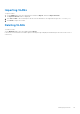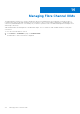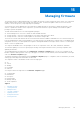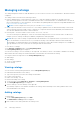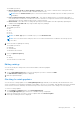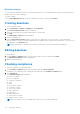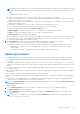Users Guide
Table Of Contents
- Dell EMC OpenManage Enterprise-Modular Edition for PowerEdge MX7000 Chassis User's Guide
- Contents
- Overview
- Updating firmware for PowerEdge MX solution
- MX7000 Solution Baselines
- Upgrading ethernet switch using DUP
- OME-Modular licenses
- Logging in to OME-Modular
- Logging in to OME–Modular as local, Active Directory, or LDAP user
- Logging in to OME-Modular using OpenID Connect
- OME-Modular home page
- Viewing device health
- Setting up chassis
- Initial configuration
- Configuring chassis settings
- Managing chassis
- Chassis groups
- Controlling chassis power
- Backing up chassis
- Restoring chassis
- Exporting chassis profiles
- Managing chassis failover
- Troubleshooting in chassis
- Blinking LEDs
- Interfaces to access OME-Modular
- Viewing chassis hardware
- Viewing chassis alerts
- Viewing chassis hardware logs
- Configuring OME–Modular
- Viewing current configuration
- Configuring users and user settings
- Configuring login security settings
- Configuring alerts
- Managing compute sleds
- Managing Profiles
- Managing storage
- Managing templates
- Managing identity pools
- Ethernet IO Modules
- MX Scalable Fabric architecture
- SmartFabric Services
- Managing networks
- Managing Fibre Channel IOMs
- Managing firmware
- Monitoring alerts and logs
- Monitoring audit logs
- Use case scenarios
- Troubleshooting
- Storage
- Firmware update is failing
- Storage assignment is failing
- SAS IOM status is downgraded
- SAS IOM health is downgraded
- Drives on compute sled are not visible
- Storage configuration cannot be applied to SAS IOMs
- Drives in OpenManage are not visible
- iDRAC and OpenManage drive information do not match
- The assignment mode of storage sled is unknown
- Unable to access OME-Modular using Chassis Direct
- Troubleshooting lead chassis failure
- Storage
- Recommended slot configurations for IOMs
- Creating validated firmware solution baseline using Dell Repository Manager
- Upgrading networking switch using different OS10 DUP versions
- Upgrading networking switch using CLI
Rolling back firmware
If you are not convinced with the firmware update of a device or component, you can roll back the update to the version before
the update. The rollback option is enabled only if OME–Modular can access the firmware package of the previous version. The
following methods can be used to enable the access:
● A Device that has the rollback version (or N-1 version) that matches the previous version. Not all devices support a rollback
or N-1 version. The rollback version is displayed as a rollback candidate even if it does not match the version before the
update.
● An imported catalog that has a reference to the previous catalog version.
● You can browse for a firmware package that has the previous firmware version.
For Network IOMs, the availability of rollback information depends on the status of the Network IOM (Full Switch or Fabric) and
the firmware update method. If the firmware is updated on nodes in the fabric, the rollback information is available on the node
on which the firmware update is initiated. If the firmware on the member chassis Network IOMs is updated through the Lead
chassis, the rollback information is available on only on the Lead chassis.
To roll back a firmware update:
1. On the Firmware page, click Rollback Firmware.
The Rollback Firmware window is displayed.
2. Select the component for which you want to roll back the firmware and click Rollback.
NOTE: The device is always updated with individual DUP and is never updated or downgraded as part of catalog or
baselines. But, when the device is associated with any baseline and an update is available as part of that catalog or
baseline, by default the catalog option is given for the Rollback as it is a secure option.
Deleting firmware
You can delete firmware baselines, if you have the administrator privilege.
To delete a firmware baseline:
On the Firmware page, select the baseline that you want to delete, and click Delete.
A message is displayed prompting you to confirm the delete operation.
Managing firmware
119