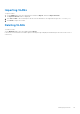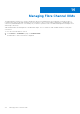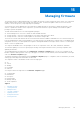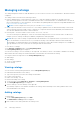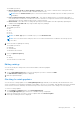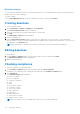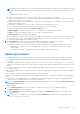Users Guide
Table Of Contents
- Dell EMC OpenManage Enterprise-Modular Edition for PowerEdge MX7000 Chassis User's Guide
- Contents
- Overview
- Updating firmware for PowerEdge MX solution
- MX7000 Solution Baselines
- Upgrading ethernet switch using DUP
- OME-Modular licenses
- Logging in to OME-Modular
- Logging in to OME–Modular as local, Active Directory, or LDAP user
- Logging in to OME-Modular using OpenID Connect
- OME-Modular home page
- Viewing device health
- Setting up chassis
- Initial configuration
- Configuring chassis settings
- Managing chassis
- Chassis groups
- Controlling chassis power
- Backing up chassis
- Restoring chassis
- Exporting chassis profiles
- Managing chassis failover
- Troubleshooting in chassis
- Blinking LEDs
- Interfaces to access OME-Modular
- Viewing chassis hardware
- Viewing chassis alerts
- Viewing chassis hardware logs
- Configuring OME–Modular
- Viewing current configuration
- Configuring users and user settings
- Configuring login security settings
- Configuring alerts
- Managing compute sleds
- Managing Profiles
- Managing storage
- Managing templates
- Managing identity pools
- Ethernet IO Modules
- MX Scalable Fabric architecture
- SmartFabric Services
- Managing networks
- Managing Fibre Channel IOMs
- Managing firmware
- Monitoring alerts and logs
- Monitoring audit logs
- Use case scenarios
- Troubleshooting
- Storage
- Firmware update is failing
- Storage assignment is failing
- SAS IOM status is downgraded
- SAS IOM health is downgraded
- Drives on compute sled are not visible
- Storage configuration cannot be applied to SAS IOMs
- Drives in OpenManage are not visible
- iDRAC and OpenManage drive information do not match
- The assignment mode of storage sled is unknown
- Unable to access OME-Modular using Chassis Direct
- Troubleshooting lead chassis failure
- Storage
- Recommended slot configurations for IOMs
- Creating validated firmware solution baseline using Dell Repository Manager
- Upgrading networking switch using different OS10 DUP versions
- Upgrading networking switch using CLI
NOTE: Firmware downgrade for network IOMs is not supported from OME-M using DUP. For more information, see the
OpenManage Enterprise-Modular Edition for PowerEdge MX7000 Chassis User's Guide or OS10 Enterprise Edition User
Guide.
The compliance status can be of types:
● Unknown—The firmware version for the component or device is not available in the catalog.
● Critical—The firmware version on the device is older than the catalog firmware version and the status of the firmware
update in the catalog is critical or urgent.
● Warning—The firmware version on the device is older than the catalog firmware version and the status of the firmware
update in the catalog is critical.
● Downgrade—The firmware version on the device is later than the catalog firmware version.
● Ok—The firmware version on the device and the catalog firmware version are identical.
You can perform the following tasks on the Compliance Report page:
● Make Compliant— Updates the firmware for the selected device or component within a bundle.
● Export — Exports the compliance report in .csv format to the specified location.
● Advanced Filters—Sorts the device information.
When you update the firmware for SAS IOMs that are available as an individual component and a chassis component, using
the compliance report method, the management module update fails. Select the SAS IOM from the chassis component or
the SAS IOM listed individually in the compliance report.
3. Click Prerequisitesto view the prerequisites and dependency requirements to perform firmware update
● Prerequisites—displays the actions pending before performing the firmware update.
● Dependency Requirements—displays the link to download the required DUP. Dependencies can be classified in to:
○ Intradependency—displays the sequential update order for the device or component according to the firmware
update matrix.
○ Interdependency—displays a dependency between two distinct components or devices.
Updating firmware
Before updating the firmware on a chassis, compute, or storage sleds, ensure that all IOMs and network fabrics are healthy.
● Downgrading OME-M or MX7000 Network I/O components could result in loss of management configuration data and
functionality.
● Selecting all components allows OME-M to properly sequence the component updates. When doing one or more individual
components, see readme documents to ensure that all pre-requisites and sequencing requirements have been met to avoid
failures.
● Selecting a component that is part of a high-availability group, updates all other components in the group even if they were
not explicitly selected.
● When you select MX Network I/O module that is part of a fabric for ONIE update, all other nodes in the fabric are updated
automatically.
● MX Storage I/O modules must be explicitly selected in order to be updated.
● When you select multiple network IOMs for firmware update, member IOMs are updated first and the main IOM is updated
later.
● OS10 firmware cannot handle more than one update job at a time. When an update is in progress, any additional update
requests are rejected and appropriate error messages are displayed.
NOTE:
The Update Firmware button may be disabled temporarily during inventory refresh when a Refresh Inventory job
or Default Inventory job is run.
To update firmware:
1. On the Compliance Report page, select the device or component for which you want to update the firmware.
The Update Firmware window is displayed.
2. Select the Update Now option to update the firmware immediately or Schedule Later to update the firmware on the
chosen date and time.
NOTE:
If the system displays the local clock on the Time Configuration page even after you configured the NTP
servers, reconfigure the NTP servers.
Managing firmware 117