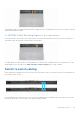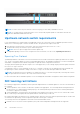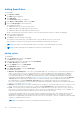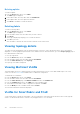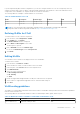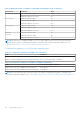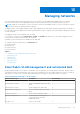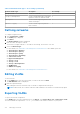Users Guide
Table Of Contents
- Dell EMC OpenManage Enterprise-Modular Edition for PowerEdge MX7000 Chassis User's Guide
- Contents
- Overview
- Updating firmware for PowerEdge MX solution
- MX7000 Solution Baselines
- Upgrading ethernet switch using DUP
- OME-Modular licenses
- Logging in to OME-Modular
- Logging in to OME–Modular as local, Active Directory, or LDAP user
- Logging in to OME-Modular using OpenID Connect
- OME-Modular home page
- Viewing device health
- Setting up chassis
- Initial configuration
- Configuring chassis settings
- Managing chassis
- Chassis groups
- Controlling chassis power
- Backing up chassis
- Restoring chassis
- Exporting chassis profiles
- Managing chassis failover
- Troubleshooting in chassis
- Blinking LEDs
- Interfaces to access OME-Modular
- Viewing chassis hardware
- Viewing chassis alerts
- Viewing chassis hardware logs
- Configuring OME–Modular
- Viewing current configuration
- Configuring users and user settings
- Configuring login security settings
- Configuring alerts
- Managing compute sleds
- Managing Profiles
- Managing storage
- Managing templates
- Managing identity pools
- Ethernet IO Modules
- MX Scalable Fabric architecture
- SmartFabric Services
- Managing networks
- Managing Fibre Channel IOMs
- Managing firmware
- Monitoring alerts and logs
- Monitoring audit logs
- Use case scenarios
- Troubleshooting
- Storage
- Firmware update is failing
- Storage assignment is failing
- SAS IOM status is downgraded
- SAS IOM health is downgraded
- Drives on compute sled are not visible
- Storage configuration cannot be applied to SAS IOMs
- Drives in OpenManage are not visible
- iDRAC and OpenManage drive information do not match
- The assignment mode of storage sled is unknown
- Unable to access OME-Modular using Chassis Direct
- Troubleshooting lead chassis failure
- Storage
- Recommended slot configurations for IOMs
- Creating validated firmware solution baseline using Dell Repository Manager
- Upgrading networking switch using different OS10 DUP versions
- Upgrading networking switch using CLI
Managing networks
You can configure logical networks that represent your environment, for the tagged and untagged VLANs. These logical
networks are used to provision the appropriate VLANs on the associated switch port for the physical server NIC port.
NOTE: VLANs are only assigned to servers connected to switches in SmartFabric mode. For servers connected to switches
in Full Switch mode, the VLAN information is ignored.
In tagged networks, a port handles multiple VLANs. VLAN tagged networks help identify which packet belongs to the VLAN on
the other side. A packet is tagged with a VLAN tag in the Ethernet frame. A VLAN ID is put in the header to identify the network
to which it belongs.
In untagged networks, one port handles only one VLAN.
To view the list of networks, click Configuration > VLANs. The VLANs page with the list of networks is displayed. You can
view the name, description, and VLAN ID of the networks.
A summary of the selected network is displayed on the right side.
You can perform the following tasks on the Networks page:
● Define networks
● Edit networks
● Delete networks
● Export networks
Topics:
• SmartFabric VLAN management and automated QoS
• Defining networks
• Editing VLANs
• Exporting VLANs
• Importing VLANs
• Deleting VLANs
SmartFabric VLAN management and automated QoS
Besides assigning VLANs to server profiles, SmartFabric Services automate QoS settings based on user input. When a VLAN is
created and you select the related traffic type (such as iSCSI and vMotion), the SFS engine assigns the correct QoS setting to
that VLAN. You can also select a “metal” such as gold and bronze to assign your own priority values to the traffic.
Table 22. Network traffic types - QoS settings
Network Traffic Type Description QoS Setting
General Purpose (Bronze) Used for low-priority data traffic 2
General Purpose (Silver) Used for standard/default priority data
traffic
3
General Purpose (Gold) Used for high–priority data traffic 4
General Purpose (Platinum) Used for extremely high–priority data
traffic
5
Cluster Interconnect Used for cluster heartbeat VLANs 5
Hypervisor Management Used for hypervisor management
connections such as the ESXi
management VLAN
5
Storage - iSCSI Used for iSCSI VLANs 5
13
Managing networks 109