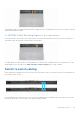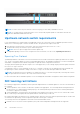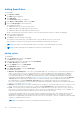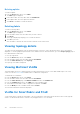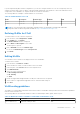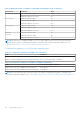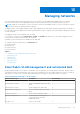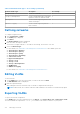Users Guide
Table Of Contents
- Dell EMC OpenManage Enterprise-Modular Edition for PowerEdge MX7000 Chassis User's Guide
- Contents
- Overview
- Updating firmware for PowerEdge MX solution
- MX7000 Solution Baselines
- Upgrading ethernet switch using DUP
- OME-Modular licenses
- Logging in to OME-Modular
- Logging in to OME–Modular as local, Active Directory, or LDAP user
- Logging in to OME-Modular using OpenID Connect
- OME-Modular home page
- Viewing device health
- Setting up chassis
- Initial configuration
- Configuring chassis settings
- Managing chassis
- Chassis groups
- Controlling chassis power
- Backing up chassis
- Restoring chassis
- Exporting chassis profiles
- Managing chassis failover
- Troubleshooting in chassis
- Blinking LEDs
- Interfaces to access OME-Modular
- Viewing chassis hardware
- Viewing chassis alerts
- Viewing chassis hardware logs
- Configuring OME–Modular
- Viewing current configuration
- Configuring users and user settings
- Configuring login security settings
- Configuring alerts
- Managing compute sleds
- Managing Profiles
- Managing storage
- Managing templates
- Managing identity pools
- Ethernet IO Modules
- MX Scalable Fabric architecture
- SmartFabric Services
- Managing networks
- Managing Fibre Channel IOMs
- Managing firmware
- Monitoring alerts and logs
- Monitoring audit logs
- Use case scenarios
- Troubleshooting
- Storage
- Firmware update is failing
- Storage assignment is failing
- SAS IOM status is downgraded
- SAS IOM health is downgraded
- Drives on compute sled are not visible
- Storage configuration cannot be applied to SAS IOMs
- Drives in OpenManage are not visible
- iDRAC and OpenManage drive information do not match
- The assignment mode of storage sled is unknown
- Unable to access OME-Modular using Chassis Direct
- Troubleshooting lead chassis failure
- Storage
- Recommended slot configurations for IOMs
- Creating validated firmware solution baseline using Dell Repository Manager
- Upgrading networking switch using different OS10 DUP versions
- Upgrading networking switch using CLI
Adding SmartFabric
To add a fabric:
1. Click Devices > Fabric .
The Fabric page is displayed.
2. Click Add Fabric.
The Create Fabric window is displayed.
3. Enter Name and Description, and then click Next.
4. Select the Design Type from the drop-down.
The available options are:
● 2xMX5108n Ethernet Switches in same chassis
● 2xMX9116n Fabric Switching Engines in same chassis
● 2xMX9116n Fabric Switching Engines in different chassis
Based on the design type selected, the options to select the chassis and the switches—A and B, are displayed.
5. Select the chassis and switches.
The cabling image is displayed.
6. Click Next to view the summary of the fabric.
You can print to print a hard copy of the fabric details or save the details as a PDF on your system.
After the fabric is created, the switch is placed in the SmartFabric mode and the IOM reboots.
NOTE: After a fabric is created, the health status of the fabric is critical until uplinks are created.
NOTE: The fabric health alerts are displayed on all chassis in the MCM group.
Adding uplinks
To add uplinks:
1. From the Devices drop-down, select Fabric.
The Fabric page is displayed.
2. From the fabrics table, select the fabric and click View Details.
The Fabric Details page is displayed.
3. From the Uplinks section, click Add Uplink.
The Add Uplink window is displayed.
4. Enter Name, Description, select the Uplink Type.
The available options are:
● Ethernet - No Spanning Tree—This is the recommended uplink type. You can pick one or more Ethernet ports across
IOMs to form a LAG to connect to the upstream network. This type of uplink will not have spanning tree enabled on
it. This uplink type does not require Spanning Tree Protocol to be configured on the upstream Ethernet switch. For
more information about how to configure the upstream Ethernet switch, see Dell EMC PowerEdge MX SmartFabric
Configuration and Troubleshooting Guide at https://infohub.delltechnologies.com/. Before you can create an Ethernet
- No STP uplink, all legacy Ethernet uplinks that use STP must be deleted. There are additional steps that must
be completed before creating an Ethernet - No STP uplink on an existing fabric that was not running the RSTP
protocol. For more information, see the Dell EMC PowerEdge MX SmartFabric Configuration and Troubleshooting Guide
at https://infohub.delltechnologies.com/
● Ethernet—This uplink type is no longer recommended. You can pick one or more Ethernet ports across switches to form
a LAG. The network can be of any type. Also, you must configure Spanning Tree on the upstream network switch.
● FCoE—You can pick one port from an IOM and associate a single network of FCoE type. This is for FCoE connectivity
that connects to another switch that connects to the FC network. For single fabric, you can have two FCoE uplink, one
from each IOM. Both IOMs must have different network that is, different FCoE VLANs.
In FCoE mode, untagged VLAN on the server port and FCoE uplink must be the same. This condition ensures that the
untagged FIP VLAN discovery (L2 frame) packets are switched to the untagged VLAN. The FCoE uplink is used to
identify FIP Snooping Bridge (FSB) mode at the switch. For the FCoE sessions to come up, configure the same untagged
VLAN on FCoE uplinks and server ports.
NOTE: On the uplink FCoE switch, use the default fc-map (0efc00) only.
104 SmartFabric Services