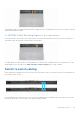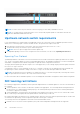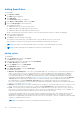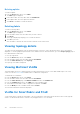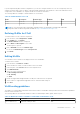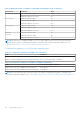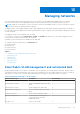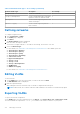Users Guide
Table Of Contents
- Dell EMC OpenManage Enterprise-Modular Edition for PowerEdge MX7000 Chassis User's Guide
- Contents
- Overview
- Updating firmware for PowerEdge MX solution
- MX7000 Solution Baselines
- Upgrading ethernet switch using DUP
- OME-Modular licenses
- Logging in to OME-Modular
- Logging in to OME–Modular as local, Active Directory, or LDAP user
- Logging in to OME-Modular using OpenID Connect
- OME-Modular home page
- Viewing device health
- Setting up chassis
- Initial configuration
- Configuring chassis settings
- Managing chassis
- Chassis groups
- Controlling chassis power
- Backing up chassis
- Restoring chassis
- Exporting chassis profiles
- Managing chassis failover
- Troubleshooting in chassis
- Blinking LEDs
- Interfaces to access OME-Modular
- Viewing chassis hardware
- Viewing chassis alerts
- Viewing chassis hardware logs
- Configuring OME–Modular
- Viewing current configuration
- Configuring users and user settings
- Configuring login security settings
- Configuring alerts
- Managing compute sleds
- Managing Profiles
- Managing storage
- Managing templates
- Managing identity pools
- Ethernet IO Modules
- MX Scalable Fabric architecture
- SmartFabric Services
- Managing networks
- Managing Fibre Channel IOMs
- Managing firmware
- Monitoring alerts and logs
- Monitoring audit logs
- Use case scenarios
- Troubleshooting
- Storage
- Firmware update is failing
- Storage assignment is failing
- SAS IOM status is downgraded
- SAS IOM health is downgraded
- Drives on compute sled are not visible
- Storage configuration cannot be applied to SAS IOMs
- Drives in OpenManage are not visible
- iDRAC and OpenManage drive information do not match
- The assignment mode of storage sled is unknown
- Unable to access OME-Modular using Chassis Direct
- Troubleshooting lead chassis failure
- Storage
- Recommended slot configurations for IOMs
- Creating validated firmware solution baseline using Dell Repository Manager
- Upgrading networking switch using different OS10 DUP versions
- Upgrading networking switch using CLI
2. If NPAR IS in use, only Switch Independent teaming methods are supported. Switch-Dependent teaming is NOT supported.
The following restrictions are applicable to Switch Dependent (LACP) teaming:
1. The IDRAC shared LOM feature can only be used if “Failover” option on IDRAC is enabled.
2. If the host operating system is Windows, the LACP timer MUST be set to “slow” (also referred to as “normal”).
For the list of supported operating systems, see Dell EMC PowerEdge MX7000 Enclosure Installation and Service Manual.
NOTE: In a SmartFabric, if an LACP team is created with four ports and you want to delete two ports from the LACP team,
you must delete the entire LACP team and create a new LACP team with two ports.
For detailed NIC teaming instructions, refer to the network adapter or operating system documentation.
OS10 CLI commands available in SmartFabric mode
When operating in SmartFabric mode, most of the switch configuration is managed through the OME-Modular GUI. Some OS10
functionality, such as Layer 3 routing, is disabled. A switch operating in Fabric mode supports all OS10 show commands, but
only a subset of CLI configuration commands. For more information about supported CLI configuration commands, see the Dell
EMC SmartFabric OS10 User Guide.
Fabrics Overview
The MX7000 includes two general-purpose I/O fabrics, Fabric A and Fabric B. These fabrics are connected using a direct
orthogonal connection between mezzanine cards. It is installed on the compute sleds in the front of the chassis and on I/O
Fabric modules in the rear of the chassis. The absence of a midplane provides the end user a flexible option to choose their I/O
fabric. It allows the adoption of new I/O technologies without upgrading the midplane which also reduces the failure points.
Viewing fabric details
To view details an existing fabric:
● From the Devices drop down, select Fabric.
● From the fabrics table, select the fabric and click View Details.
The Fabric Details page is displayed.
Editing fabric details
To edit the fabric details:
1. From the Devices drop down, select Fabric.
The Fabric page is displayed.
2. From the fabrics table, select the fabric and click Edit.
The Edit Fabric page is displayed.
3. Make the necessary changes to the Name and Description fields.
Replacing fabric switch
You can easily replace a faulty fabric switch in a SmartFabric. Click Devices > Fabric > Replace Switch.
To replace a fabric switch, perform the following steps:
● Copy Current Configuration —Copy the configurations from the switch to be replaced.
● Replace Switch Hardware—Remove the faulty switch from the chassis and replace it with the new switch.
● Configure New Switch—Apply the settings that were copied from the old switch to the new switch.
● Update Fabric—Enter the service tag of the old switch and the new replacement switch to complete the configuration of
the SmartFabric.
● Click Finish.
SmartFabric Services
103