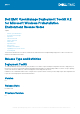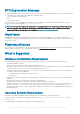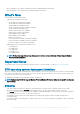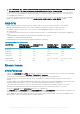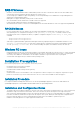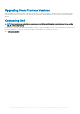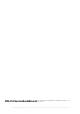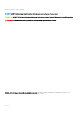Release Notes
RAIDCFG Issues
• If both the software and hardware RAID is enabled, raidcfg will show the same controller ID for both the controllers. Disable either
software raid or insert the hardware raid other than PCIe slot 0 in the server.
• You can assign up to 10 Global hot spares using Raidcfg. Use the Dell OpenManage Server Administrator Storage Management for
assigning more than 10 Global hot spares.
• Raidcfg does not support Non RAID (Volume) mode on S140 controller.
• On Software RAID Controller, NVMe PCIe-SSD add-on card is not supported.
• Lockdown Mode enabled will not impact with Raidcfg functionality.
• On Dell PERC H740 controllers, conversion of a RAID Capable Disk to Non-RAID disk and vice versa is not supported using RAIDCFG.
RACADM Issues
• If you use virtual media to boot into Windows PE, executing certain RACADM commands may cause Windows PE to crash.
• After generating the rac configuration file using the racadm getconfig -f <file_name> command, comment out the
following properties in the configuration file before you update a configuration using the racadm config -f <file_name>
command:
• #cfgRacTuneCtrlEConfigDisable=0
• #cfgRacTuneLocalConfigDisable=0
• VLAN objects (cfgNicVLanEnable, cfgNicVLanId, and cfgNicVLanPriority) displayed using the local RACADM command racadm
getconfig -g cfgLanNetworking or VLAN objects generated in the configuration file using the local RACADM command
racadm getconfig -f <file name> do not contain the leading "#" symbol, which indicates that they are read-only.
Windows PE Issues
• Running partcfg.bat may fail when virtual media is enabled. For the hard disk, partcfg.bat uses the driver letter "c:". When virtual media
is enabled, sometimes, the virtual device gets assigned with the drive letter "c:" And, partcfg.bat execution fails. To run partcfg.bat
successfully, either disable the virtual media or use the diskpart command to assign a free driver letter for partcfg.bat.
• Software RAID S140 supported only on Windows 64-bit operating system.
Installation Prerequisites
Before extracting Deployment Toolkit components, ensure that you have:
• Download the DTK ISO from dell.com/support
• A workstation that has 512 MB RAM
• A writable CD drive and CD-writing software (optional)
• Network access
• A minimum BIOS version is recommended on some of the platforms for all the DTK options to work properly. In general, it is a good
practice to use the latest ("n") version of BIOS firmware or the "n-1" version that is available on "dell.com/support."
Installation Procedure
For complete installation and deployment instructions, see the Dell OpenManage Deployment Toolkit User's Guide and the Dell
OpenManage Deployment Toolkit Installation Guide available at dell.com/openmanagemanuals.
Installation and Configuration Notes
• The sample scripts are provided as examples for customers who want to develop their own deployment process. Some customers may
find that the scripts work well in their environment, while some customers may need to develop their own scripts entirely from
scratch. Customers deploying multiple systems to provide unique information for each server when appropriate. For example, system
host names, IP addresses, and BIOS asset tags need to be unique for each system. Modify the shell scripts and configuration files to
reflect the unique information for each system being deployed. Many options are available to optimize this process.
• Installation of Dell utility partition is no longer supported on Windows PE.
Dell EMC OpenManage Deployment Toolkit 6.2 for Microsoft Windows Preinstallation Environment Release Notes
5