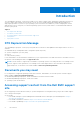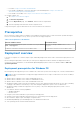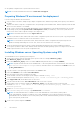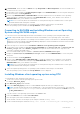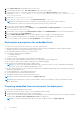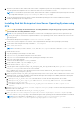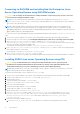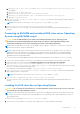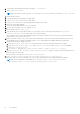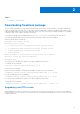Install Guide
Table Of Contents
- Dell EMC OpenManage Deployment Toolkit Version 6.1 Installation Guide
- Introduction
- DTK Deprecation Message
- Documents you may need
- Accessing support content from the Dell EMC support site
- Prerequisites
- Deployment overview
- Deployment prerequisites for Windows PE
- Preparing Windows PE environment for deployment
- Installing Windows server Operating System using DTK
- Converting to RACADM and installing Windows server Operating System using RACADM scripts
- Installing Windows client operating system using DTK
- Deployment prerequisites for embedded Linux
- Preparing embedded Linux environment for deployment
- Installing Red Hat Enterprise Linux Server Operating System using DTK
- Converting to RACADM and installing Red Hat Enterprise Linux Server Operating System using RACADM scripts
- Installing SUSE Linux server Operating System using DTK
- Converting to RACADM and installing SUSE Linux server Operating System using RACADM scripts
- Installing CentOS Linux Server Operating System
- _
Topics:
• Downloading Seamless package
Downloading Seamless package
The DTK seamless package is a single installer package which carries Linux DTK RPMs (RHEL, SLES) and its dependency.
Seamless package auto recognizes the OS type and its respective dependency during the installation and installs SYSCFG,
RAIDCFG and RACADM tools on Linux post operating system. The size of the DTK tools seamless package is less (60MB)
compared to that of the complete OM DVD contents size.
DTK seamless package is posted independently on www.dell.com/support in conjunction with OM releases.
The seamless package supports both interactive and non-interactive mode of DTK tool installation.
Interactive mode options to install are:
Deployment Tools Install Utility
Available install options:
[ ] 1. Command line BIOS configuration utility (syscfg utility)
[ ] 2. Command line RAID configuration utility (raidcfg utility)
[ ] 3. DRAC command line configuration utility
[ ] 4. All features
Enter the number to select/deselect (toggle selection) a component
Enter i to install the selected components.
Enter q to quit.
Once the DTK tools installation is complete, the same is displayed on the screen.
To uninstall, run the command
/opt/dell/toolkit/bin/dtktools-uninstall.sh —d
Non-interactive mode option:
Run the following command, to installs all the available tools. Any other option is ignored.
./DTKTOOLS_<release version>_Linux64_<build number>.Bin —f [-- force]
Provides the help option in the command line
./DTKTOOLS_<release version>_Linux64_<build number>.Bin —h [-- help]
Once the DTK tools installation is complete, the same is displayed on the screen.
To uninstall, run the command
./DTKTOOLS_<release version>_Linux64_<build number>.Bin -- delete [-d]
Upgrading your DTK version
When upgrading from a previous release of DTK, ensure that you create the environment for new DTK version separately
from the previous version. This step is necessary because the environments and requirements for the new DTK versions are
completely different.
2
13