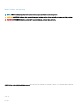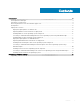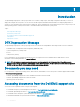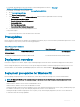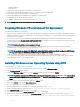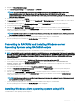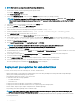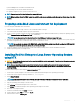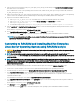Install Guide
– Writable media drive
– Network access
• A target system with a media drive, if performing a local deployment.
• A target system with a media drive and network access, if performing a network deployment.
• All DTK utilities, sample scripts, and sample conguration les.
• Dell EMC OpenManage Systems Management Tools and Documentation DVD.
• Your operating system software and documentation.
• An optimally congured source system with network access.
NOTE: You can download the latest drivers from www.dell.com/support.
Preparing Windows PE environment for deployment
If you are using the Windows PE environment:
1 Copy or extract DTK utilities, sample scripts, sample conguration les, and drivers provided (in the zip le) to the Windows PE image.
2 Organize DTK utilities, script les, conguration les, the operating system installation les, and the required system les and drivers on
a network share or local media.
3 Set up a Source System using the Dell EMC OpenManage Systems Management Tools and Documentation DVD (to install the
operating system) and the Systems Service and Diagnostics Tools (to load drivers). The Source System acts as a master server that
is used to replicate settings to the Target Servers.
NOTE: Download the latest drivers from support.dell.com.
4 Generate a system BIOS, BMC, RAID, and/or RAC/iDRAC conguration prole from the Source System. Copy the generated
conguration les to a read/write share on the workstation or server.
NOTE
: You can obtain the system BIOS, BMC, RAID, and/or RAC/iDRAC conguration les by booting from DTK Windows
PE image and running the SYSCAP.BAT, RAIDCAP.BAT, and RACCAP.BAT scripts.
5 Create an operating system answer le that contains unattended operating system software installation information.
6 To set up the system BIOS, BMC, RAID, and RAC/iDRAC and then, install an operating system on a Target Server, edit DTK sample
script les that access the system conguration les.
Installing Windows server Operating System using DTK
To install Windows Server operating system using DTK:
1 On the source system, create an operating system-specic folder. For example, WinServer_deploy.
2 Make WinServer_deploy folder shareable.
3 In the folder WinServer_deploy, create two folders sources and platform name (for example, PER740).
NOTE
: The platform name must be a DTK standard name. To know the platform name, run TKENVSET.BAT located in the x:
\Dell\Toolkit\Template\Scripts directory, and then run the SET command. In the Details section, see the DT_PLATFORM
name.
4 Copy the contents of the operating system media to the sources folder.
5 In the folder PER740, create a folder Out-of-Box Drivers.
6 Boot the target system with DTK Windows PE image.
7 Check the RAID controllers on the target system using the command raidcfg –ctrl.
8 Create a virtual disk using the command raidcfg –ctrl –ac=cvd –c=<Controller_ID> -ad=<Array_Disks>.
9 From support.dell.com, download the driver for the server.
10 Copy the extracted driver le to Out-of-Box Drivers folder on the source system.
11 On the target system, to map the shared folder WinServer_deploy on to the target system, run the following command: net use
z: \\<IP address of the source system>\WinServer_deploy /USER:<user name> Password:<password>
6
Introduction