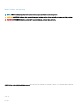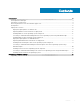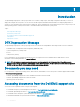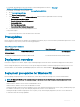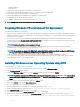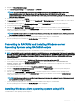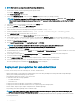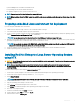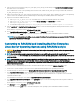Install Guide
12 Copy ks.cfg/ks-rhelx.cfg (in BIOS mode) or ks_ue.cfg/ks_rhelx_ue.cfg (in UEFI mode) from /opt/dell/toolkit/template/congs to
NFS share on the source machine.
Here, x indicates the version of the operating system. In BIOS mode, rename the ks_rhelx.cfg to ks.cfg. In UEFI mode, rename the
ks_rhelx_ue.cfg to ks_ue.cfg.
13 Edit ks.cfg (in BIOS mode) or ks_rhelx_ue.cfg (in UEFI mode) on the source system, where x indicates the version of the operating
system. Set the NFS IP address (where Red Hat Enterprise Linux images are available) and the NFS share path.
14 Export the environment variables as follows:
a Run export DT_OS_DISK=/dev/sda on the disk device on which the Dell utility partition was created.
b Run export DT_OS_SRC=/tmp/os_src where vmlinuz, initrd.img, and kickstart le are available.
c Run export DT_HD=/dev/sda.
d For Red Hat Enterprise Linux 7, run export DT_OS_NFS_LOC=<IP address of NFS>:/<path to os source>.
15 Run the partcfg.sh (at /opt/dell/toolkit/template/scripts/) script to create the Dell utility partition and OS partition in BIOS or UEFI
mode.
Ensure that the correct device is set to DT_HD and DT_OS_DISK..
16 From /opt/dell/toolkit/template/scripts, run /lininst.sh (for 6.x) or /lininst7.sh (for 7.x) script.
The server reboots to the grub prompt. The Red Hat Enterprise Linux operating system unattended installation is initiated.
NOTE: For more information on installing, see en.community.dell.com/techcenter/systems-management/w/wiki/1772.dell-
openmanage-deployment-toolkit.aspx.
Converting to RACADM and installing Red Hat Enterprise
Linux Server Operating System using RACADM scripts
CAUTION
: Do not change the bootmode before running installation scripts using syscfg. If you do, reboot the system and start
running installation scripts.
NOTE: See your operating system documentation for instructions on modifying the options in the ks.cfg/ks-rhel
x
.cfg/
ks_rhelx_uefi.cfg le to customize the scripted installation of your operating system, where
x
indicates the version of the
operating system.
NOTE: Using RACADM scripts is an alternative method to install Red Hat Enterprise Linux server operating system. This feature
is supported on Dell’s 12th generation of PowerEdge Servers and later systems. For information see,
Dell OpenManage
Deployment Toolkit User’s Guide
or
Dell OpenManage Deployment Toolkit Command Line Interface Reference Guide
available at
dell.com/openmanagemanuals .
To convert from DTK to RACADM deployment and to install Red Hat Enterprise Linux using the lininst.sh / lininst7.sh script:
1 On the source system, navigate to the location of the required Red Hat Enterprise Linux operating system image.
2 Perform the steps 2 to 14 from the section Installing Red Hat Enterprise Linux Server Operating System using DTK.
3 From /opt/dell/toolkit/converter, run the command python dtktoracadm.py or python dtktoracadm.py
linux_scripts.lst, where linux_scripts.lst is the input le which contains the list of script les to be converted to
equivalent RACADM scripts.
The RACADM converted scripts are available in /opt/dell/toolkit/converter/racscripts.
4 From /opt/dell/toolkit/converter/racscripts/, run the partcfg.sh script to create the Dell utility partition and OS partition in BIOS or
UEFI mode.
Ensure that the correct device is set to DT_HD and DT_OS_DISK.
5 Run /lininst.sh (for 6.x) or /lininst7.sh (for 7.x) script.
The server reboots to the grub prompt. The Red Hat Enterprise Linux operating system unattended installation is initiated.
10
Introduction