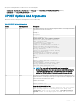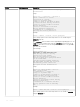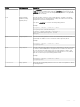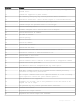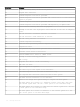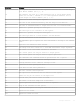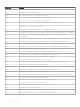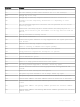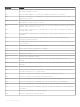CLI Guide
On systems running Windows, UPINIT looks for the following les:
• createup.cfg , mountup.cfg , umountup.cfg , and listup.cfg in the DELL\TOOLKIT\TEMPLATE\SCRIPTS directory
• sysdrmk.exe in the DELL\TOOLKIT\TOOLS directory
UPINIT Options And Arguments
Table below lists the valid options and arguments for the UPINIT utility.
Table 371. UPINIT Options and Arguments
Option Valid Arguments Description
none
none
If no options are given, the tool outputs usage information. The usage information
is printed in the format shown below.
Example 1:
A:>upinit
upinit version 1.0
© 2012 Dell Inc. All rights reserved
upinit.sh --disk|-d=disk --size|-s=
size --file|-f=file
[--overwrite|-o] [--help|-h]
--help or -h prints help.
--disk or -d disk device on which to
create the Dell Utility Partition.
--size or -s Size in MB for the Dell
Utility Partition.
--file or -f filename of Dell Utility
Partition Image File.
--overwrite or -o Installs the Dell
Utility partition over an existing
one.
Example 2:
upinit --disk=/dev/sda --size=32 --
file=upimg.bin
In the example, upinit creates a Dell
Utility Partition of size 32 MB on
/dev/sda using upimg.bin file.
NOTE
: The --overwrite option should be used for upgrading/
downgrading purposes. The --size option is not required when using the
--overwrite option because the --overwrite option does not resize an
existing Dell Utility Partition. If any partitions exist, they are deleted.
-h
none
This function command requires an argument that matches a valid option. If the
argument matches a valid option, that option’s usage information is displayed. This
option cannot be used with other options.
Windows PE Example:
upinit version 1.0
Copyright (c) 2002-2012 Dell Inc.
This utility creates a utility partition for your system.
This utility requires a Utility Partition image file
(upimg.bin) which can be found under /opt/dell/toolkit/
systems folder in the Deployment Toolkit ISO. For more
UPINIT 221