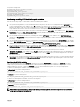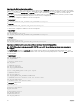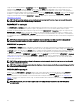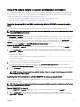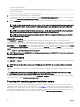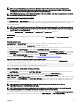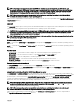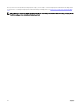Users Guide
Using DTK sample scripts to capture conguration information
The SYSCFG and RACADM utilities can read the source system conguration and duplicate that conguration on a target system
using a sample DTK script le. These conguration les are used during a full deployment to congure the BIOS, BMC, and RAC
settings on the target system. The following sections provide instructions for:
• Capturing The System BIOS And BMC Conguration With The SYSCAP Or syscap Sample Script
• Capturing The RAC Conguration With The RACCAP Or raccap Sample Script
Capturing the system BIOS and BMC conguration with the SYSCAP or syscap.sh sample
script
You can replicate the system BIOS and BMC congurations from a source Dell system to an identical target Dell system.
NOTE: For the script to complete successfully, the source system must have access to the network share that includes
the prebuilt DTK directory structure.
SYSCAP.BAT or syscap.sh
The SYSCAP.BAT or syscap.sh sample script captures BIOS and BMC conguration settings and saves them to a specied location.
An optional user input can be passed as a parameter. You can provide the path or le name as an input to this script. The default
variable values used in this script are set to the correct default values to perform a scripted deployment. The SYSCAP.BAT or
syscap.sh script uses the SYSCFG utility to retrieve BIOS and BMC conguration settings from the source system and to save the
settings in a le named syscfg.ini in the Z:\Dell\Toolkit\Systems\<target system> directory.
Running the SYSCAP.BAT or Syscap.sh
To run the SYSCAP.BAT or syscap.sh sample script to capture the BIOS and BMC conguration information in the syscfg.ini le:
1. Edit the startnet.cmd le (on your Windows PE image) or start-up script le (on your embedded Linux image) to call the
SYSCAP.BAT or syscap.sh script after the network share with the pre-built DTK directory structure is mounted. For example,
add:
On systems running Windows:
call Z:\Dell\Toolkit\Template\Scripts\SYSCAP.BAT
On systems running Linux:
/opt/dell/toolkit/template/scripts /syscap.sh
2. Boot the source system into Windows PE or embedded Linux.
The script runs and saves the conguration information in the \Toolkit\Systems\<target system> directory in Windows
and /opt/dell/toolkit/systems/<target system> directory in Linux.
3. Edit the startnet.cmd le (Windows PE image) or start-up script le (embedded Linux image) to remove the text you added in
step 1.
NOTE: The racrep.sh and sysrep.sh have duplicate functions. If you run racrep.sh followed by sysrep.sh, the latter
overwrites the former settings.
Capturing the RAC conguration with the RACCAP or raccap.sh sample script
If your system has a RAC, you can replicate the RAC conguration from the RAC of a source Dell system to an identical target Dell
system with an identical RAC.
NOTE: For the script to complete successfully, the source system must have access to the network share that includes
the pre-built DTK directory structure.
Running RACCAP.BAT or raccap.sh
To run the RACCAP.BAT or raccap.sh sample script to capture the RAC conguration information in the raccfg.ini le:
1. Edit the startnet.cmd le (on your Windows PE image) or start-up script le (on your embedded Linux image) to call the
RACCAP.BAT or raccap.sh script after the network share with the pre-built DTK directory structure is mounted. For example,
add:
45