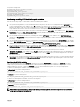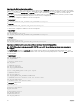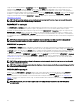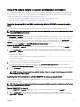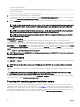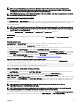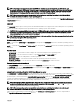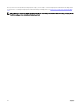Users Guide
On systems running Linux:
DT_PATH=$dt_drive/opt/dell/toolkit
DT_TOOLS=$dt_path/bin
DT_SYSTEMS=$dt_path/systems
DT_SCRIPTS=$dt_path/template/scripts
DT_STOP_ON_ERROR=FALSE
DT_DRMK=$dt_path/opt/dell/drmk
Conrming or editing DTK installation path variables
Perform the following steps to conrm and/or edit the installation path variables:
1. On systems running Windows, set the variable that denes the path to the full set of DTK deployment les (DT_DRIVE). On
systems running Windows, this variable is set to X: by default in the sample script. For Windows, this variable is set to X: by
default in the sample script. On systems running Linux, this variable is set to $dt_drive/opt/dell/toolkit by default in the sample
script. Edit this drive letter to reect the actual drive letter for DTK deployment les, if necessary.
2. Set the variable that denes the path to the full set of DTK deployment les (DT_PATH). This variable is set to %DT_DRIVE%
\Dell\Toolkit (Windows) or $dt_drive/opt/dell/toolkit (Linux) by default in the sample script. Edit this path to reect the actual
location of DTK deployment les, if necessary.
3. Set the variable that denes the directory containing DTK utilities (DT_TOOLS). This variable is set to %DT_PATH%\Tools
(Windows) or $dt_path/bin (Linux) by default in the sample script. Edit this path to reect the actual location of DTK utilities, if
necessary.
4. Set the variable that denes the directory containing the conguration les for your Dell systems (DT_SYSTEMS). This variable
is set to %DT_PATH%\Systems (Windows) or $dt_path/systems (Linux) by default in the sample script. Edit this path to add a
subdirectory for the Dell system you plan to deploy. For example, $dt_path/systems/<server_name>.
5. Set the variable that denes the directory containing DTK deployment scripts (DT_SCRIPTS). This variable is set to %DT_PATH
%\Template\Scripts (Windows) or $dt_path/template/scripts (Linux) by default in the sample script. Edit this path to reect
the actual location of DTK deployment scripts, if necessary.
6. Set the variable that indicates whether you want the deployment process to exit when any error is returned
(DT_STOP_ON_ERROR). This variable is set to FALSE by default in the sample script, indicating that errors are handled by the
ERRHNDL.BAT (Windows) or errhndl.sh (Linux) script. Set the value to TRUE only if you want the deployment to exit when
any error is returned.
7. For Linux, set the variable that denes the directory containing the DRMK system les necessary to create a Dell utility partition
(DT_DRMK). This variable is set to $dt_path/opt/dell/drmk by default in the sample script. Edit this path to reect the actual
location of the DRMK les, if necessary.
Specifying the SYSCFG variables
The SYSCFG replication le is set to syscfg.ini by default. If you used the SYSCAP.BAT (for Windows) or syscap.sh (for Linux)
sample script to generate the le, there is no need to edit the default settings. If you have modied the sample scripts or to the
suggested directory structure, conrm that
syscfg.ini is correctly named and that the path is set correctly for deployment.
To edit the SYSCFG capture variables, locate the following lines:
In SYSCAP.BAT on systems running Windows:
set DT_SYS_CAPFILE=%DT_SYSTEMS%\%DT_PLATFORM%\syscfg.ini
In syscap.sh on systems running Linux:
set DT_SYS_CAPFILE=$dt_systems/$dt_platform/syscfg.ini
To edit the SYSCFG replication variables, locate the following lines:
In SYSREP.BAT on systems running Windows:
set DT_SYS_REPFILE=%DT_SYSTEMS%\%DT_PLATFORM%\syscfg.ini
In syscap.sh on systems running Linux:
DT_SYS_REPFILE=$dt_systems/$dt_platform/syscfg.ini
NOTE: If the replication requires a change in the memory redundancy mode, reboot the target server and execute the
script again to complete the replication.
41