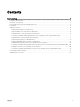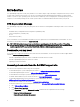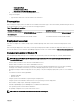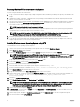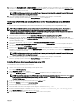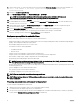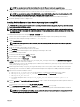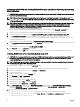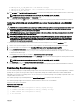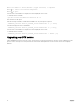Install Guide
Enter the number to select/deselect (toggle selection) a component
Enter i to install the selected components.
Enter q to quit.
Once the DTK tools installation is complete, the same is displayed on the screen.
To uninstall, run the command
/opt/dell/toolkit/bin/dtktools-uninstall.sh —d
Non-interactive mode option:
Run the following command, to installs all the available tools. Any other option is ignored.
./DTKTOOLS_<release version>_Linux64_<build number>.Bin —f [-- force]
Provides the help option in the command line
./DTKTOOLS_<release version>_Linux64_<build number>.Bin —h [-- help]
Once the DTK tools installation is complete, the same is displayed on the screen.
To uninstall, run the command
./DTKTOOLS_<release version>_Linux64_<build number>.Bin -- delete [-d]
Upgrading your DTK version
When upgrading from a previous release of DTK, ensure that you create the environment for new DTK version separately from the
previous version. This step is necessary because the environments and requirements for the new DTK versions are completely
dierent.
12