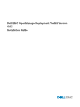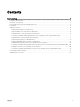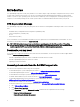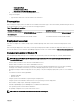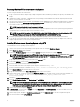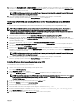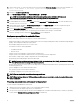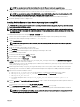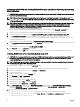Install Guide
Converting to RACADM and installing Red Hat Enterprise Linux Server Operating System using
RACADM scripts
CAUTION: Do not change the bootmode before running installation scripts using syscfg. If you do, reboot the system and
start running installation scripts.
NOTE: See your operating system documentation for instructions on modifying the options in the ks.cfg/ks-rhel
x
.cfg/
ks_rhel
x_uefi.cfg le to customize the scripted installation of your operating system, where
x
indicates the version
of the operating system.
NOTE: Using RACADM scripts is an alternative method to install Red Hat Enterprise Linux server operating system. This
feature is supported on Dell’s 12th generation of PowerEdge Servers and later systems. For information see,
Dell
OpenManage Deployment Toolkit User’s Guide
or
Dell OpenManage Deployment Toolkit Command Line Interface
Reference Guide
available at dell.com/openmanagemanuals .
To convert from DTK to RACADM deployment and to install Red Hat Enterprise Linux using the lininst.sh / lininst7.sh script:
1. On the source system, navigate to the location of the required Red Hat Enterprise Linux operating system image.
2. Perform the steps 2 to 14 from the section Installing Red Hat Enterprise Linux Server Operating System using DTK.
3. From /opt/dell/toolkit/converter, run the command python dtktoracadm.py or python dtktoracadm.py
linux_scripts.lst
, where linux_scripts.lst is the input le which contains the list of script les to be converted
to equivalent RACADM scripts.
The RACADM converted scripts are available in /opt/dell/toolkit/converter/racscripts.
4. From /opt/dell/toolkit/converter/racscripts/, run the partcfg.sh script to create the Dell utility partition and OS partition in BIOS
or UEFI mode.
Ensure that the correct device is set to DT_HD and DT_OS_DISK.
5. Run /lininst.sh (for 6.x) or /lininst7.sh (for 7.x) script.
The server reboots to the grub prompt. The Red Hat Enterprise Linux operating system unattended installation is initiated.
Installing SUSE Linux server Operating System using DTK
CAUTION: It is recommended that you consult your SUSE Linux Enterprise Server operating system documentation and
unattended deployment documentation to develop a thorough understanding of the unattended installation process
before attempting to perform a full scripted deployment.
NOTE: While installing Linux, ensure that you install grub in the boot partition. Otherwise, you cannot boot to the utility
partition by pressing the <F10> key during reboot.
To install SUSE Linux Enterprise Server using the suseinst.sh script:
1. On the source system, navigate to the location of the required SUSE Linux Enterprise Linux operating system image.
2. Create two NFS shares at /etc/exports, /osimage and /dtkosinstall.
3. Restart the NFS service.
4. Copy the operating system image to /osimage share.
5. Copy initrd.img and linux to /dtkosinstall share.
6. Boot DTK on the target machine.
7. Create the virtual disk using the raidcfg command.
8. Create a directory under /tmp. For example, os_src.
9. Mount the NFS share (/dtkosinstall) to /tmp/os_src.
10. Copy Sles-autoinst.xml (in BIOS mode) or Sles-autoinst_ue.xml (in UEFI mode) from /opt/dell/toolkit/template/congs to
NFS share (/dtkosinstall) on the source machine. In BIOS mode, rename the Sles-autoinst.xml to autoinst.xml. In UEFI mode,
rename the
Sles-autoinst_ue.xml to autoinst_ue.xml.
11. Export the environment variables as follows:
a. Run export DT_OS_DISK=/dev/sda on the disk device on which the Dell utility partition was created.
b. Run export DT_OS_SRC=/tmp/os_srcwhere linux, initrd.img, and autoinst.xml/ autoinst.xml_ue are available.
c. Run export DT_OS_PART=/dev/sda.
10