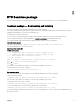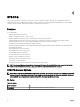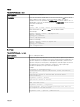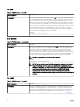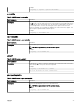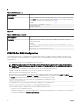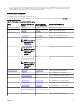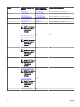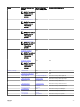CLI Guide
s
Table 17. SYSCFG General — s
Valid Arguments <string>
Description Prints the variable name and the assigned value to the console. This option when used
with --envar, picks up the environment variable data and stores it in a le. This le can
be called from a script. For more information, see envar.
Example:
A:>syscfg -s ENVNAME --svctag
svctag=SERVICE
ENVNAME=SERVICE
version*
Table 18. SYSCFG General — version*
Valid Arguments NA
Description Displays the version information, current time, and date for the utility. This option
cannot be replicated.
Example:
A:>syscfg --version syscfg Version 4.4 P01(Windows - Jan 29
2014,16:48:48)
Copyright (c) 2002-2014 Dell Inc.
SYSCFG For BIOS
Conguration
SYSCFG uses BIOS interfaces to manipulate boot order and BIOS settings. It congures all options available on the BIOS setup
screen, including boot order, embedded device conguration, and asset tag management. Consider the following while using the
SYSCFG options:
• On systems prior to 12G, options and arguments are case-sensitive.
NOTE: The naming format of Dell PowerEdge systems is yxxx; y denotes alphabets, for example, M (modular), R
(rack), or T (tower) and x denotes numbers. For example, a PowerEdge R720 is a 12th Generation rack mount 700
series server.
• On 12th generation of PowerEdge servers and later systems, the SYSCFG options are grouped.
• Running SYSCFG without arguments on any system only displays the valid options.
• Reboot the system for the BIOS options to take eect.
• On 12th generation of PowerEdge systems are backward compatible and support legacy arguments enable and disable.
However, it is recommended to use enabled and disabled on 12th generation of PowerEdge systems as the arguments enable
and disable may be deprecated in future. For more information, see the BIOS options help.
• To list the options which are set on the system, but not applied due to pending reboot, type:
syscfg --pendingvalues
• If a setup password is set, provide the password while conguring the SYSCFG options as:
syscfg --<bios-option>=<value> -- valsetuppwd=<password>
• Some of the BIOS options or arguments may not be available on all systems due to:
– The BIOS version or hardware feature set.
– A missing or expired license. The system displays an error message if the required license is not found. For more information,
see Dell License Manager on dell.com/support/manuals.
26