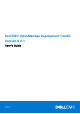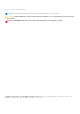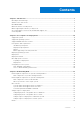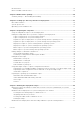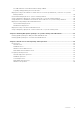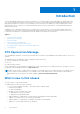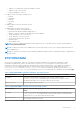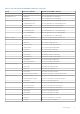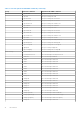Users Guide
Table Of Contents
- Dell EMC OpenManage Deployment Toolkit Version 6.0.1 User's Guide
- Introduction
- Pre-requisites and deployment
- Downloading DTK
- DTK Seamless package
- Setting up a directory structure for deployment
- Preparing the script files
- Using the sample DTK scripts to run a full deployment
- Editing the sample batch files to perform a complete system deployment
- Scripts for deployment on systems running windows
- Scripts for deployment on systems running Linux
- Replication scripts for deployment on systems running windows operating system
- Replication scripts for deployment on systems running Linux operating system
- Deployment scripts for systems running windows operating systems
- Deployment scripts for systems running Linux operating systems
- Other scripts for systems running Windows operating systems
- Other scripts for systems running Linux operating systems
- Editing example of TKENVSET and tkenvset
- Editing DTK task scripts
- Using DTK sample scripts to capture configuration information
- Preparing the operating system installation scripts
- Running the deployment scripts
- Deployment using removable boot media with a network connection (media-based) for systems running windows
- Media-based local deployment for systems running microsoft windows
- Media-Based local deployment with Networking enabled for systems running windows
- Deployment using removable boot media without a network (media-based) connection for systems running windows
- Network based deployment for systems running windows
- Using a third-party deployment solution framework for systems running windows
- Using Windows Pre-installation Environment driver CAB files for systems running Windows
- Deployment using Dell provided embedded Linux
- Deployment using customized embedded Linux
- Using a third-party deployment solution framework for systems running Linux
- Running Dell update packages on systems running embedded Linux
- Known issues and frequently asked questions
○ Support for OS deployment using s140 SWRAID controller
○ Support for PERC 10 controllers
○ DTK ELI upgraded to centos 7.2
● Support for the following PowerEdge servers:
○ PER740
○ PER740XD
○ PER640
○ PEC6420
○ R940
● Added Support for the Precision Rack System:
○ PR7920
● Added support for below Network Cards:
○ NetXtreme BCM5719/5720 1Gbps devices
○ NetXtreme-E BCM574xx 10Gbps/25Gbps devices
○ Mellanox ConnectX-4 Dual Port 100 GbE QSFP Network Adapter
○ QLogic 10GE BASE-T 2Port PCIe FH/LP
○ QLogic 10GE SFP+ 2Port PCIe FH/LP
○ QLogic 25GE SFP28 2Port PCIe FH/LP
○ Intel X550 rNDC
○ Intel 10GbE 4P X710
NOTE: For the list of supported operating systems and Dell servers, see the Dell Systems Software Support Matrix at
dell.com/openmanagemanuals.
NOTE: Use both DTK and the Server Administrator from the same release version to get complete supported features of
Server Administrator.
NOTE: The Lockdown mode feature can be enabled or disabled through the iDRAC Command line prompt or Graphical User
Interface mode.
DTKTORACADM
The DTK SYSCFG deployment scripts are converted to equivalent RACADM scripts, that helps in migration to utilize
RACADM in the deployment solution. The utility has the conversion tool for converting the SYSCFG scripts in both
environments: Microsoft Windows and Linux operating systems. Starting 12th generation of PowerEdge servers and later,
selected set of SYSCFG commands are a part of the DTK sample scripts. The list of DTK sample scripts are present
in \Toolkit\Tools\CONVERTER\windows_scripts.lst for Microsoft Windows operating systems and toolkit/
Converter/ linux_scripts.lst for Linux operating system. The converted scripts are available in the folder racscripts.
Table 1. DTKTORACADM Command on Windows Operating System
Valid Arguments dtktoracadm.exe or dtktoracadm.exe windows_scripts.lst debug
Description On systems running Windows operating system, run the command, where
windows_scripts.lst is the input file which contains the list of path to run the
RACADM scripts and debug is an option which list the file status.
Applicable Systems
All PowerEdge 12 and later systems.
Table 2. DTKTORACADM Command on Linux Operating System
Valid Arguments python dtktoracadm.py or python dtktoracadm.py linux_scripts.lst
debug
Description On the system running Linux operating system, in the prompt type the command, where
linux_scripts.lst is the input which contains the list of path to run the RACADM
scripts and debug is an option which list the file status.
Applicable Systems
All PowerEdge 12 and later systems.
Introduction 7