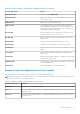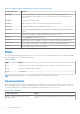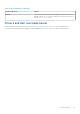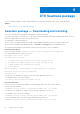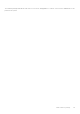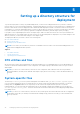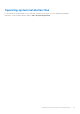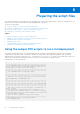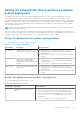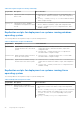Users Guide
Table Of Contents
- Dell EMC OpenManage Deployment Toolkit Version 6.0.1 User's Guide
- Introduction
- Pre-requisites and deployment
- Downloading DTK
- DTK Seamless package
- Setting up a directory structure for deployment
- Preparing the script files
- Using the sample DTK scripts to run a full deployment
- Editing the sample batch files to perform a complete system deployment
- Scripts for deployment on systems running windows
- Scripts for deployment on systems running Linux
- Replication scripts for deployment on systems running windows operating system
- Replication scripts for deployment on systems running Linux operating system
- Deployment scripts for systems running windows operating systems
- Deployment scripts for systems running Linux operating systems
- Other scripts for systems running Windows operating systems
- Other scripts for systems running Linux operating systems
- Editing example of TKENVSET and tkenvset
- Editing DTK task scripts
- Using DTK sample scripts to capture configuration information
- Preparing the operating system installation scripts
- Running the deployment scripts
- Deployment using removable boot media with a network connection (media-based) for systems running windows
- Media-based local deployment for systems running microsoft windows
- Media-Based local deployment with Networking enabled for systems running windows
- Deployment using removable boot media without a network (media-based) connection for systems running windows
- Network based deployment for systems running windows
- Using a third-party deployment solution framework for systems running windows
- Using Windows Pre-installation Environment driver CAB files for systems running Windows
- Deployment using Dell provided embedded Linux
- Deployment using customized embedded Linux
- Using a third-party deployment solution framework for systems running Linux
- Running Dell update packages on systems running embedded Linux
- Known issues and frequently asked questions
Setting up a directory structure for
deployment
To perform a Deployment ToolKit (DTK)-enabled deployment, you must create a deployment directory structure on either a
network share or your local workstation hard drive. The deployment directory structure is a central repository for all deployment
files that can be used for network deployment and to build a bootable deployment media. It can also be used successively as a
testing space. For a network-based deployment, you must set up the directory structure on a network volume that is accessible
from your workstation, the source system (to generate configuration information), and the target system (to deploy).
If you plan to run a scripted deployment from DTK sample scripts, make sure that the DTK files are correctly structured in the
deployment directory. DTK sample scripts use this structure to set the default paths for deployment. If you make changes to the
directory structure, you must also make changes to the sample scripts.
The deployment directory structure consists of the following files:
● DTK Utilities And Files
● System-Specific Files
● Operating System Installation Files
NOTE: Do not create your DTK directory structure on a NetWare network volume. DTK network-based deployment is not
supported from mapped NetWare systems.
Topics:
• DTK utilities and files
• System-specific files
• Operating system installation files
DTK utilities and files
All the necessary DTK files are provided as part of the initial installation. It is recommended that you use the default directory
structure created in the initial installation of DTK components. The sample scripts provided with DTK are set up to use these
default paths.
NOTE:
If you choose to create a directory structure for DTK components, that is different from the one provided in
the initial installation, carefully review and edit each sample script (wherever necessary) to reflect the different directory
structure.
System-specific files
The directory Toolkit\Systems in systems running Microsoft Windows and /opt/dell/toolkit/systems/system
name in systems running Linux acts as a central repository for all the system-specific deployment information. On systems
running Linux, the /systems folder acts as a repository for the common files required for the systems. On systems
running Windows, you can store all profile configuration files for an optimally configured PowerEdge server in the directory
Toolkit\Systems\<server_name>. These files can then be accessed from this directory when deploying multiple similar
PowerEdge servers.
NOTE:
If you choose to create a directory structure for the system-specific files that is different from the one suggested
in this guide, ensure that you carefully review and edit each sample script (wherever necessary) to reflect the different
directory structure.
5
36 Setting up a directory structure for deployment