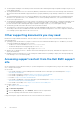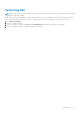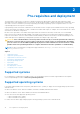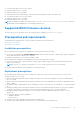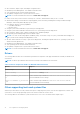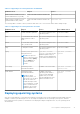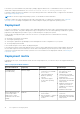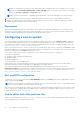Users Guide
Table Of Contents
- Dell EMC OpenManage Deployment Toolkit Version 6.0.1 User's Guide
- Introduction
- Pre-requisites and deployment
- Downloading DTK
- DTK Seamless package
- Setting up a directory structure for deployment
- Preparing the script files
- Using the sample DTK scripts to run a full deployment
- Editing the sample batch files to perform a complete system deployment
- Scripts for deployment on systems running windows
- Scripts for deployment on systems running Linux
- Replication scripts for deployment on systems running windows operating system
- Replication scripts for deployment on systems running Linux operating system
- Deployment scripts for systems running windows operating systems
- Deployment scripts for systems running Linux operating systems
- Other scripts for systems running Windows operating systems
- Other scripts for systems running Linux operating systems
- Editing example of TKENVSET and tkenvset
- Editing DTK task scripts
- Using DTK sample scripts to capture configuration information
- Preparing the operating system installation scripts
- Running the deployment scripts
- Deployment using removable boot media with a network connection (media-based) for systems running windows
- Media-based local deployment for systems running microsoft windows
- Media-Based local deployment with Networking enabled for systems running windows
- Deployment using removable boot media without a network (media-based) connection for systems running windows
- Network based deployment for systems running windows
- Using a third-party deployment solution framework for systems running windows
- Using Windows Pre-installation Environment driver CAB files for systems running Windows
- Deployment using Dell provided embedded Linux
- Deployment using customized embedded Linux
- Using a third-party deployment solution framework for systems running Linux
- Running Dell update packages on systems running embedded Linux
- Known issues and frequently asked questions
NOTE: You can obtain the system BIOS, BMC, RAID, and/or RAC configuration files from DTK Windows PE ISO image
and running the SYSCAP.BAT, RAIDCAP.BAT, and RACCAP.BAT scripts or for Linux from DTK Linux ISO image and
running the syscap.sh, raidcap.sh, and raccap.sh scripts.
NOTE: You can use a system BIOS configuration profile generated for all systems belonging to the same generation.
5. Create an operating system answer file that contains unattended operating system software installation information.
6. Edit the DTK sample script files that read the system configuration files to set up the system BIOS, BMC, RAID, and RAC
and then install an operating system on a target system.
Deployment
After you have prepared all scripts, files, and utilities, you are ready to proceed with the deployment process. While there are
many ways to use DTK utilities to deploy Dell systems, this guide focuses on the two most common methods for Windows PE
and Linux: media‑based deployment (local) and network-based deployment (remote).
Configuring a source system
You need an optimally configured system, both for testing purposes and as the source for the SYSCFG and RAC configuration
files, to be used in the deployment process. For instructions on using the sample DTK scripts, SYSCAP.BAT or syscap.sh and
RACCAP.BAT or raccap.sh, to generate SYSCFG and RAC configuration files that are used to configure the target system, see
Using DTK Sample Scripts To Capture Configuration Information.
SBUU is replaced with Lifecycle Controller on Dell 13G server onwards. iDRAC with Lifecycle Controller is an Embedded Systems
Management application for operating system deployment and lifecycle management of PowerEdge servers. You can access Dell
Lifecycle Controller by pressing <F10> during system boot up.
The local GUI of iDRAC9 with Lifecycle Controller allows you to do the following in a pre-OS environment:
● Hardware configuration
● Operating system and hypervisor deployments
● Hardware updates
● Hardware diagnostics
● Easy maintenance of PowerEdge servers
iDRAC and Lifecycle Controller functionality can also be accessed through remote interface tools such as, iDRAC Web UI,
RACADM Command Line interface, and Web Service Management (WS-MAN) interface.
After you have installed the operating system and all applicable device drivers using Dell Lifecycle Controller, check
www.dell.com/support for the latest drivers. Install all necessary drivers to be used in the deployment in the system directory
for the target system. Copy all necessary files in the \Toolkit\Systems\<server_name> directory (Windows) or /opt/
dell/toolkit/systems/<server_name) directory (Linux).
RAC and BIOS configuration
Configure RAC on your source system using the RACADM.EXE (Windows) or racadm (Linux) utility, if applicable. BIOS options
can be configured using racadm.
NOTE:
For more information on configuring RAC and BIOS options on your source system, see the • Integrated Dell Remote
Access Controller 9 (iDRAC9) Version 3.00.00.00 User's Guide.
After you have successfully prepared your directory structure for a deployment and fully configured your source system, you are
ready to write, review, or edit the deployment sample scripts. For instructions on editing the sample scripts necessary to run a
full deployment, see Preparing The Script Files.
How to obtain Dell utility partition files
Obtain the Dell utility partition files from /opt/dell/toolkit/systems, or the Systems Build and Update Utility on the Dell
Systems Management Tools and Documentation DVD.
20
Pre-requisites and deployment