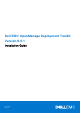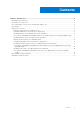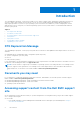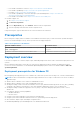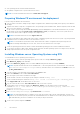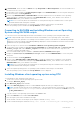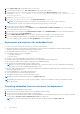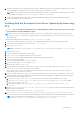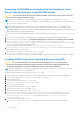Install Guide
Table Of Contents
- Dell EMC OpenManage Deployment Toolkit Version 6.0.1 Installation Guide
- Introduction
- DTK Deprecation Message
- Documents you may need
- Accessing support content from the Dell EMC support site
- Prerequisites
- Deployment overview
- Deployment prerequisites for Windows PE
- Preparing Windows PE environment for deployment
- Installing Windows server Operating System using DTK
- Converting to RACADM and installing Windows server Operating System using RACADM scripts
- Installing Windows client operating system using DTK
- Deployment prerequisites for embedded Linux
- Preparing embedded Linux environment for deployment
- Installing Red Hat Enterprise Linux Server Operating System using DTK
- Converting to RACADM and installing Red Hat Enterprise Linux Server Operating System using RACADM scripts
- Installing SUSE Linux server Operating System using DTK
- Converting to RACADM and installing SUSE Linux server Operating System using RACADM scripts
- Downloading Seamless package
- Upgrading your DTK version
9. From support.dell.com, download the driver for the server.
10. Copy the extracted driver file to Out-of-Box Drivers folder on the source system.
11. On the target system, to connect the target system to the shared folder WinClient_deploy, run the following
command: net use z: \\<IP address of the source system>\WinClient_deploy /USER:<user name>
Password:<password>
12. Navigate to \Toolkit\Template\Configs.
13. From \Toolkit\Template\Configs, copy UnattendClient.xml to z:\PR7920.
NOTE: The unattendClient.xml file is for Windows client operating system (64–bit) in BIOS mode and
unattendClient_uefi.xml is for Windows client operating system (64–bit) in UEFI mode.
14. On the source system, navigate to PR7920.
15. In unattendClient.xml, check the value of DiskId in the tags ImageInstall and DiskConfiguration. The value should be
zero. If the value is not zero, set it to zero.
16. On the target system, navigate to \Toolkit\template\scripts and run TKENVSET.BAT to set the DTK paths and options.
17. Set the environment variable DT_DRIVE=Z:.
18. Run the WINCLIENTINST.BAT script to install the required version of Windows client operating system.
19. Select the required operating system. The operating system installation starts and goes on unattended.
After the operating system is installed, the Set Up Windows screen is displayed.
Deployment prerequisites for embedded Linux
For Linux, ensure that you have the following tools, software, and information:
● Advanced knowledge of Linux and Linux scripting (bash), Linux networking, installing and working with RPM Package
Managers (RPMs), and creating and modifying loop file systems.
● Any third party deployment system or tool, such as Yum.
● A workstation with the following capabilities:
○ A writable media drive
○ Network access
● A target system with a media drive, if performing a local deployment.
● A target system with a media drive and network access, if performing a network deployment.
● All DTK utilities, sample scripts, sample configuration files, and RPM packages.
● All operating system RPM packages that DTK RPMs require.
NOTE:
Tools such as Yellowdog Updater Modified (YUM), Yet Another Setup Tool (YAST), and Advanced Packaging
Tool (APT) can be used to manage RPM dependency issues.
● All other utilities and files necessary to perform the deployment, including all required Linux drivers, operating system drivers,
and the Dell utility partition file.
● Systems Management Tools and Documentation DVD.
● Your operating system software and documentation.
● An optimally configured source system with network access.
NOTE: You can download the latest drivers from support.dell.com.
NOTE: When the inbox drivers for PERC controllers and NIC cards are not available, provide the required drivers using
driver disk method.
Preparing embedded Linux environment for deployment
If you are using the embedded Linux environment:
1. Obtain the DTK Linux ISO image, which is a self-contained bootable ISO image.
2. Use and customize the sample scripts as per your requirements.
3. Set up a Source System by using the the Dell Systems Management Tools and Documentation DVD (to install your operating
system) and the Systems Service and Diagnostics Tools (to load drivers).
NOTE: You can also download the latest drivers from the Dell Support website at support.dell.com.
8 Introduction