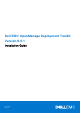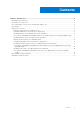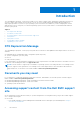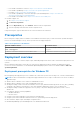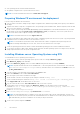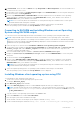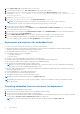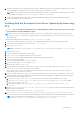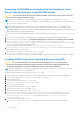Install Guide
Table Of Contents
- Dell EMC OpenManage Deployment Toolkit Version 6.0.1 Installation Guide
- Introduction
- DTK Deprecation Message
- Documents you may need
- Accessing support content from the Dell EMC support site
- Prerequisites
- Deployment overview
- Deployment prerequisites for Windows PE
- Preparing Windows PE environment for deployment
- Installing Windows server Operating System using DTK
- Converting to RACADM and installing Windows server Operating System using RACADM scripts
- Installing Windows client operating system using DTK
- Deployment prerequisites for embedded Linux
- Preparing embedded Linux environment for deployment
- Installing Red Hat Enterprise Linux Server Operating System using DTK
- Converting to RACADM and installing Red Hat Enterprise Linux Server Operating System using RACADM scripts
- Installing SUSE Linux server Operating System using DTK
- Converting to RACADM and installing SUSE Linux server Operating System using RACADM scripts
- Downloading Seamless package
- Upgrading your DTK version
15. In Unattend.xml, check the value of DiskId in the tags ImageInstall and DiskConfiguration. The value should be zero. If
the value is not zero, set it to zero.
16. On the target system, navigate to \Toolkit\template\scripts and run TKENVSET.BAT to set the DTK paths and options.
17. Set the environment variable DT_DRIVE=Z:.
18. Run the script W2K12INST.BAT or W2K16INST.BAT to install the required version of the Windows Server operating
system. Alternative command while running the script W2K12INST.BAT w2012r2_64 for Windows Server 2012 R2 or
W2K16INST.BAT w2016_64 for Windows Server 2016.
NOTE: Post OS necessary drivers are installed from LC maser partition using this command. Latest LC driver pack
should be installed while running this command.
19. Select the required operating system. The operating system installation starts and goes on unattended.
After the operating system is installed, the Set Up Windows screen is displayed.
Converting to RACADM and installing Windows server Operating
System using RACADM scripts
To convert from DTK to RACADM deployment and to install Windows Server operating system using RACADM scripts:
NOTE: Using RACADM scripts is an alternative method to install Windows server operating system. This feature is
supported on Dell’s 12th generation of PowerEdge Servers and later systems. For information see, Dell EMC OpenManage
Deployment Toolkit User’s Guide or Dell EMC OpenManage Deployment Toolkit Command Line Interface Reference Guide
available at dell.com/openmanagemanuals .
1. Follow the steps 1 to 15 from the section Installation of Windows server operating system using DTK.
2. On the target system, navigate to \Toolkit\Tools\CONVERTER and run dtktoracadm.exe or dtktoracadm.exe
windows_scripts.lst, where windows_scripts.lst is the input file which contains the list of script files to be
converted to equivalent RACADM scripts.
3. The converted RACADM scripts are available in \Toolkit\Tools\CONVERTER\racscripts.
4. Navigate to \Toolkit\Tools\CONVERTER\racscripts, run the converted TKENVSET.BAT, to set the DTK paths
and options.
5. Set the environment variable DT_DRIVE=Z:.
6. Run the script ( W2K12INST.BAT or W2K16INST.BAT), to install the required version of Windows Server operating
system. Alternative command while running the script W2K12INST.BAT w2012r2_64 for Windows Server 2012 R2 or
W2K16INST.BAT w2016_64 for Windows Server 2016.
NOTE:
Post OS necessary drivers are installed from LC maser partition using this command. Latest LC driver pack
should be installed while running this command.
7. Select the required operating system. The operating system installation starts and goes on unattended.
After the operating system is installed, the Set Up Windows screen is displayed.
Installing Windows client operating system using DTK
To install Windows client operating system using DTK:
1. On the source system, create an operating system-specific folder.
For example, WinClient_deploy.
2. Make WinClient_deploy folder shareable.
3. In the folder WinClient_deploy, create two folders sources and platform name (for example, PR7920).
NOTE:
The platform name must be a DTK standard name. To know the platform name, run TKENVSET.BAT located in
the x:\Dell\Toolkit\Template\Scripts directory, and then run the SET command. In the Details section, see
the DT_PLATFORM name.
4. Copy the contents of the operating system media to the sources folder.
5. In the folder PR7920, create a folder Out-of-Box Driver.
6. Boot the target system with DTK Windows PE image.
7. Check the RAID controllers on the target system using the command raidcfg –ctrl.
8. Create a virtual disk using the command raidcfg –ctrl –ac=cvd –c=<Controller_ID> -ad=<Array_Disks>
Introduction
7