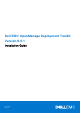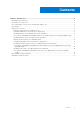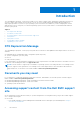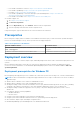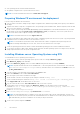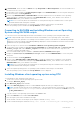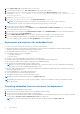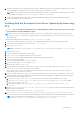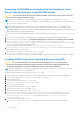Dell EMC OpenManage Deployment Toolkit Version 6.0.1 Installation Guide March 2021 Rev.
Notes, cautions, and warnings NOTE: A NOTE indicates important information that helps you make better use of your product. CAUTION: A CAUTION indicates either potential damage to hardware or loss of data and tells you how to avoid the problem. WARNING: A WARNING indicates a potential for property damage, personal injury, or death. Copyright © 2017 Dell Inc. or its subsidiaries. All rights reserved. Dell, EMC, and other trademarks are trademarks of Dell Inc. or its subsidiaries.
Contents Chapter 1: Introduction................................................................................................................. 4 DTK Deprecation Message................................................................................................................................................ 4 Documents you may need.................................................................................................................................................
1 Introduction The OpenManage Deployment Toolkit (DTK) includes a set of utilities, sample scripts, and sample configuration files that you can use to deploy and configure the Dell systems. You can use DTK to build script-based and RPM-based installation for deploying large number of systems on a pre-operating system environment in a reliable way, without changing their current deployment processes.
○ ○ ○ ○ For Dell EMC Virtualization Solutions—https://www.dell.com/SoftwareManuals For Dell EMC OpenManage—https://www.dell.com/openmanagemanuals For iDRAC—https://www.dell.com/idracmanuals For Dell EMC OpenManage Connections Enterprise Systems Management—https://www.dell.com/ OMConnectionsEnterpriseSystemsManagement ○ For Dell EMC Serviceability Tools—https://www.dell.com/serviceabilitytools ● Dell EMC support site: 1. Go to https://www.dell.com/support. 2. Click Browse all products. 3.
● Your operating system software and documentation. ● An optimally configured source system with network access. NOTE: You can download the latest drivers from www.dell.com/support. Preparing Windows PE environment for deployment If you are using the Windows PE environment: 1. Copy or extract DTK utilities, sample scripts, sample configuration files, and drivers provided (in the zip file) to the Windows PE image. 2.
15. In Unattend.xml, check the value of DiskId in the tags ImageInstall and DiskConfiguration. The value should be zero. If the value is not zero, set it to zero. 16. On the target system, navigate to \Toolkit\template\scripts and run TKENVSET.BAT to set the DTK paths and options. 17. Set the environment variable DT_DRIVE=Z:. 18. Run the script W2K12INST.BAT or W2K16INST.BAT to install the required version of the Windows Server operating system. Alternative command while running the script W2K12INST.
9. From support.dell.com, download the driver for the server. 10. Copy the extracted driver file to Out-of-Box Drivers folder on the source system. 11. On the target system, to connect the target system to the shared folder WinClient_deploy, run the following command: net use z: \\\WinClient_deploy /USER: Password: 12. Navigate to \Toolkit\Template\Configs. 13. From \Toolkit\Template\Configs, copy UnattendClient.xml to z:\PR7920.
4. Generate a system BIOS, BMC, RAID, and/or RAC/iDRAC configuration profile from the optimally configured source system. Copy the generated configuration files to a read/write share onto the workstation or server. NOTE: You can obtain the system BIOS, BMC, RAID, and/or RAC/iDRAC configuration files by booting from DTK Linux ISO image and running the syscap.sh, raidcap.sh, and raccap.sh scripts. 5.
Converting to RACADM and installing Red Hat Enterprise Linux Server Operating System using RACADM scripts CAUTION: Do not change the bootmode before running installation scripts using syscfg. If you do, reboot the system and start running installation scripts. NOTE: See your operating system documentation for instructions on modifying the options in the ks.cfg/ksrhelx.cfg/ks_rhelx_uefi.
b. Run export are available. c. Run export d. Run export e. Run export f. Run export DT_OS_SRC=/tmp/os_srcwhere linux, initrd.img, and autoinst.xml/ autoinst.xml_uefi DT_OS_PART=/dev/sda. DT_OS_IMG_PATH=nfs:///osimage. DT_SUSE_AUTOINST= nfs:///dtkosinstall/autoinst.xml. DT_HD=/dev/sda. 12. Run partcfg.sh at (/opt/dell/toolkit/template/scripts/) to create the Dell utility partition and OS partition in BIOS or UEFI mode.
Deployment Tools Install Utility Available install options: [ ] 1. Command line BIOS configuration utility (syscfg utility) [ ] 2. Command line RAID configuration utility (raidcfg utility) [ ] 3. DRAC command line configuration utility [ ] 4. All features Enter the number to select/deselect (toggle selection) a component Enter i to install the selected components. Enter q to quit. Once the DTK tools installation is complete, the same is displayed on the screen.