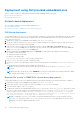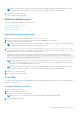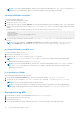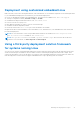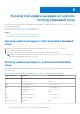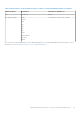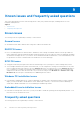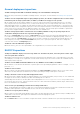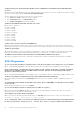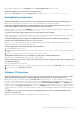Deployment Guide
Table Of Contents
- Dell OpenManage Deployment Toolkit Version 5.5 User's Guide
- Introduction
- Pre-requisites and deployment
- Downloading DTK
- DTK Seamless package
- Setting up a directory structure for deployment
- Preparing the script files
- Using the sample DTK scripts to run a full deployment
- Editing the sample batch files to perform a complete system deployment
- Scripts for deployment on systems running windows
- Scripts for deployment on systems running Linux
- Replication scripts for deployment on systems running windows operating system
- Replication scripts for deployment on systems running Linux operating system
- Deployment scripts for systems running windows operating systems
- Deployment scripts for systems running Linux operating systems
- Other scripts for systems running Windows operating systems
- Other scripts for systems running Linux operating systems
- Editing example of TKENVSET and tkenvset
- Editing DTK task scripts
- Using DTK sample scripts to capture configuration information
- Preparing the operating system installation scripts
- Running the deployment scripts
- Deployment using removable boot media with a network connection (media-based) for systems running windows
- Media-based local deployment for systems running microsoft windows
- Media-Based local deployment with Networking enabled for systems running windows
- Deployment using removable boot media without a network (media-based) connection for systems running windows
- Network based deployment for systems running windows
- Using a third-party deployment solution framework for systems running windows
- Using Windows Pre-installation Environment driver CAB files for systems running Windows
- Deployment using Dell provided embedded Linux
- Deployment using customized embedded Linux
- Using a third-party deployment solution framework for systems running Linux
- Running Dell update packages on systems running embedded Linux
- Known issues and frequently asked questions
A: The range of valid values for --solcfgparams and --solcharsendthreshold are from 1 to 220.
Q: How do I enable console redirection on a modular system?
A: Set the --serialcomm option value to enableconred. For example, syscfg -serialcomm=enableconred.
Embedded Linux questions
Q: After installing Linux, I am not able to boot to the utility partition by pressing the <F10> key during reboot.
A: Re-create the utility partition using the upinit.sh script and install grub in the boot partition.
Q: When booting DTK through PXE, my system displays error messages, unknown behavior, and also leads to a
kernel panic sometimes. However, booting from the media causes no problems.
A: Ensure that you specify the correct RAMDISK size in the pxe config file before booting through PXE. A sample pxe config
file is provided in /mnt/cdrom/isolinux/isolinux.cfg.
Q: Can we use the same sample scripts that we have from earlier versions of DTK?
A: The scripts written for the previous versions of DTK do not work in the later versions for embedded Linux. For the sample
scripts, see the directory /opt/dell/toolkit/template/scripts .
Q: After the DTK deployment is complete, the Red Hat Enterprise Linux Server installation keeps going into
attended mode or halts with the message ks.cfg not found.
A: If the initrd.img is not available in the operating system, get the latest update of Red Hat Enterprise Linux Server or
prepare driver disks for your network or disk controller.
Q: How to apply driver disks during operating system installation?
A: You can apply driver disks as follows:
1. During operating system installation, after the first reboot, attach the driver-disk.iso file to the DVD-ROM or virtual
media.
2. At the grub prompt, press <a> followed by <dd> and, then press <Enter>.
Q: Why DTK ELI (32–bit) does not successfully boot up a Dell server running in UEFI mode?
A: On a Dell server running in UEFI mode, DTK supports only 64–bit ELI.
Q:How to delete the Unavailable: RHEL_DTK_UEFI and Unavailable: SLES_DTK_UEFI entries displayed on the
F11 UEFI boot manager?
A: Do the following to delete the entries:
1. Identify the boot entry number (for example, BootXYZ) of the entry to be deleted: Run efibootmgr from the command line.
2. Delete the entry: Run efibootmgr -b
XYZ
–B
Windows PE questions
Q: My system gets the error Illegal or Missing File Types Specified in Section Files.SCSI.Name
during an unattended installation of a supported Windows operating system on supported Dell systems.
A: This behavior can occur when the line in the Txtsetup.oem file under the [Files.SCSI. name] heading is not a supported
file type. To resolve this behavior, you must remove the line in the Txtsetup.oem file. The dynamic-link library (DLL) file can
be copied to the correct location of the installation by placing it in the I386\$Oem$\$$\OEMDIR folder. (OEMDIR is the
destination folder where the file would normally be located, if installed to a running operating system. For example, INF files are
normally found in the %SystemRoot%\INF folder. The correct OEMDIR destination can be found by searching the INF file
used to install the device or driver.) For more information, see Microsoft Knowledge Base Article 275334 available at Microsoft
website.
Q: In Windows, I see a blue screen when I delete a virtual disk and create a new one without initialization and
attempt to format the disk.
A: Initialize (fast init) the drives before formatting the disk. This prevents the issue.
Known issues and frequently asked questions
67