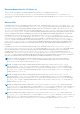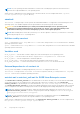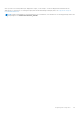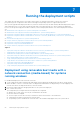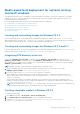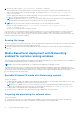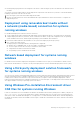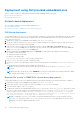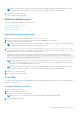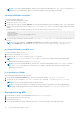Deployment Guide
Table Of Contents
- Dell OpenManage Deployment Toolkit Version 5.5 User's Guide
- Introduction
- Pre-requisites and deployment
- Downloading DTK
- DTK Seamless package
- Setting up a directory structure for deployment
- Preparing the script files
- Using the sample DTK scripts to run a full deployment
- Editing the sample batch files to perform a complete system deployment
- Scripts for deployment on systems running windows
- Scripts for deployment on systems running Linux
- Replication scripts for deployment on systems running windows operating system
- Replication scripts for deployment on systems running Linux operating system
- Deployment scripts for systems running windows operating systems
- Deployment scripts for systems running Linux operating systems
- Other scripts for systems running Windows operating systems
- Other scripts for systems running Linux operating systems
- Editing example of TKENVSET and tkenvset
- Editing DTK task scripts
- Using DTK sample scripts to capture configuration information
- Preparing the operating system installation scripts
- Running the deployment scripts
- Deployment using removable boot media with a network connection (media-based) for systems running windows
- Media-based local deployment for systems running microsoft windows
- Media-Based local deployment with Networking enabled for systems running windows
- Deployment using removable boot media without a network (media-based) connection for systems running windows
- Network based deployment for systems running windows
- Using a third-party deployment solution framework for systems running windows
- Using Windows Pre-installation Environment driver CAB files for systems running Windows
- Deployment using Dell provided embedded Linux
- Deployment using customized embedded Linux
- Using a third-party deployment solution framework for systems running Linux
- Running Dell update packages on systems running embedded Linux
- Known issues and frequently asked questions
NOTE: The scripts that you copy into the media are copied to the RAM disk and run from the RAM disk. This task is
done to make sure that the media is not locked. Ensure that your sample scripts have valid path names.
5. Burn the ISO contents to a media.
Your ISO image is ready for booting.
Media-based deployment
The different media-based deployments are as follows:
● Deployment Using Custom Scripts
● Deployment Using RPMs
● Deployment Using USB
Deployment using custom scripts
1. Obtain the ISO image of the embedded Linux at www.dell.com/support.
2. Extract the contents of the ISO image to a folder (for example, isoimage) on your hard drive.
3. Copy the custom scripts into the same folder.
NOTE: Your scripts must also take care of copying miscellaneous items to unlock the media, so that the media can be
mounted and ejected as per the operating system’s installation process.
4. In /mnt/cdrom/isolinux/isolinux.cfg (for BIOS mode) or in /mnt/cdrom/EFI/BOOT/dtk_grub.cfg (for
UEFI mode), edit the cd install section to point to your customized start-up script. In other words, add the share_script
option and then use mkisofs to create the ISO image as follows:
mkisofs -o output.iso -b isolinux/isolinux.bin -c isolinux/boot.cat -no-emul-boot -
boot-load-size 4 -boot-info-table -pad -r -J -hide-joliet-trans-tbl -eltorito-alt-
boot -e efiboot.img -no-emul-boot isoimage
NOTE:
It is important to use mkisofs to make your customized image because the ISO Linux recognizes only the
isolinux.cfg (and all files within /isolinux). If you do not use mkisofs, the HAPI libraries of the DTK cannot
load and most of the Dell Update Packages do not work.
NOTE: The scripts that you copy into the media are copied to the RAM disk and run from the RAM disk. This task is
done to make sure that the media is not locked. Ensure that your sample scripts have valid path names.
5. Burn the ISO contents to a media.
6. Your ISO image is ready for booting.
Using RPMs
You can install DTK using Red Hat Package Manger (RPM), Yellowdog Updater, Modified (YUM) or any other RPM Installation
Manager, or using DTK tools.
Installing DTK RPMs using RPM
To install DTK RPMs using RPM:
1. Mount the DTK media at /mnt/cdrom.
2. Navigate to the /mnt/cdrom/RPMs directory.
NOTE: The /mnt/cdrom/RPMs directory contains all DTK RPMs and the dependency RPMs.
3. Install the required DTK RPMs.
Running the deployment scripts
59