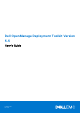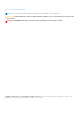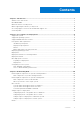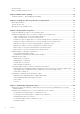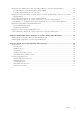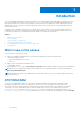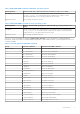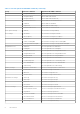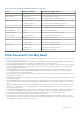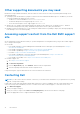Dell OpenManage Deployment Toolkit Version 5.5 User's Guide February 2021 Rev.
Notes, cautions, and warnings NOTE: A NOTE indicates important information that helps you make better use of your product. CAUTION: A CAUTION indicates either potential damage to hardware or loss of data and tells you how to avoid the problem. WARNING: A WARNING indicates a potential for property damage, personal injury, or death. Copyright © 2017 Dell Inc. or its subsidiaries. All rights reserved. Dell, EMC, and other trademarks are trademarks of Dell Inc. or its subsidiaries.
Contents Chapter 1: Introduction................................................................................................................. 6 What is new in this release................................................................................................................................................6 DTKTORACADM..................................................................................................................................................................
Documentation...................................................................................................................................................................30 Drivers and Dell real mode kernel ..................................................................................................................................31 Chapter 4: DTK Seamless package...............................................................................................
Media-Based local deployment with Networking enabled for systems running windows...............................56 Bootable Windows PE media with Networking enabled.................................................................................... 56 Preparing and populating the network share....................................................................................................... 56 Deployment using removable boot media without a network (media-based) connection for systems running windows....
1 Introduction The Dell OpenManage Deployment Toolkit (DTK) includes a set of utilities, sample scripts, and sample configuration files that you can use to deploy and configure the Dell systems. You can use DTK to build script-based and RPM-based installation for deploying large number of systems on a pre-operating system environment in a reliable way, without changing their current deployment processes.
Table 1. DTKTORACADM Command on Windows Operating System Valid Arguments dtktoracadm.exe or dtktoracadm.exe windows_scripts.lst debug Description On systems running Windows operating system, run the command, where windows_scripts.lst is the input file which contains the list of path to run the RACADM scripts and debug is an option which list the file status. Applicable Systems All PowerEdge 12 and later systems. Table 2.
Table 3. SYSCFG equivalent RACADM commands (continued) Group SYSCFG Commands Equivalent RACADM Commands --tmcfghandshakectrl iDRAC.IPMISerial.HandshakeControl --tmcfglineediting iDRAC.IPMISerial.LineEdit --tmcfgnewlineseq iDRAC.IPMISerial.NewLineSeq --solcharaccuminterval iDRAC.IPMISOL.AccumulateInterval --solbitrate iDRAC.IPMISOL.BaudRate --solprivlevel iDRAC.IPMISOL.MinPrivilege --solcharsendthreshold iDRAC.IPMISOL.SendThreshold BIOS Option Settings --HddSeq BIOS.BiosBootSettings.
Table 3. SYSCFG equivalent RACADM commands (continued) Group SYSCFG Commands Equivalent RACADM Commands --ProcX2Apic BIOS.ProcSettings.ProcX2Apic --WriteCache BIOS.SataSettings.WriteCache --SecurityFreezeLock BIOS.SataSettings.SecurityFreezeLock --ConTerrmType BIOS.SerialCommSettings.ConTermType --ExtSerialConnector BIOS.SerialCommSettings.ExtSerialConnector --FailSafeBaud BIOS.SerialCommSettings.FailSafeBaud --RedirAfterBoot BIOS.SerialCommSettings.
Other supporting documents you may need Besides the Dell-provided documentation, there are numerous other resources to aid you in planning and executing a DTK assisted deployment. ● Operating system documentation to prepare for and execute the unattended installation process. In addition, you should consult the available web-based resources such as: ○ The Microsoft Tech Net database at microsoft.com/technet ○ The Red Hat Enterprise Linux support pages at redhat.
2 Pre-requisites and deployment The Deployment Toolkit (DTK) is a collection of Windows PE and Linux-based utilities and scripts that help in performing operating system tasks and deployment on Dell systems. An advanced knowledge of Windows PE and Linux is required for users who want to use the DTK utilities to perform preoperating system and postoperating system configuration tasks or to run a scripted deployment in the respective environments.
● Dell’s Precision R7910 Supported operating systems ○ Microsoft Windows 7 (32-bit and 64-bit) ○ Microsoft Windows 8.1 (64-bit) ○ Microsoft Windows 10 (64-bit) For Linux, the DTK utilities support deploying the following operating systems in BIOS and UEFI mode: ● ● ● ● ● SUSE Linux Enterprise Server 12 SP2 (64-bit) SUSE Linux Enterprise Server 11 SP4 (64–bit) Red Hat Enterprise Linux 7.3 (64-bit) Red Hat Enterprise Linux 6.8 (64-bit) CentOS 7.
● Windows Assessment and Deployment Kit (ADK) for Windows Server 2016 and Windows 10.0 (64-bit) to build Windows PE 10.0 ISO image. ● Working knowledge to build Windows PE 3.0, Windows PE 4.0, Windows PE 5.1, and Windows PE 10.0 (see the Microsoft documentation to customize Windows PE).
Table 4. Drivers Required to Build Your Windows PE Environment (continued) Drivers Purpose winpe4.x\WINPE4.0_driverinst.b at Used to install Dell-provided drivers, from \Dell\x64\Drivers, into the customized Windows PE 4.0 image. winpe5.x\WINPE5.x_driverinst.b at Used to install Dell-provided drivers, from \Dell\x64\Drivers, into the customized Windows PE 5.1 image. winpe5.x\WINPE5.x_driverinst.b at Used to install Dell-provided drivers, from \Dell\x64\Drivers, into the customized Windows PE 5.
Table 6. Supporting Tools and System Files for Linux (continued) Additional Tools Purpose NOTE: In the previous releases, each Dell system required a unique upimg file. The upimg file is common for all Dell systems. Source Save in DTK location Build and Update Utility on the Dell Systems Management Tools and Documentation DVD. kernel image Used during a Linux unattended installation. Available on the Linux media.
DTK components can be used in many different ways to assist IT staff in deploying Dell systems in large numbers. Because all the tools and scripts are task-oriented, many of them can be used separately to perform a specific task on many systems or collectively to perform many tasks on many systems at once. For information on the deployment methods, see Running The Deployment Scripts.
Table 7. Installation and configuration matrix (continued) Compute sled to PowerEdge FD332 setup Operating system installation support SYSCFG/RAIDCFG configuration support Description Compute sled with PERC + multiple PowerEdge FD332 with a dual PERC mapped to the compute sled (joint mode) + single boot VD Yes Yes PERC controller with boot VD must be the first in the boot order list of the compute sled BIOS.
Table 8. Deployment Method Matrix (continued) Deployment Methods Complexity Advantages Disadvantages ● Data captured (profiles) ● Must locate the appropriate can be stored in a network Windows PE or embedded share. Linux network drivers. ● Data can be replicated from ● Not supported from a a network share. mapped NetWare system. ● Can install supported Windows or Linux operating systems.
NOTE: You can obtain the system BIOS, BMC, RAID, and/or RAC configuration files from DTK Windows PE ISO image and running the SYSCAP.BAT, RAIDCAP.BAT, and RACCAP.BAT scripts or for Linux from DTK Linux ISO image and running the syscap.sh, raidcap.sh, and raccap.sh scripts. NOTE: You can use a system BIOS configuration profile generated for all systems belonging to the same generation. 5. Create an operating system answer file that contains unattended operating system software installation information. 6.
3 Downloading DTK This section describes some of the procedures necessary to begin the deployment process, including: ● Downloading and unzipping the Deployment Toolkit (DTK) components, including a comprehensive matrix of DTK components. ● Setting up a directory structure to facilitate a successful deployment, including a list of the supporting components that are not included with DTK, but are needed to use DTK. ● Setting up an optimally configured source system. ● Configuring supported RAID controllers.
● Sample scripts: \Dell\x32\Toolkit\Template\Scripts ● Sample configuration files:\Dell\x32\Toolkit\Template\Configs DTK utilities for 64-bit systems are located in the following directories: ● Utilities: \Dell\x64\Toolkit\Tools ● Sample scripts: \Dell\x64\Toolkit\Template\Scripts ● Sample configuration files: \Dell\x64\Toolkit\Template\Configs The directory \Dell\x32\Toolkit\Systems or \Dell\x64\Toolkit\Systems is a placeholder that can be used for all system information that is captured using sample scrip
Table 10. Target System Directory Structure Contents (continued) Contents Details /sbin Utilities required by the system superuser to perform administrative tasks. /opt The libraries, binaries, and scripts required for the toolkit to function. NOTE: The /opt/dell/srvadmin directory must be writable. /var Any run-time variable data that might be required for embedded Linux and tools to function. /tmp The only safe, writable area. However, all the data in this folder is lost every time you reboot.
Table 11. System Utilities and Supported Files for Windows (continued) Toolkit Components Purpose sys.ini Configuration file used by DTK for deployment. IDRAC Configures iDRAC 6. NOTE: This feature may not be supported on all systems. IDRAC7 Configures iDRAC7. NOTE: This feature may not be supported on all systems. RAC 5 Configures DRAC 5/iDRAC. pci.ids Reports PCI devices when used with syscfg.exe. disclaimer.txt Displays the disclaimer for the tools. RaidcfgErrorCodes.
Table 12. System Utilities and Supported Files for Windows (continued) Toolkit Components Purpose racadm6 Configures iDRAC 6. NOTE: This feature may not be supported on all systems. racadm7 Configures iDRAC7. racadm8 Configures iDRAC8. raidcfg Creates and reports RAID information. RaidcfgErrorCodes.txt Lists the error codes and messages for the raidcfg tool. stsvc.ini Configuration file used by raidcfg. syscfg ● Reports and configures BIOS, BMC, and DRAC.
Table 13. SYSCFG equivalent RACADM commands Group SYSCFG Commands Equivalent RACADM Commands iDRAC Settings lcp --dnsdhcp iDRAC.IPv4.DNSFromDHCP lcp --domainname iDRAC.NIC.DNSDomainName lcp --dnsracname iDRAC.NIC.DNSRacName lcp --dnsregisterrac iDRAC.NIC.DNSRegister --idractype iDRAC.Info.Type -z legacy --autoneg iDRAC.NIC.Autoneg --gateway iDRAC.IPv4.Gateway --ipaddress iDRAC.IPv4.Address --macaddress iDRAC.NIC.MACAddres --nicselectionfailover iDRAC.NIC.Failover --subnetmask iDRAC.
Table 13. SYSCFG equivalent RACADM commands (continued) Group SYSCFG Commands Equivalent RACADM Commands --IoatEngine BIOS.IntegratedDevices.IoatEngine --IntegratedNetwork1 BIOS.IntegratedDevices.IntegratedNetwork1 --IntegratedNetwork2 BIOS.IntegratedDevices.IntegratedNetwork2 --IntegratedRaid BIOS.IntegratedDevices.IntegratedRaid --InternalUsb BIOS.IntegratedDevices.InternalUsb --OsWatchdogTimer BIOS.IntegratedDevices.OsWatchdogTimer --SriovGlobalEnable BIOS.IntegratedDevices.
Table 13. SYSCFG equivalent RACADM commands (continued) Group SYSCFG Commands Equivalent RACADM Commands --minpowercap System.Power.Cap.MinThreshold --capenable System.Power.Cap.Enable Sample scripts for deployment Sample deployment scripts and configuration files for deployment of DTK on Dell systems. Sample deployment configuration files for Windows The following table describes examples of Windows configuration files used to perform a scripted deployment.
Table 15. Sample Configuration Files for Linux (continued) Toolkit Components Purpose autoinst_sles11_uefi.x Sample file used with unattended installation of SUSE Linux Enterprise Server (version 11) operating ml system in UEFI mode. ks.cfg Sample file used with unattended installation of Red Hat Enterprise Linux Server (versions 3 and 4) operating system in BIOS mode. ks-rhel5.
Table 16. Sample Scripts For Deployment on Windows System (continued) Toolkit Components Purpose diskpartos.cfg Used by PARTCFG.BAT to create deployment partition to install the operating system. LISTUP.CFG This file is used by UPINIT.BAT. MOUNTUP.CFG This file is used by UPINIT.BAT. UMOUNTUP.CFG This file is used by UPINIT.BAT. DTKRUNALL.BAT Applies BIOS, BMC, RAC, and RAID settings saved in the files to the current system. ERRHNDL.BAT Handles errors returned in DTK scripts. PARTCFG.
Table 17. Sample Scripts For Deployment on Linux system (continued) Toolkit Components Purpose lininst.sh Performs an unattended installation of a supported Red Hat Enterprise Linux Server (version 5 and 6) operating system. lininst7.sh Performs an unattended installation of a supported Red Hat Enterprise Linux Server (version 7) operating system. partcfg.sh Creates and populates the Dell utility partition and creates the deployment partition on a specified hard drive.
Table 19. Documentation Toolkit Components Purpose Dell OpenManage Deployment Toolkit Installation Guide Contains information about installing and deploying DTK on supported Dell systems. README Contains the latest information about supported systems, known issues, and important notes. On systems running the Linux operating system, it is located at /mnt/cdrom as well.
4 DTK Seamless package The DTK Seamless package is a single installer package that carries Linux DTK RPMs (RHEL, SLES) and its dependency. Topics: • Seamless package — Downloading and Installing Seamless package — Downloading and Installing This section describes the downloading and installing of DTK seamless package. The seamless package auto recognizes the OS type and its respective dependency during the installation and installs SYSCFG, RAIDCFG, and RACADM tools on post Linux operating system.
The seamless package uninstalls the older DTK tool set version, and upgrades it to a newer version if Server Administrator is not present in the system.
5 Setting up a directory structure for deployment To perform a Deployment ToolKit (DTK)-enabled deployment, you must create a deployment directory structure on either a network share or your local workstation hard drive. The deployment directory structure is a central repository for all deployment files that can be used for network deployment and to build a bootable deployment media. It can also be used successively as a testing space.
Operating system installation files For more details on installing Windows Server and Linux operating system using DTK, see the Dell OpenManage Deployment Toolkit Installation Guide available at dell.com/openmanagemanuals.
6 Preparing the script files This chapter describes the steps required to use the Deployment Toolkit (DTK) sample scripts to perform a full deployment on a target system in the Microsoft Windows PE and embedded Linux environment.
Editing the sample batch files to perform a complete system deployment The sample scripts utilize DTK utilities, the additional supporting utilities, the source system configuration files, the target system hardware drivers, and the operating system installation files to perform a full deployment on the target system. The sample scripts provided with DTK can be edited and customized using any ASCII text editor that conforms to the hardware available on the target systems.
Table 21. Capture Scripts for Linux (continued) Script Name Description Associated Files raidcap.sh Captures the RAID settings and saves ● tkenvset.sh — Used by raidcap.sh to inform the task scripts where to find the DTK utilities, scripts, and configuration them to a file. files. ● raidcfg — Used by raidcap.sh to retrieve RAID information and to configure settings. syscap.sh ● tkenvset.sh — Used by syscap.
Table 23. Replication Scripts for Linux (continued) Script Name Description Associated Files sysrep.sh Applies the BIOS and BMC settings saved in a file to the current system. ● tkenvset.sh — Used by sysrep.sh to inform the task scripts about where to find the DTK utilities, scripts, and configuration files. ● syscfg — Used by sysrep.sh to configure the BIOS settings. Deployment scripts for systems running windows operating systems The following table lists the deployment scripts for Windows.
Table 25. Deployment Scripts For Linux (continued) Script Name Description Associated Files ● ks.cfg — Used by lininst.sh with grub to install the Red Hat Enterprise Linux Server (versions 3 and 4) operating system files in BIOS mode. ● ks-rhel5.cfg — Used by lininst.sh with grub to install the Red Hat Enterprise Linux Server (versions 5) operating system files in BIOS mode. ● ks-rhel6.cfg — Used by lininst.
Table 26. Other Scripts for Windows Script Name Description Associated Files TKENVSET.BAT Sets the path of DTK installation and variables for the system to be deployed and configured. The variables and paths specified in this file must be specified before any of the other supporting scripts can be used. ● SYSCFG.EXE — Used by TKENVSET.BAT to discover the system type. RAIDCFG.BAT Configures the selected RAID controller detected in the system. ● TKENVSET.BAT — Used by RAIDCFG.
Table 27. Other Scripts for Linux (continued) Script Name Description Associated Files parted is present in the embedded Linux environment you created. This script uses the following file for unattended operations: ● upinit.sh — Used by partcfg.sh to create and populate the Dell utility partition. NOTE: Do not modify the upinit.sh script. upinit.sh Creates and populates the Dell utility ● tkenvset.sh — Used by upinit.
1. On systems running Windows, set the variable that defines the path to the full set of DTK deployment files (DT_DRIVE). On systems running Windows, this variable is set to X: by default in the sample script. For Windows, this variable is set to X: by default in the sample script. On systems running Linux, this variable is set to $dt_drive/opt/dell/toolkit by default in the sample script. Edit this drive letter to reflect the actual drive letter for DTK deployment files, if necessary. 2.
raccfg.ini file, there is no need to edit this default setting. If you have made any modifications to the sample scripts or to the suggested directory structure, you must confirm that raccfg.ini is correctly named and that the path is correctly set for your deployment. To edit the RAC configuration variables, locate the following lines: In RACCAP.BAT: set DT_RAC_CAPFILE=%DT_SYSTEMS%\%DT_PLATFORM%\raccfg.ini In raccap.sh: DT_RAC_CAPFILE=$dt_systems/$dt_platform/raccfg.
set DT_DP_SIZE=64 # DELL UP section set DT_UP_SIZE=32 set DT_UP_IMAGE=$dt_systems/upimg.bin # RAIDCFG section DT_VD_SIZE=10480 # default size for virtual disk CAUTION: DT_MOUNT specifies the mount point of the Dell utility partition. If your RAMDRIVE, hard drive, or other device already owns this designation, mount does not override the setting and the utility partition is not created. In partcfg.
● RAIDCFG.BAT or raidcfg.sh ● SYSREP.BAT or sysrep.sh ● PARTCFG.BAT or partcfg.sh RACREP.BAT or racrep.sh The RACREP.BAT or racrep.sh sample script applies RAC options to the target system based on configuration information that has been saved in the configuration file. User input is optional, depending on the variables set in the RACREP.BAT or racrep.sh sample script. On systems running Windows, RACREP.BAT script uses RACADM.EXE to configure RAC in the target system. On systems running Linux the racrep.
NOTE: Ensure that DT_HD is set to the required disk to be configured before you execute the PARTCFG.BAT or partcfg.sh script. Using DTK sample scripts to capture configuration information The SYSCFG and RACADM utilities can read the source system configuration and duplicate that configuration on a target system using a sample DTK script file. These configuration files are used during a full deployment to configure the BIOS, BMC, and RAC settings on the target system.
Capturing the RAC configuration with the RACCAP or raccap.sh sample script If your system has a RAC, you can replicate the RAC configuration from the RAC of a source Dell system to an identical target Dell system with an identical RAC. NOTE: For the script to complete successfully, the source system must have access to the network share that includes the pre-built DTK directory structure. Running RACCAP.BAT or raccap.sh To run the RACCAP.BAT or raccap.
NOTE: You can use this script to create a new Dell utility partition only if there are no existing partitions on your hard disk. Upgrades or downgrades can be made only to existing Dell utility partitions to capture BIOS and BMC settings using the overwrite option. CAUTION: The existing Dell utility partition must be the first primary partition on the hard disk. Also, the Dell utility partition must be greater than or equal to 32 MB and less than 2 GB.
file (in UEFI mode) with SETUP.EXE utility to install the operating system files. For more information, about preparing the UNATTEND.XML file, see UNATTEND.XML AND UNATTEND_UEFI.XML. Specifying the windows installation variables and installation paths To edit the Windows operating system installation variables (in BIOS mode), locate the following lines in W2K8INST.BAT or W2K12INST.BAT: :: Location of Unattend.xml file set DT_UNATTEND=%DT_SYSTEMS%\%DT_PLATFORM%\unattend.xml UNATTEND.XML aND UNATTEND_UEFI.
External dependencies of lininst.sh The DT_PLATFORM variable is set during deployment by tkenvset.sh using platform discovery. The lininst.sh script uses the unattended answer file with the grub utility and kernel image and initial ramdisk files to install the operating system files. For more information about preparing the unattended answer file, see Answer Files. Answer files Depending on the version of the Red Hat Enterprise Linux Server operating system, the ks-rhel6.cfg and ks-rhel7.
NOTE: See your operating system documentation for instructions on modifying the options in the kick start file to customize the scripted installation of your operating system. When you have completed all necessary modifications of the kick start file, save the completed file in the /opt/dell/ toolkit/systems/ directory. suseinst The suseinst.sh sample script is used to perform an unattended installation of a supported SUSE Linux Enterprise Server operating system.
After you have successfully edited your deployment scripts, you are ready to create the deployment media and run the deployment. For instructions on creating the deployment media and running a full deployment, see Deployment Using Dell Provided Embedded Linux . NOTE: During an unattended SUSE Linux Enterprise Server installation, if the installer lists out missing packages, delete the listed packages from autoinst.xml/autoinst_uefi.xml.
7 Running the deployment scripts This chapter provides best practices, procedures, and scenarios for using the Deployment Toolkit (DTK) to perform pre‑operating system configuration tasks and to install supported operating systems on supported Dell systems. After you have populated the deployment directory structure with all necessary files and carefully edited the deployment scripts and configurations files, you are ready to begin the final stage of the deployment process.
Media-based local deployment for systems running microsoft windows This deployment method is easy to assemble, but is the least flexible. Any change to the system configuration, for example, requires the creation of a new bootable media. This method does not provide a writable media, making it necessary to use predefined and tested configuration files. For the media-based deployment methods, the following tasks need to be completed: ● Creating And Customizing Images For Windows PE 3.
4. Execute the script: WINPE3.0_driverinst.bat where is the destination path to create the directory structure for Windows PE and is the path for the Dell drivers in the extracted DTK toolkit. For example, WINPE3.0_driverinst.bat C:\winpe_30 C: \DELL\x64\DRIVERS. This pre-installs the Dell drivers into Windows PE image. The successful execution of the above commands creates a bootable ISO image for Windows PE 3.0 at . NOTE: The destination folder (C:\winpe_30
● Ensuring that proper permissions are assigned to this share so that the target systems can read files from and write files to the share. You can also use the bootable media to call the deployment components from the directory structure on the media and the remaining components from the network share. 1. Boot the target system with the bootable deployment media. 2. Execute the master batch file, which calls individual task scripts and utilities from the network share to complete the deployment process.
Deployment using Dell provided embedded Linux The two common scenarios for deployment using Dell provided embedded Linux are following: ● Network Based Deployment ● Media Based Deployment Network-based deployment The two common scenarios for network-based deployment are: ● PXE-Based Deployment ● Network File System or SMBFS File System Based Deployment PXE-Based deployment The procedure enables you to boot DTK over network and pass parameters (startup script location and name) during boot using the Preboo
NOTE: The scripts that you copy into the media are copied to the RAM disk and run from the RAM disk. This task is done to make sure that the media is not locked. Ensure that your sample scripts have valid path names. 5. Burn the ISO contents to a media. Your ISO image is ready for booting. Media-based deployment The different media-based deployments are as follows: ● Deployment Using Custom Scripts ● Deployment Using RPMs ● Deployment Using USB Deployment using custom scripts 1.
NOTE: To resolve the RPM dependency related issues, install the missing RPMs from /mnt/cdrom/RPMs directory. If the RPMs are not available in this directory, install these RPMs from the operating system media. Installing DTK RPMs using YUM To install DTK RPMs using YUM: 1. Install YUM and the dependency RPMs. 2. Mount the DTK iso to /mnt/cdrom. 3. Create a repository file (for example, dtk.repo) for the required operating system in a writable location.
Deployment using customized embedded Linux Make sure that you have the following basic libraries, Dell toolkit libraries, tools, and utilities required for DTK and integrate them to your embedded Linux deployment environment to proceed with the deployment: ● ● ● ● ● ● ● Drivers for all hardware installed in the embedded Linux. These drivers are available at www.dell.com/support. Serial port configuration utilities (setserial and stty) for racadm.
8 Running Dell update packages on systems running embedded Linux You can run the Dell Update Packages in embedded Linux environments on supported Dell systems. The common scenarios for running update packages are: ● Running Update Packages In Dell-Provided Embedded Linux ● Running Update Packages In Customized Embedded Linux Topics: • • Running update packages in Dell-provided embedded Linux Running update packages in customized embedded Linux Running update packages in Dell-provided embedded Linux 1.
Table 28. Dependencies for Dell Update Packages to Run in Customized Embedded Linux (continued) Update Packages Dependency Dependencies Available On SAS SAS drivers Kernel Any Update Package RPMs Linux media or any open source website sysvinit grep sed awk less fmt tar.gz compat-libstdc proc-mail libxml2 After you have met all the dependencies, run the update packages in your customized embedded Linux environment. For more information, see Running Update Packages In Dell-Provided Embedded Linux.
9 Known issues and frequently asked questions This section describes known issues with the Deployment Toolkit (DTK) utilities and scripts, including answers to some frequently asked questions. Topics: • • Known issues Frequently asked questions Known issues The following issues are organized by DTK utility or other function. General issues ● Virtual disk creation and/or deletion takes a long time on Microsoft Windows PE.
General deployment questions Q: While running SYSCFG.EXE on a Windows PE image, the SYSCFG.EXE tool silently fails. A: Ensure that you have built your Windows PE image with the /WMI option. For more details, see Running The Deployment Scripts.
Q: What features have changed from the MS-DOS version of RAIDCFG to the Windows PE and embedded Linux versions? A: Windows PE and embedded Linux version of RAIDCFG support new controllers. For the list of supported controllers, see Dell Systems Software Support Matrix at dell.com/openmanagemanuals.
A: The range of valid values for --solcfgparams and --solcharsendthreshold are from 1 to 220. Q: How do I enable console redirection on a modular system? A: Set the --serialcomm option value to enableconred. For example, syscfg -serialcomm=enableconred. Embedded Linux questions Q: After installing Linux, I am not able to boot to the utility partition by pressing the key during reboot. A: Re-create the utility partition using the upinit.sh script and install grub in the boot partition.