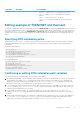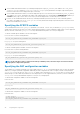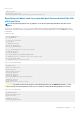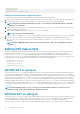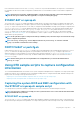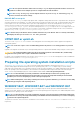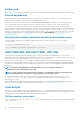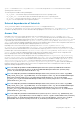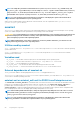Deployment Guide
# RAIDCFG section
DT_VD_SIZE=10480
# default size for virtual disk
Editing the default partition configuration values
Perform the following steps to edit the default partition configuration default values, as necessary:
1. Edit the default utility partitioning variable (DT_PARTN_UP), if necessary. Set this variable f you want to install the Dell utility partition.
2. Edit the default variable value for the default hard drive (DT_HD for Windows and DT_HD for Linux), if applicable.
NOTE: Ensure that the default variable value for DT_HD is set to a valid non‑removable disk, and not to removable
media such as virtual media.
3. Edit the default variable value (DT_DP_SIZE in MB for BIOS mode and DT_DP_SIZE_GPT in MiB for UEFI mode) for the primary
operating system partition, if applicable.
4. Edit the default variable value for file system type ( DT_OS_FSTYPE), if applicable.
NOTE: The valid values are FAT32 and NTFS.
5. If the DT_PARTN_UP variable is set to ON, edit the default variable value (in MB) for the utility partition (DT_UP_SIZE), if applicable.
6. If the DT_PARTN_UP variable is set to ON, edit the default variable value for the utility partition installation package location
(DT_UP_IMAGE=%DT_SYSTEMS%\UPIMG.BIN for Windows and DT_UP_IMAGE=$dt_systems/upimg.bin for Linux), if
applicable.
NOTE: Edit the UPIMG_BIN variable only if you have changed the name or path of the utility partition installation
package.
Editing DTK task scripts
The task scripts called by the master batch file do not require any edits (with the following exceptions) if the default variable values are
utilized in the TKENVSET.BAT or tkenvset.sh scripts. However, if you make any changes to the default values set by the
TKENVSET.BAT or tkenvset.sh, you must make the same edits to the matching default values set in the appropriate task scripts.
Locate the USER MODIFICATION REQUIRED heading in the task scripts to find the variable values you may need to edit. Each of the
following task scripts can be called by the user-written master batch script during a full deployment:
• RACREP.BAT or racrep.sh
• RAIDCFG.BAT or raidcfg.sh
• SYSREP.BAT or sysrep.sh
• PARTCFG.BAT or partcfg.sh
RACREP.BAT or racrep.sh
The RACREP.BAT or racrep.sh sample script applies RAC options to the target system based on configuration information that has
been saved in the configuration file. User input is optional, depending on the variables set in the RACREP.BAT or racrep.sh sample
script. On systems running Windows, RACREP.BAT script uses RACADM.EXE to configure RAC in the target system. On systems running
Linux the racrep.sh script uses racadm wrapper script or the syscfg utility (depending on the version of RAC on your system) to
configure RAC in the target system. The raccfg.ini is passed as the first parameter to these scripts. If this parameter is not passed,
the default variables values used in these scripts are set in the TKENVSET.BAT or tkenvet.sh scripts. You can specify the IP address
to configure the RAC as an optional parameter. The raccfg.ini file is generated with the RACCAP.BAT or raccap.sh sample script.
For information about using the RACCAP.BATor raccap.sh sample script to capture RAC configuration information, see RACCAP.BAT
Or raccap.sh.
NOTE:
On all PowerEdge systems, racrep.sh and sysrep.sh have duplicate functions. If you run racrep.sh
followed by sysrep.sh, the latter overwrites the settings of the former.
RAIDCFG.BAT or raidcfg.sh
The RAIDCFG.BAT or raidcfg.sh sample script configures RAID controllers detected on the system. User input is optional to run this
script. The input parameter is a name or path to a log file. This parameter is not set to any value by default, and no log file is generated.
The default variable values used in this script are set in the TKENVSET.BAT or tkenvest.sh scripts. This script uses the
RAIDCFG.EXE or raidcfg.sh utility to automatically configure the detected controllers on your target system. For example, for the
44
Preparing the script files