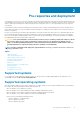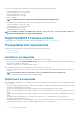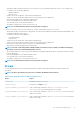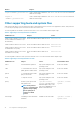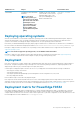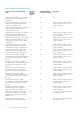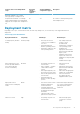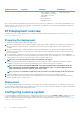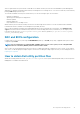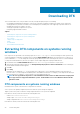Deployment Guide
Deployment Methods Complexity Advantages Disadvantages
• Easy to manage — changes
can be made in only in 1 place.
• High flexibility for remote
deployment.
• No media required.
• Faster deployment.
• Set up time is longer.
After you have determined which deployment method best suits the needs of your organization, you are ready to begin building the DTK
deployment directory structure on a network volume. For instructions on installing the DTK components and populating the deployment
directory structure, see Preparing The Script Files.
DTK deployment overview
The deployment process can be separated into two main tasks: preparation and the actual deployment. For more details, see Preparing
For Deployment and Deploying.
Preparing for deployment
For using DTK utilities and scripts to deploy on a target system:
1. On systems running Windows, copy or extract DTK utilities, sample scripts, sample configuration files, and drivers provided (in the zip
file) to the Windows PE image. On systems running Linux, obtain the DTK Linux ISO image, which is a self-contained bootable
ISO image.
2. On systems running Windows, organize DTK utilities, scripts, and configuration files, the operating system installation files, and the
requisite system files and drivers on a network share or local media. On systems running Linux, use and customize the sample scripts
per your requirements.
3. Set up an optimally configured source system by using the Dell Systems Build and Update Utility on the Dell Systems Management
Tools and Documentation DVD (to install your operating system) and the Systems Service and Diagnostics Tools (to load drivers). This
source system acts as the master server that is used to replicate settings to target servers.
NOTE: You can also download the latest drivers from www.dell.com/support.
4. Generate a system BIOS, BMC (Baseboard Management Controller), RAID, and/or RAC configuration profile from the optimally
configured source system. Copy the generated configuration files to a read/write share onto the workstation.
NOTE:
You can obtain the system BIOS, BMC, RAID, and/or RAC configuration files from DTK Windows PE ISO
image and running the SYSCAP.BAT, RAIDCAP.BAT, and RACCAP.BAT scripts or for Linux from DTK Linux ISO
image and running the syscap.sh, raidcap.sh, and raccap.sh scripts.
NOTE: You can use a system BIOS configuration profile generated for all systems belonging to the same generation.
5. Create an operating system answer file that contains unattended operating system software installation information.
6. Edit the DTK sample script files that read the system configuration files to set up the system BIOS, BMC, RAID, and RAC and then
install an operating system on a target system.
Deployment
After you have prepared all scripts, files, and utilities, you are ready to proceed with the deployment process. While there are many ways
to use DTK utilities to deploy Dell systems, this guide focuses on the two most common methods for Windows PE and Linux: media‑based
deployment (local) and network-based deployment (remote).
Configuring a source system
You need an optimally configured system, both for testing purposes and as the source for the SYSCFG and RAC configuration files, to be
used in the deployment process. For instructions on using the sample DTK scripts, SYSCAP.BAT or syscap.sh and RACCAP.BAT or
raccap.sh, to generate SYSCFG and RAC configuration files that are used to configure the target system, see Using DTK Sample Scripts
To Capture Configuration Information.
18
Pre-requisites and deployment